KissAnime is a popular website that offers a vast collection of anime series and movies to its users. However, due to copyright issues, the website has been taken down several times, and its availability is unpredictable. This has led to users seeking alternative ways to access their favorite anime content. One of the ways to do so is by using Kodi, an open-source media player that allows users to stream their favorite content from various sources.
In this article, we will cover the necessary steps to install Kodi and KissAnime add-on. We will also provide tips and tricks on how to troubleshoot common issues that you may encounter during the installation process. Whether you are an anime enthusiast or just starting to explore the world of anime, this guide will provide you with the necessary information to access KissAnime on Kodi easily.
Before we dive into the installation process, it is essential to note that accessing copyrighted content without permission is illegal. Therefore, we advise our readers to use Kodi and KissAnime add-ons responsibly and to respect copyright laws.
About KissAnime Addon
Some of the features of KissAnime Addon are:
- It has a huge collection of anime titles from various genres and categories;
- It provides high-definition streaming quality and low buffering time;
- It supports multiple language subtitles and audio tracks;
- It has a good user interface and a category filter option;
- It suggests videos based on your previous behavior and preferences;
- It updates regularly with new and popular anime shows;
It’s important to note that using unauthorized streaming services and add-ons may pose legal and cybersecurity risks to users, including malware infections, identity theft, and legal repercussions. It is recommended to use legitimate and licensed sources for streaming anime content.
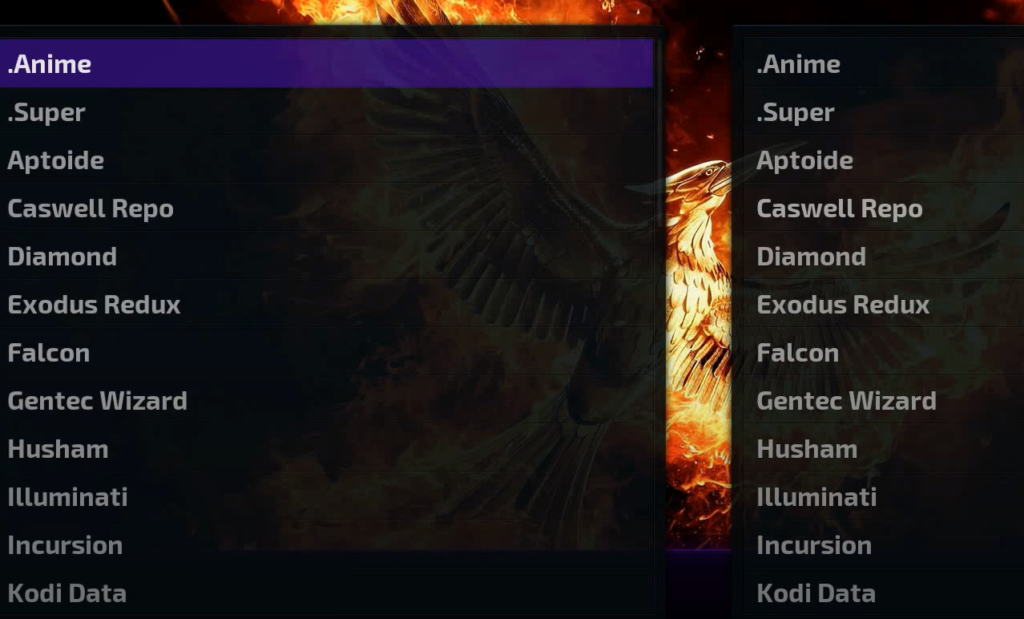
How To Install KissAnime Addon On Kodi:
1) Installing SuperRepo:
- Open Kodi and navigate to the “Settings” menu by clicking on the gear icon on the top left corner of the screen;
- Click on “File Manager” and then select “Add source”;
- Enter the following URL in the text box: http://srp.nu/;
- Give the source a name, such as “SuperRepo” and click “OK”;
- Return to the Kodi home screen and click on “Addons”;
- Select the “Package Installer” icon (the open box icon) located at the top left corner of the screen;
- Select “Install from zip file” and then select the SuperRepo source that you just added;
- Select the version of Kodi you are using and then select “All” to install all add-ons [2];
2) Installing KissAnime:
- Open Kodi and navigate to the “Settings” menu by clicking on the gear icon on the top left corner of the screen;
- Click on “File Manager” and then select “Add source”;
- Enter the following URL in the text box: http://srp.nu/krypton/all/addons/repository.anime1/
- Give the source a name, such as “KissAnime” and click “OK”;
- Return to the Kodi home screen and click on “Addons”;
- Select the “Package Installer” icon (the open box icon) located at the top left corner of the screen;
- Select “Install from zip file” and then select the KissAnime source that you just added;
- Select “repository.anime1-x.x.x.zip” and wait for the addon to install;
- Once the installation is complete, return to the addon browser and select “Install from repository”;
- Select “Anime1 Repository” and then select “Video add-ons”;
- Select “KissAnime” and click “Install”;
Installing KissAnime Kodi Addon On Jarvis
Step 1: Enable Unknown Sources
Before we can install the KissAnime addon, we need to enable unknown sources on Kodi. Here’s how to do it:
- Open Kodi and go to System Settings;
- Click on Add-ons;
- Click on the toggle switch next to “Unknown sources” to enable it;
- A warning message will appear. Click “Yes” to proceed;
Step 2: Install the KissAnime Repository
Now that we have enabled unknown sources, we can install the KissAnime repository, which will allow us to install the KissAnime addon. Here’s how to do it [3]:
- Open Kodi and go to System Settings;
- Click on File Manager;
- Click on Add source;
- A dialog box will appear. Click on “None” and enter the following URL: http://kissanime.com/repository/;
- Give the repository a name (e.g., “KissAnime Repository”) and click “OK”;
- Go back to the Kodi home screen and click on Add-ons;
- Click on the “Package Installer” icon (the box icon) in the top left corner;
- Click on “Install from zip file”;
- Find and select the KissAnime Repository that you just added;
- Select the file named “repository.kissanime-x.x.x.zip” (x.x.x represents the version number) and click “OK”;
- Wait for the installation to complete. You should see a notification in the top right corner of the screen when it’s done;
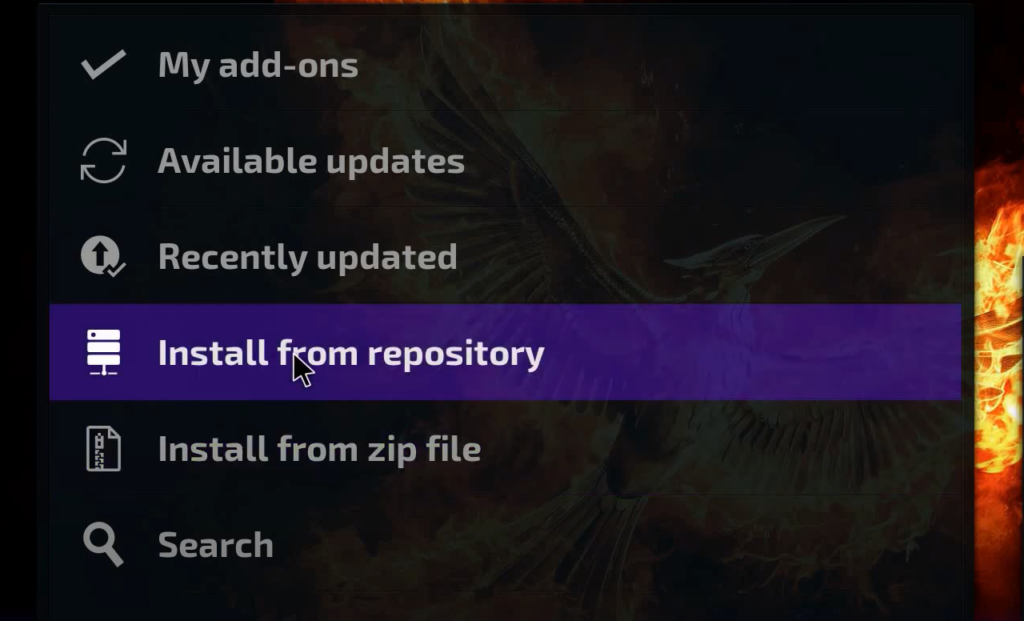
Step 3: Install the KissAnime Addon
Now that we have installed the KissAnime repository, we can install the KissAnime addon. Here’s how to do it:
- Go back to the Kodi home screen and click on Add-ons;
- Click on the “Package Installer” icon (the box icon) in the top left corner;
- Click on “Install from repository”;
- Select the KissAnime Repository that you just installed;
- Click on “Video add-ons”;
- Find and select the KissAnime addon;
- Click on “Install” and wait for the installation to complete;
- You should see a notification in the top right corner of the screen when it’s done;
How to Fix KissAnime “Not Working On KodSystem” and “Maintenance,” and select “Clear Cache”:
- Reinstall the addon: If clearing the cache doesn’t work, try reinstalling the KissAnime addon. Follow the installation steps outlined above to reinstall the addon;
- Try a different source: If none of the above solutions work, try accessing KissAnime from a different source. Sometimes servers can be down, causing issues with the addon;
- Use a VPN: If KissAnime is blocked in your country or region, you may need to use a VPN to access it. A VPN can also help to protect your privacy and security when streaming content;
- Check for errors in the log file: Kodi keeps a log file that records any errors or issues that occur. To check for errors, go to Kodi settings, then “System” and “Logging,” and select “Enable debug logging.” After reproducing the issue, go back to the log file and look for any errors or issues related to the KissAnime addon;
- Contact support: If none of the above solutions work, you may need to contact support for either Kodi or the KissAnime addon for further assistance [4];
KissAnime Alternatives for Kodi
While KissAnime is a popular anime streaming website, there are also other alternatives available for Kodi users. Here are some KissAnime alternatives for Kodi:
- Crunchyroll: Crunchyroll is a popular anime streaming service that offers a wide selection of anime content. It has an official Kodi addon that can be installed from the official Kodi repository;
- Funimation: Funimation is another popular anime streaming service that offers both dubbed and subbed anime content. It also has an official Kodi addon that can be installed from the official Kodi repository;
- AnimeGo: AnimeGo is a third-party addon for Kodi that allows users to stream anime content from various sources. It has a large selection of anime content and is regularly updated;
- 9Anime: 9Anime is another third-party addon for Kodi that offers a wide selection of anime content. It has a user-friendly interface and is regularly updated;
- AnimeFTW.tv: AnimeFTW.tv is a popular anime streaming website that offers both subbed and dubbed anime content. It has a third-party addon for Kodi that can be installed from a third-party repository [5];
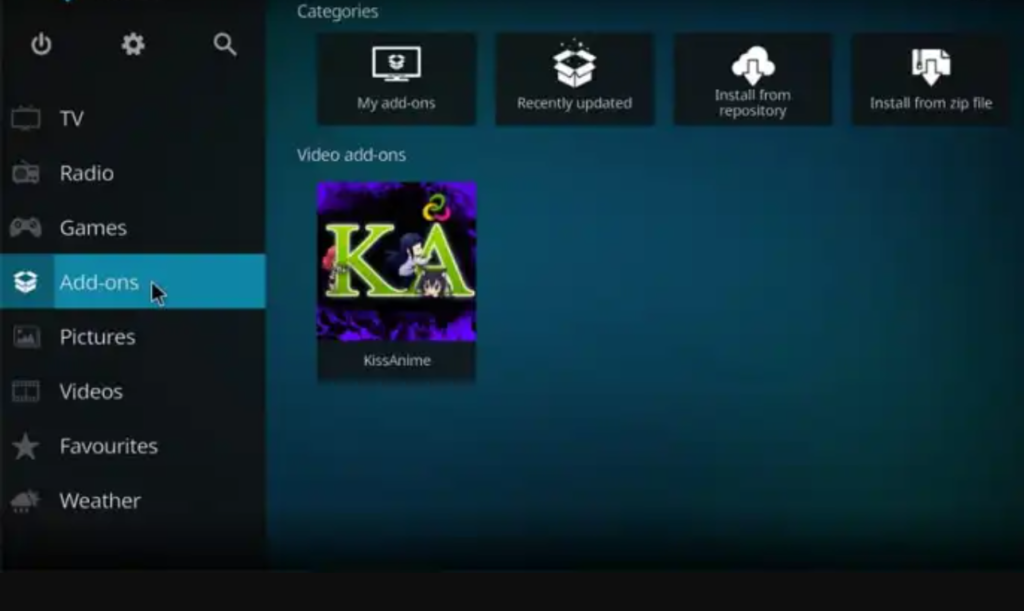
FAQ:
- How do I manually install addons on Kodi?
To manually install addons on Kodi, you need to first download the addon file in zip format from a trusted source. Once you have the zip file, open Kodi and navigate to the “Add-ons” menu. Click on the “Package Installer” icon in the top left corner (it looks like an open box). Select “Install from Zip File” and then browse to the location where you saved the addon zip file. Select the file and Kodi will install the addon. You should then see the new addon in your list of available addons.
- How do I add addons to Kodi?
To add addons to Kodi, you can browse the official Kodi addon repository from within Kodi by going to the “Add-ons” menu and selecting “Install from Repository.” From there, you can browse the available categories and add-ons and select the ones you want to install. Alternatively, you can download addons from third-party sources and install them manually [6].
- Can you install 9Anime?
Yes, it is possible to install the 9Anime addon on Kodi. However, since 9Anime is not an official Kodi addon, it is not available in the official Kodi repository. You will need to download the 9Anime addon from a trusted third-party source and install it manually.
- Is Kodi good for anime?
Kodi can be a good option for watching anime, as there are many add-ons available that provide access to anime content. However, the quality and reliability of these add-ons can vary, so it’s important to choose carefully and use trusted sources.
- What is the best APK to watch anime?
There are many anime streaming apps available for Android devices, and you can search for them on the Google Play Store or other app stores.

- Why can’t I install addons on Kodi?
There could be several reasons why you are unable to install addons on Kodi. Some common issues include incorrect installation methods, incorrect addon sources, outdated versions of Kodi, or an issue with your internet connection. Double-check your installation method, make sure you are using trusted sources, and ensure that you have a stable internet connection.
- How do I add more add-ons to Kodi?
To add more add-ons to Kodi, you need to follow the steps below [7]:
- Open Kodi and go to the home screen;
- Click on the “Add-ons” option from the menu on the left side of the screen;
- Click on the “Install from repository” option;
- Choose the repository that you want to use and select it;
- Browse the available addons and select the one you want to install;
- Click on the “Install” button to start the installation process;
- Wait for the installation process to complete, and then access the addon from the Add-ons section of Kodi;
- How do I add sources to Kodi?
To add sources to Kodi, you need to follow the steps below:
- Open Kodi and go to the home screen;
- Click on the “Settings” icon on the top left corner of the screen;
- Click on the “File Manager” option;
- Click on the “Add source” option;
- In the “Add file source” dialog box, click on the “None” option;
- Enter the URL of the source you want to add and give it a name;
- Click on the “OK” button to add the source;
- How do I install 19.4 Matrix on Kodi?
To install 19.4 Matrix on Kodi, you need to follow the steps below:
- Download the Kodi 19.4 Matrix installation file from the official website;
- Open the downloaded file and follow the on-screen instructions to install Kodi;
- Once Kodi is installed, open it and go to the home screen;
- Click on the “Settings” icon on the top left corner of the screen;
- Click on the “System” option;
- Click on the “Add-ons” option;
- Click on the “Unknown sources” option and enable it;
- Go back to the home screen and click on the “Add-ons” option;
- Click on the “Install from repository” option;
- Select the Kodi addon repository and click on it;
- Click on the “Program add-ons” option.
- Scroll down and select the “Kodi Matrix Installer” option;
- Click on the “Install” button and wait for the installation process to complete;
- What replaced Kodi?
Kodi has not been replaced by any other application. Kodi is still widely used as a media player and home entertainment system.

- What is the biggest anime app?
The biggest anime app is a subjective question, as it depends on personal preference and the region you are in. However, some popular anime apps include Crunchyroll, Funimation, and AnimeLab.
- Where can I watch anime with a free APK?
It is not recommended to watch anime with free APK, as these apps may not be legal and may contain malware or other security risks. However, some legal options for watching anime include Crunchyroll, Funimation, and AnimeLab.
Useful Video: Install Kissanime Kodi Addon
- https://techola.net/install-kissanime-kodi-addon/
- https://www.koditipstricks.com/kissanime-addon.html
- https://www.techjunkie.com/install-kissanime-kodi-addon/
- https://www.bollyinside.com/articles/how-to-use-the-kissanime-kodi-addon/
- https://techthanos.com/kissanime-not-working/
- https://oscarmini.com/how-to-install-and-use-the-kissanime-kodi-addon/
- https://www.mobileyouth.org/how-to-install-kissanime-on-kodi/









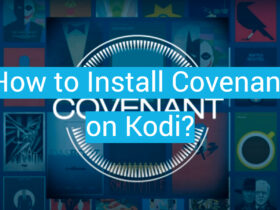
Leave a Review