Kodi, the popular open-source media center software, offers an extensive world of entertainment possibilities. One of the most sought-after features of Kodi is the ability to enhance its functionality through add-ons and builds.
No Limits Magic Build is a well-known Kodi build that provides an all-in-one solution for streaming movies, TV shows, live TV, and more. This article will guide you through the step-by-step process of installing the No Limits Magic Build on your Kodi setup.
Whether you’re a seasoned Kodi user or a newcomer to the platform, we’ll break down the installation procedure, ensuring you can enjoy a comprehensive and user-friendly media center experience in no time.
What is No Limits Magic Kodi Build?

The primary appeal of No Limits Magic is its all-in-one approach. It combines an array of essential Kodi add-ons, saving users the time and effort required to search, install, and configure each individually. With No Limits Magic, you can enjoy an extensive library of movies, TV shows, live TV, sports content, music, and much more within a single installation.
Features of No Limits Magic Kodi Build
No Limits Magic Build offers a wealth of features that make it stand out in the world of Kodi builds. Here are some of its key attributes [2]:
-
User-Friendly Interface
No Limits Magic boasts a clean, user-friendly interface that makes navigation a breeze. Whether you’re a Kodi veteran or a newcomer, you’ll find it easy to access your favorite content, configure settings, and customize your Kodi experience.
-
Extensive Library of Add-Ons
This build comes pre-loaded with a wide range of popular add-ons, ensuring you have access to a vast array of streaming options. From streaming the latest movies and TV shows to enjoying live sports events, No Limits Magic has you covered.
-
Customization Options
No Limits Magic Build allows for a high degree of customization. You can personalize your Kodi setup with various skins and tweak settings to meet your preferences. This flexibility ensures that your media center is tailored to your liking.
-
Frequent Updates
The development team behind No Limits Magic is committed to providing regular updates. This ensures that you have access to the latest features and content, while also maintaining system stability.
-
Integration of Popular Services
This build integrates seamlessly with popular streaming services, including Netflix and Amazon Prime, making it an all-encompassing solution for your streaming needs [3].
Advantages of Using No Limits Magic Kodi Build:
- Simplified Setup. No Limits Magic eliminates the need for time-consuming add-on installations. With a single build installation, you gain access to a multitude of content, streamlining the setup process significantly;

- Comprehensive Content. With its extensive library of add-ons, you’ll find virtually any type of content you desire, from movies and TV shows to live sports and international channels;
- User-Friendly Interface. The user interface is designed to be intuitive, even for those new to Kodi. Finding and accessing content is a straightforward process;
- Frequent Updates. Regular updates ensure that your Kodi experience remains up-to-date and free from technical issues, enhancing the overall user experience;
- Versatile Customization. No Limits Magic lets you customize your Kodi setup, allowing you to personalize your media center according to your preferences [4];
Drawbacks and Considerations:
- Large File Size. The comprehensive nature of No Limits Magic means that it has a relatively large file size. Users with limited storage space on their devices might need to make some adjustments or consider using external storage options;
- Frequent Updates. While updates are an advantage, they can occasionally lead to add-on compatibility issues. You may need to perform maintenance tasks to ensure everything runs smoothly after an update;
- Resource-Intensive. Due to its feature-rich nature, No Limits Magic can be resource-intensive, particularly on older or less powerful devices. Users with limited hardware resources may experience some lag or slower performance [5];
How to Install No Limits Magic Kodi Build?
Step 1: Enable Unknown Sources
Before you can install No Limits Magic, you need to enable unknown sources in Kodi. To do this, go to Settings > System > Add-ons and toggle the Unknown Sources option on.
Step 2: Install the No Limits Wizard Repository
You will need to add the No Limits Wizard repository as a source. Go to the File Manager and select Add Source. Enter the repository URL, typically https://www.nolimitswiz.appboxes.co/, and give it a name, such as “No Limits” [6].
Step 3: Install the No Limits Wizard Add-on
Return to the Kodi home screen, go to Add-ons, and click on the open box icon (Package Installer). Select “Install from Zip File” and choose “No Limits” (or the name you assigned in Step 2). Install the repository zip file (repository.nolimits-x.x.zip).
Step 4: Install No Limits Magic Build
After installing the repository, return to the Add-ons menu and select “Install from Repository”. Choose “No Limits Wizard Repository” and then “Program Add-ons”. Install the “No Limits Wizard” add-on.
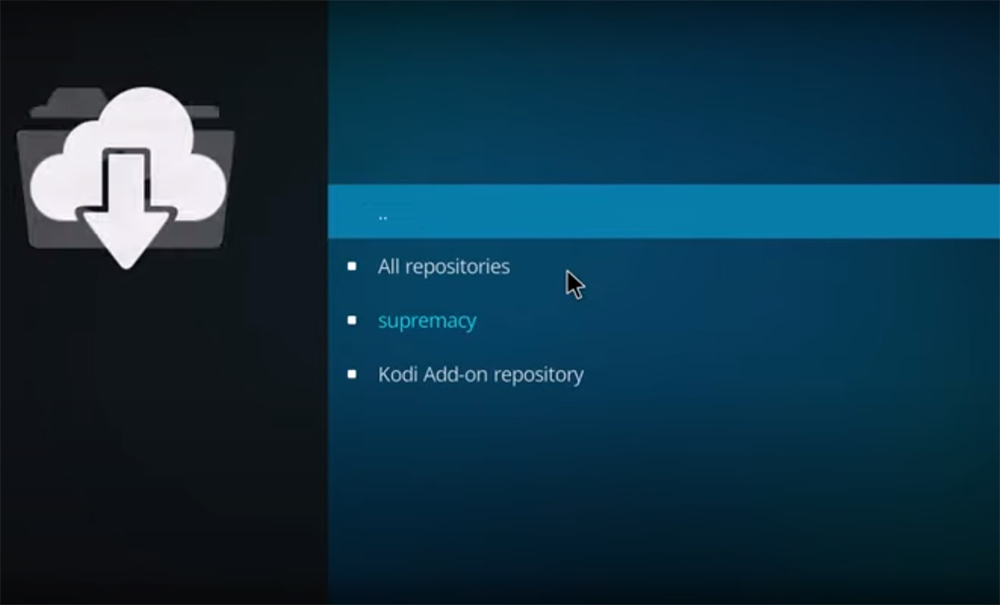
Step 5: Access No Limits Magic Build
Now that you have installed the No Limits Wizard, open it from the Program Add-ons section. Choose “No Limits Magic (No XXX Section)” and follow the on-screen instructions to install the build. It may take some time to download and install, so be patient.
Step 6: Restart Kodi
Once the installation is complete, you’ll be prompted to force close Kodi. Reopen Kodi, and you’ll find No Limits Magic Build fully installed and ready for use [7].
Is The No Limits Magic Kodi Build Legal?
The legal status of the No Limits Magic Kodi Build, like many Kodi builds and add-ons, is a subject of debate and can vary depending on how you use it. The build itself is not illegal, as it is essentially a collection of freely available add-ons and modifications bundled together for user convenience. These add-ons provide access to various types of content, some of which may be copyrighted [8].
Here are some important points to consider regarding the legality of using No Limits Magic:
- Open-Source Kodi: Kodi itself is open-source software and is legal to use. It’s a legitimate media player that can be used to manage and play your own media content;
- No Limits Magic Build: The build itself is not illegal. It is a compilation of add-ons and configurations that you can use to enhance your Kodi experience;
- Add-ons: Many of the add-ons included in No Limits Magic Build may access copyrighted content, including movies, TV shows, and live sports. Streaming or downloading copyrighted content without proper authorization may be illegal in your country;
- Content Source: The legality largely depends on the source of the content you access through the add-ons. If you’re streaming content from official and authorized sources, you’re on the safe side. However, accessing pirated or copyrighted content without the necessary rights is illegal;
- Jurisdiction: The legal status can also vary by country and region. Some countries have stricter copyright laws and enforcement;
- Copyright Infringement: It’s essential to understand that actively engaging in or promoting copyright infringement is illegal and can result in legal consequences;

Kodi No Limits Magic Build – Why To Use:
Kodi No Limits Magic Build is a popular choice among Kodi users for a multitude of reasons. This comprehensive build offers a one-stop solution for a wide range of entertainment categories, making it a versatile and convenient choice for those looking to transform their Kodi experience [9].
Here are some key reasons to consider using No Limits Magic Build:
Movies
No Limits Magic Build provides easy access to an extensive library of movies. With a user-friendly interface and pre-installed movie add-ons, you can stream the latest blockbusters, classic films, and more at your convenience. Say goodbye to the hassle of searching for individual movie add-ons, as No Limits Magic has you covered.
TV Shows
For TV show enthusiasts, No Limits Magic offers a seamless streaming experience. The build comes equipped with popular TV show add-ons, allowing you to catch up on your favorite series or discover new ones. With organized categories and a straightforward interface, watching TV shows has never been easier.
Sports
No Limits Magic Build caters to sports fans by integrating various sports add-ons. Whether you’re into live sports events, sports analysis, or highlights, you’ll find a wealth of content to satisfy your athletic interests. Enjoy watching your favorite teams and athletes in action with this build.
Music
Music lovers will appreciate the music add-ons included in No Limits Magic. From streaming your favorite songs and artists to exploring music videos, this build provides a convenient platform for all things musical. Create playlists, discover new tracks, and elevate your listening experience [10].
Live TV
One of the standout features of No Limits Magic Build is its support for live TV. With access to live TV add-ons, you can tune into real-time broadcasts of news, sports, entertainment, and more. Enjoy the convenience of watching live television through your Kodi setup, all within a single installation.

How to Install Kodi No Limits Magic Build On FireStick/PC:
Turn On Unknown Sources For Third-Party Installation:
Before installing any third-party builds or add-ons, you need to enable “Unknown Sources” on your Kodi settings. Here’s how to do it [11]:
For FireStick:
- Navigate to the home screen of your FireStick device;
- Click on “Settings” (the gear icon) at the top of the screen;
- Scroll right and select “My Fire TV”;
- Choose “Developer Options”;
- Turn on “Apps from Unknown Sources.” Confirm any prompts that appear;
For PC:
- Open Kodi on your PC;
- Click on the “Settings” (cogwheel) icon in the upper left corner;
- Go to “System” and select “Add-ons”;
- Toggle the switch next to “Unknown Sources” to enable it. Confirm any prompts that appear [12];
Add Build Source And Install No Limits Wizard:
Now that you’ve enabled unknown sources, you can proceed to add the build source for No Limits Magic and install the No Limits Wizard:
- Open Kodi on your device;
- On the Kodi home screen, click on the “Settings” (cogwheel) icon in the upper left corner;
- Select “File Manager”;
- Click on “Add source” on the left-hand side;
- A dialog box will appear. Click on the area where it says “<None>”.
- Enter the following URL for the No Limits Wizard repository: https://www.nolimitswiz.appboxes.co/. Click “OK”;
- Below where you entered the URL, you’ll see a field to give it a name. You can name it something like “No Limits”;
- Click “OK” to add the source;
- Return to the Kodi home screen;
- From the home screen, go to “Add-ons” on the left-hand menu;
- Click on the open box icon (Package Installer) in the top left corner;
- Select “Install from zip file”;
- Choose “No Limits” (or the name you assigned earlier);
- Select the repository zip file (usually named something like “repository.nolimits-x.x.zip”). The repository will install [13];
Install No Limits Build From No Limits Wizard:
With the No Limits Wizard repository added, you can now install the No Limits Magic Build:
- After installing the repository, return to the Add-ons menu;
- Select “Install from Repository”;
- Choose “No Limits Wizard Repository”;
- Go to “Program Add-ons” and click on “No Limits Wizard”;
- A dialog box will appear. Click “Install” to install the wizard;
- Wait for the installation to complete. You’ll see a notification when it’s done;
- Once the wizard is installed, go back to the Kodi home screen;
- Open the No Limits Wizard from the “Add-ons” section. Follow the on-screen prompts to install No Limits Magic Build;
- It will download and install the build, which may take some time. Be patient;
- When the installation is complete, you’ll be prompted to force close Kodi;
- Reopen Kodi, and you’ll find the No Limits Magic Build fully installed and ready to use;
Kodi No Limits Magic Build Not Working: How To Fix
If you’re facing issues with the No Limits Magic Kodi Build not working correctly, there are several troubleshooting steps you can take to address the problem [14].
Here’s a comprehensive guide on how to fix common issues:
Check Your Internet Connection:
Ensure that you have a stable and fast internet connection. Slow or unreliable internet can lead to buffering and playback issues.
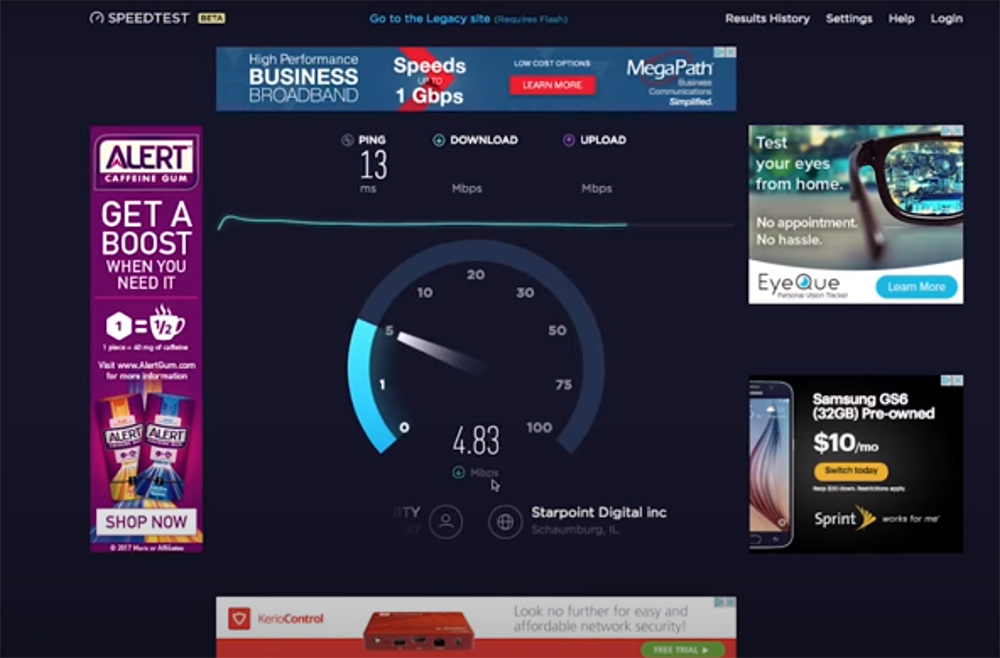
Clear Kodi Cache:
Clearing your Kodi cache can often resolve performance problems. You can do this by navigating to Settings > System > Add-ons > Manage Dependencies > Kodi > Cache > Delete.
Update Kodi:
Ensure you have the latest version of Kodi installed on your device. Outdated versions may have compatibility issues with certain builds.
Check for Updates to No Limits Magic Build:
Developers frequently update builds to fix issues and improve performance. Check if there’s a newer version of the No Limits Magic Build available [15].
Remove Unnecessary Add-ons:
Sometimes, conflicts between add-ons can lead to problems. Consider removing any unnecessary or redundant add-ons.
Force Close Kodi:
Force closing Kodi and then restarting it can often resolve minor issues. On FireStick, you can do this from the home screen by navigating to the Kodi icon, pressing the menu button (three horizontal lines), and selecting “Quit”.
Check System Resources:
Kodi builds can be resource-intensive. If you’re using a device with limited resources (such as a FireStick), try closing other background applications to free up system resources.
Check for Server Outages:
Sometimes, the No Limits server may experience temporary outages or high traffic, leading to problems. Check the No Limits Magic server status or relevant forums for information.
Reset to Default Settings:
If issues persist, you can try resetting Kodi to its default settings. This will remove all add-ons and settings. Be sure to back up your data before doing this [16].
Check for Regional or ISP Restrictions:
Some ISPs and regions may block access to certain Kodi add-ons and builds. Use a VPN (Virtual Private Network) to bypass such restrictions and improve security and privacy while using Kodi.
Reinstall No Limits Magic Build:
If none of the above steps work, you can try uninstalling and reinstalling the No Limits Magic Build. Follow the installation steps mentioned in the previous guide carefully.
Seek Community Help:
If you continue to experience issues, consider seeking help from the Kodi community. There are forums and support groups where experienced users can assist with specific problems.
How Do You Update No Limits Magic Build?
Updating the No Limits Magic Build is a relatively simple process. Follow these steps to ensure you have the latest version of the build installed on your Kodi [17].
Launch Kodi:
Open Kodi on your device.
Access the No Limits Wizard:
- Navigate to the Add-ons section on the Kodi home screen;
- Click on the open box icon (Package Installer) in the top left corner;

Open the No Limits Wizard Repository:
Select Install from Repository.
Choose “No Limits Wizard Repository”:
Depending on the build version you have installed, it may appear under the “Program Add-ons” or “All Repositories” section. If you can’t find it in “Program Add-ons”, check “All Repositories”.
Access the No Limits Wizard:
In the “No Limits Wizard Repository,” locate and click on “No Limits Wizard”.
Install the Latest Version:
Once you’ve selected “No Limits Wizard,” a dialog box will appear. Click the “Update” button to install the latest version of the No Limits Wizard.
Follow the On-Screen Prompts:
After clicking “Update,” the wizard will download and install the latest version. You may see a notification when the process is complete.
Restart Kodi:
You’ll likely be prompted to force close Kodi. After doing so, restart Kodi to ensure that the update takes effect.
How to Connect Real-Debrid With No Limits Magic Build?
To connect Real-Debrid with the No Limits Magic Build on Kodi, you need to link your Real-Debrid account within the build. Real-Debrid is a premium service that allows you to access high-quality, fast streams for various add-ons [18].
Here’s a step-by-step guide on how to set up Real-Debrid with the No Limits Magic Build:
Register for a Real-Debrid Account:
If you don’t already have a Real-Debrid account, you’ll need to sign up on the Real-Debrid website.
Obtain Your Real-Debrid Authorization:
Once you have a Real-Debrid account, log in and go to your Real-Debrid account settings. Look for a section that provides you with a unique authorization code. Make note of this code; you’ll need it to authorize your Kodi setup.
Open Kodi with No Limits Magic Build:
Launch Kodi on your device with the No Limits Magic Build installed.
Navigate to the Settings:
Click on the “Settings” (cogwheel) icon, usually located in the top-left corner of the Kodi home screen.
Select the Real-Debrid Integration Option:
In the Kodi settings, choose “System” or “System settings” depending on your version of Kodi.
Access the Add-ons Section:
In the System settings, navigate to the “Add-ons” option, and then select “Manage dependencies” [19].

Choose ResolveURL or URLResolver:
- Look for either “ResolveURL” or “URLResolver” (the name may vary depending on your Kodi version);
- Click on it;
Configure the Resolver:
Within the Resolver settings, select “Configure”.
Access Universal Resolvers:
In the configuration menu, you will find a section labeled “Universal Resolvers.” Click on it.
Find Real-Debrid:
Within the Universal Resolvers section, locate “Real-Debrid.” Click on it to access its settings.
Authorize Real-Debrid:
You will see an option to “Enable Real-Debrid.” Toggle this option to enable it.
Enter the Authorization Code:
A prompt will appear requesting the authorization code. Enter the unique code you obtained from your Real-Debrid account [20].
Authenticate Your Account:
After entering the code, click “OK” or “Authorize.” This action will link your Real-Debrid account with Kodi.
Real-Debrid Integration Complete:
If the integration is successful, you will receive a notification confirming the connection. Your Real-Debrid account is now linked with the No Limits Magic Build.
Test Real-Debrid Streams:
To verify that Real-Debrid is working with your build, try playing a video from one of your preferred add-ons. You should notice improved stream quality and speed when using Real-Debrid sources.
FAQ:
-
Is No Limits Magic Build safe to use?
No Limits Magic Build itself is generally safe to use. It’s a compilation of Kodi add-ons and configurations. However, it’s crucial to use it responsibly, respect copyright laws, and avoid accessing pirated or copyrighted content without proper authorization.
-
What are the alternatives to No Limits Magic Build?
There are several Kodi builds available, each with its own set of features and add-ons. Some popular alternatives to No Limits Magic Build include Titanium Build, Xanax Build, Misfit Mods Lite, and Diggz Xenon Build.
-
Does No Limits Magic Build work with Kodi 20?
The compatibility of No Limits Magic Build with Kodi 20 (Matrix) depends on whether the build has been updated for that version. Be sure to check for an updated version of the build that is compatible with Kodi 20 [21].
-
How often is Magic Build Kodi updated?
The frequency of updates for No Limits Magic Build can vary. It’s advisable to regularly check for updates through the build’s official sources or forums to ensure you have the latest version.
-
Can you uninstall Magic Build Kodi?
Yes, you can uninstall No Limits Magic Build from Kodi. You can do this by resetting Kodi to its default settings. However, this will remove all add-ons and settings, so be sure to back up your data before proceeding.
-
How can you fix issues with Magic Build Kodi?
Troubleshooting common issues with No Limits Magic Build includes clearing the cache, updating the build, checking for conflicts with other add-ons, and ensuring you have a stable internet connection. Specific issues may require more targeted solutions.
-
What content does the No Limits Magic Build have?
No Limits Magic Build provides access to a wide range of content, including movies, TV shows, live TV, sports, music, and more, through pre-installed add-ons.
-
Does the No Limits Magic Build Work on Kodi 19?
Yes, No Limits Magic Build is compatible with Kodi 19 (Kodi 19.x “Matrix”). Ensure you have the version of the build that is designed for Kodi 19 [22].
-
Is this Kodi build free?
Yes, No Limits Magic Build is free to download and install. However, some of the add-ons it includes may require separate subscriptions or fees.
-
What devices can this Kodi Build be installed on?
No Limits Magic Build can be installed on various devices, including Windows, Mac, Android, iOS, FireStick, Android TV boxes, and more. It’s essential to choose a version that matches your device.
-
Can you have 2 builds on Kodi?
Yes, you can install multiple builds on Kodi. However, having multiple builds can sometimes lead to conflicts or performance issues. It’s recommended to have one build at a time to ensure smooth operation.
-
How do you fix the Kodi No Limits Wizard?
If the No Limits Wizard is not working correctly, you can try reinstalling it by following the installation steps for No Limits Magic Build. If the issue persists, it may be due to server problems, so you should wait and try again later.
-
What other apps come pre-installed with No Limits Magic?
No Limits Magic Build includes various pre-installed Kodi add-ons for movies, TV shows, sports, music, and more. The specific add-ons included may vary in different versions of the build.
-
Can we use Real Debrid with No Limits Magic?
Yes, you can use Real-Debrid with No Limits Magic Build to access premium links and improve streaming quality. You’ll need to link your Real-Debrid account within the build.
-
How do you fix No Limits Magic Build if it stops working?
If No Limits Magic Build stops working, you can try troubleshooting steps, including clearing the cache, updating the build, and checking your internet connection. If the issue persists, you may need to seek help from the Kodi community [23].
-
Can you install Kodi builds on your phone or tablet?
Yes, you can install Kodi builds on smartphones and tablets, as long as the device runs a compatible operating system like Android or iOS. You can download Kodi from the respective app stores and then install the build of your choice.
-
What’s the difference between a Kodi addon and a Kodi build?
Kodi addons are individual extensions that provide specific content or functionality, while Kodi builds are complete packages that include Kodi itself, a pre-configured skin, multiple addons, and settings.
-
What addons come with the No Limits Magic Build?
The specific addons included in the No Limits Magic Build can change over time. Commonly, it includes popular addons for movies, TV shows, sports, live TV, music, and more. The exact list can be checked in the build’s settings.
-
What are other good Kodi builds for FireStick?
In addition to No Limits Magic Build, some popular Kodi builds for FireStick include Titanium Build, Xanax Build, Misfit Mods Lite, and Diggz Xenon Build.
-
What are the main features of Kodi’s No Limits Magic build?
The No Limits Magic Build offers a user-friendly interface, extensive content library, pre-installed addons for various types of content, customization options, and the ability to integrate Real-Debrid for enhanced streaming quality.
Useful Video: How to Install No Limits Magic Build Kodi 17.6
References:
- https://www.purevpn.com/kodi-vpn/install-no-limits-magic-build-on-kodi
- https://www.vpnmentor.com/blog/how-to-install-no-limits-magic-build-on-kodi/
- https://www.firesticktricks.com/kodi-no-limits-magic-build.html
- https://www.videoconverterfactory.com/kodi/kodi-no-limits.html
- https://androidtvnews.com/kodi-no-limits-build/
- https://troypoint.com/install-no-limits-magic-build-kodi/
- https://www.vpnhacks.com/no-limits-magic-build-kodi.html
- https://www.firestickhow.com/no-limits-magic-build-kodi.html
- https://kodivedia.com/kodi-no-limits/
- https://www.kodifiretvstick.com/kodi-18-no-limits-build/
- https://bestdroidplayer.com/kodi-addons-install-guides/install-no-limits-magic-build/
- https://www.topvpnservice.com/blog/no-limits-magic-build-on-kodi/
- https://www.compsmag.com/blogs/how-to-install-no-limits-magic-build-on-kodi/
- https://techthanos.com/install-no-limits-magic-build/
- https://iptvwire.com/no-limits-magic-build/
- https://relate13.com/kodi-no-limits-build/
- https://rokuvsfirestick.com/kodi-no-limits-magic-build/
- https://firetvsticks.co/how-to/install-no-limits-magic-build-on-kodi/
- https://www.techzimo.com/how-to-install-kodi-no-limits-magic-build/
- https://www.addictivetips.com/media-streaming/kodi/no-limits-magic-build/
- https://www.bollyinside.com/articles/guide-install-no-limits-magic-build-on-kodi/
- https://www.everythingkodibuilds.com/2021/02/how-to-install-no-limits-magic-kodi-18.html
- https://reviewvpn.com/install-no-limits-magic-build-kodi/








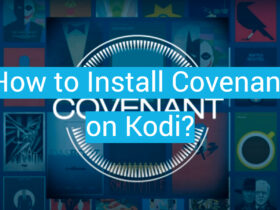

Leave a Review