Installing Fusion on Kodi is a crucial step for avid media enthusiasts seeking an all-in-one solution for streaming content. Fusion, a renowned repository of add-ons and utilities, empowers Kodi users with a vast array of customization options and access to an extensive library of movies, TV shows, and live TV channels.
In this comprehensive guide, we’ll walk you through the step-by-step process of installing Fusion on Kodi, ensuring you have the tools to unlock a world of entertainment. Whether you’re a seasoned Kodi user or a newcomer looking to enhance your media experience, this article will provide clear and detailed instructions to make the installation process a breeze.
Features of Indigo / Fusion Addon
Kodi, an open-source media player, is known for its versatility and the ability to transform your device into an entertainment powerhouse. One of the key elements that enhance Kodi’s functionality is the availability of various add-ons. Among these, the Indigo / Fusion addon has gained significant attention [1].
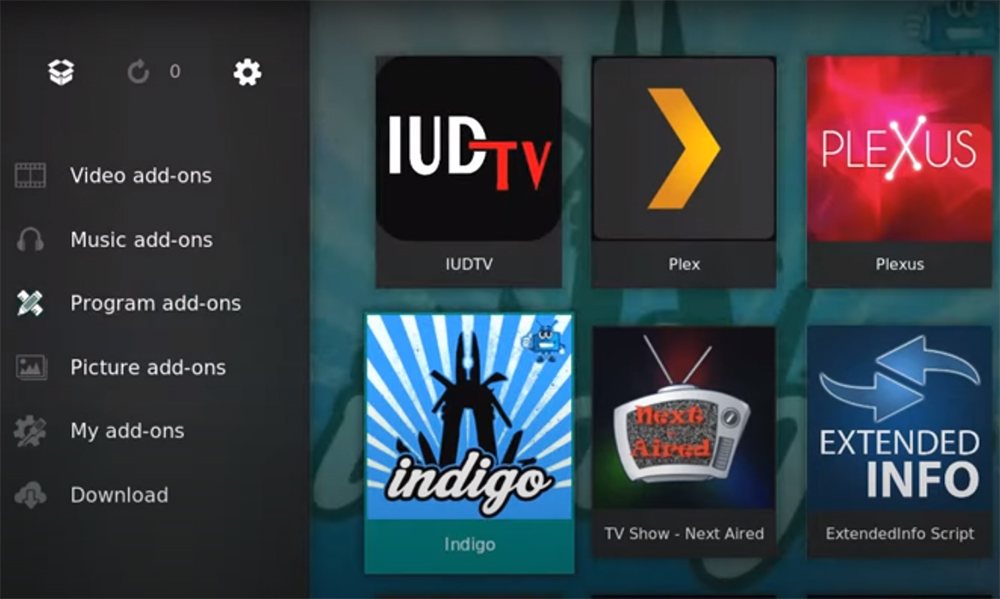
-
Addon Installation and Maintenance
-
Configuration Wizard
Kodi can be a bit overwhelming for newcomers due to its extensive customization options. Indigo’s configuration wizard comes to the rescue by providing a user-friendly, step-by-step guide to set up your Kodi system according to your preferences. This wizard helps users configure settings, install essential add-ons, and choose from a range of skins and themes to personalize their Kodi interface [2].
-
Maintenance Tools
Indigo offers a set of maintenance tools that keep your Kodi installation running smoothly. These tools include features like clearing cache, purging thumbnails and optimizing the Kodi database. Regular maintenance is crucial to prevent slowdowns, glitches, or buffering issues, ensuring that your streaming experience remains top-notch.
-
Backup and Restore Functionality
One of the standout features of Indigo is its backup and restore functionality. It allows you to create backups of your Kodi configuration and settings, ensuring that you can quickly recover from any issues or system crashes. This feature is particularly useful for advanced users who’ve spent time fine-tuning their Kodi environment.
-
URL Resolver Configuration
Indigo’s URL Resolver Configuration tool enables users to manage URL resolver settings efficiently. URL resolvers are crucial for accessing streaming sources and content. With this feature, you can configure and prioritize resolvers, ensuring that you always have access to a wide range of streaming links.
-
Addons Installer
If you’re looking to expand your Kodi experience with new addons, Indigo simplifies the process with its Addons Installer. This tool provides access to a vast library of addons, categorized for easy browsing. You can quickly find and install addons for various purposes, from streaming movies and TV shows to enhancing your Kodi with utilities and widgets [3].
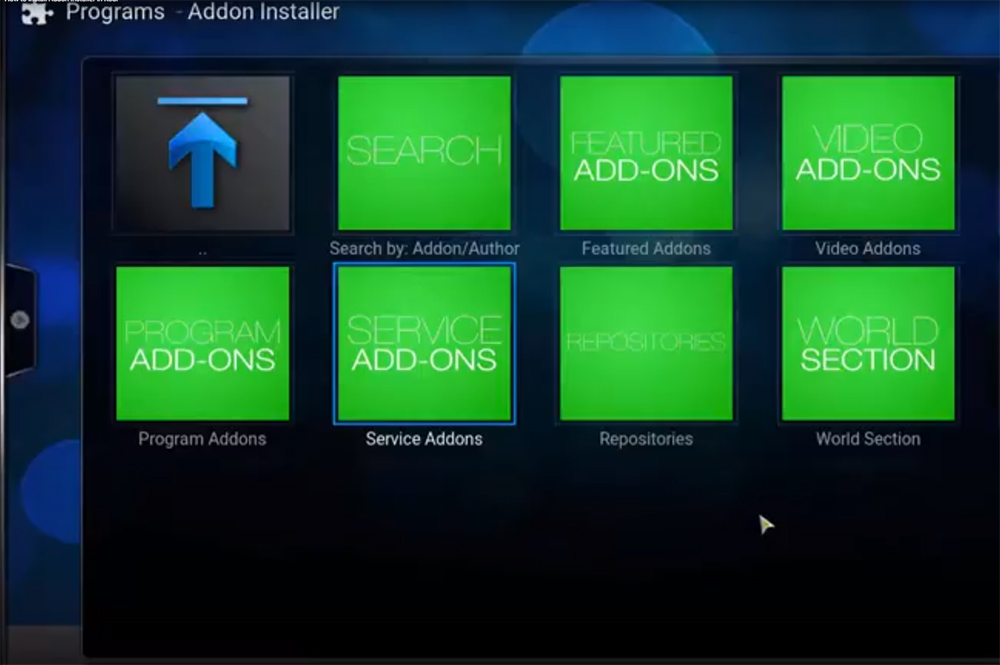
-
Cache Management
Kodi relies heavily on caching to deliver a seamless streaming experience. However, over time, cached data can accumulate and slow down your system. Indigo’s cache management feature allows you to clear cache and free up storage space, improving the overall performance of your Kodi installation.
-
Log Uploader
When troubleshooting issues or seeking support, having access to Kodi logs is essential. Indigo simplifies this process with its Log Uploader. It enables you to upload and share your Kodi logs with support forums or experts, making it easier to diagnose and resolve problems.
-
Network Speed Test
Buffering issues can be a real annoyance when streaming content. Indigo’s Network Speed Test tool helps you determine the quality of your internet connection. By analyzing your network’s speed and latency, you can identify if your connection is suitable for streaming high-definition content or if there are issues that need to be addressed.
-
Indigo Direct Configuration
Indigo also provides an interface for configuring various settings within Kodi directly. This includes options for enabling or disabling certain features, adjusting video and audio settings, and customizing the appearance of Kodi.
-
Security and Privacy Features
Indigo takes security and privacy seriously. It offers tools to configure and enhance your Kodi system’s security settings, including options for setting up VPNs, managing access controls, and ensuring that your streaming activities are private and secure.
-
Community and Support
The Indigo / Fusion addon is well-supported by the Kodi community. This means that if you encounter any issues, you can find assistance through Kodi forums, social media groups, and other online communities. The presence of an active user base ensures that you can quickly resolve any problems or get answers to your questions.
-
Regular Updates
The developers behind Indigo / Fusion are dedicated to providing regular updates and maintaining the addon’s functionality. This commitment ensures that users can rely on a stable and up-to-date tool for managing their Kodi experience [4].
How To Install Kodi Fusion:
Open Kodi Settings
The journey to installing Fusion on Kodi starts with accessing your Kodi settings. To do this, follow these steps:
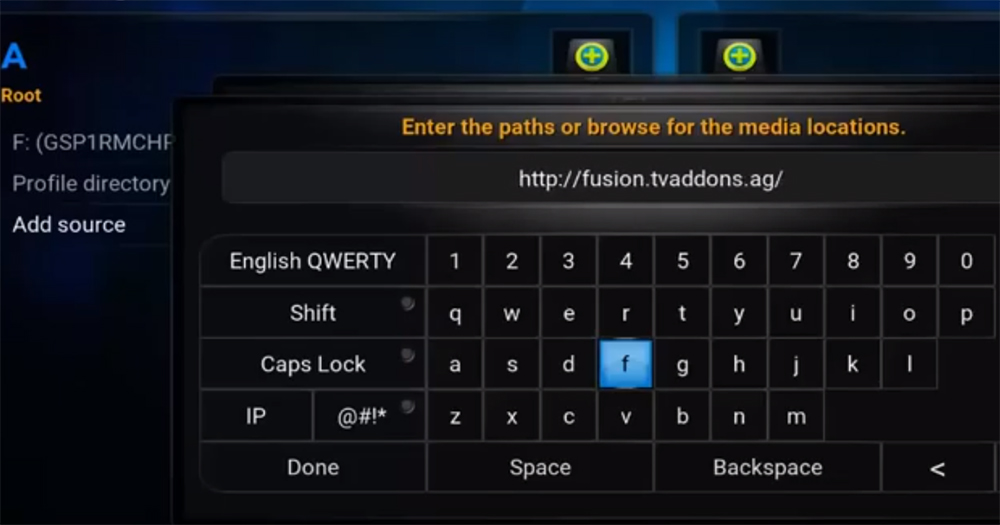
- Launch Kodi on your device;
- On the home screen, navigate to the gear icon in the top left corner. This is the ‘Settings’ icon;
Access File Manager
In the Kodi settings, you’ll find various options to customize your Kodi experience. For now, we’re interested in the “File Manager” where we’ll add the source for the Fusion repository. Here’s how to access the File Manager: In the Kodi Settings, scroll down and select “File Manager”.
Add a Source
To add Fusion to Kodi, you need to provide the repository’s source URL. This is a critical step in the installation process. Follow these steps:
- In the File Manager, you’ll see two panels. Click on the left panel to highlight “Add Source”;
- You’ll be prompted to enter a path or browse. Click on ‘None’ to enter a custom source URL [5];
Enter the Fusion Repo URL
To proceed, you must enter the Fusion repository’s source URL. The correct URL for Fusion is crucial for a successful installation. Enter the following URL exactly as provided:
https://fusion.tvaddons.co
After entering the URL, click “OK”.
Name the Fusion Repository
Now, you need to give this source a name, something that’s easy to remember and identify. Let’s name it “Fusion”:
- In the same window, under “Enter a name for this media source”, type “Fusion”;
- Once you’ve named it, click “OK”
Go Back to the Kodi Main Menu
With the Fusion source added and named, it’s time to return to the main menu of Kodi: Click “OK” again to go back to the main menu.
Open the Addon Package Installer
Now that you’re back in the main menu, it’s time to access the Addon Package Installer. This is where you’ll be able to install Fusion.
Here’s how to get there:
- On the main menu, navigate to “Add-ons”. It’s often represented by a puzzle piece icon, located on the left sidebar;
- In the Add-ons menu, you’ll see a small box icon in the top left corner. This is the “Package Installer”. Click on it;
Install from Zip File
The next step is to install Fusion from a zip file. This is a common method for installing repositories on Kodi.
Here’s how to do it:
- In the Package Installer, you’ll see various options. Choose “Install from zip file”;
- A window will pop up showing available sources. Select “Fusion”, which is the name you assigned to the source earlier [6];
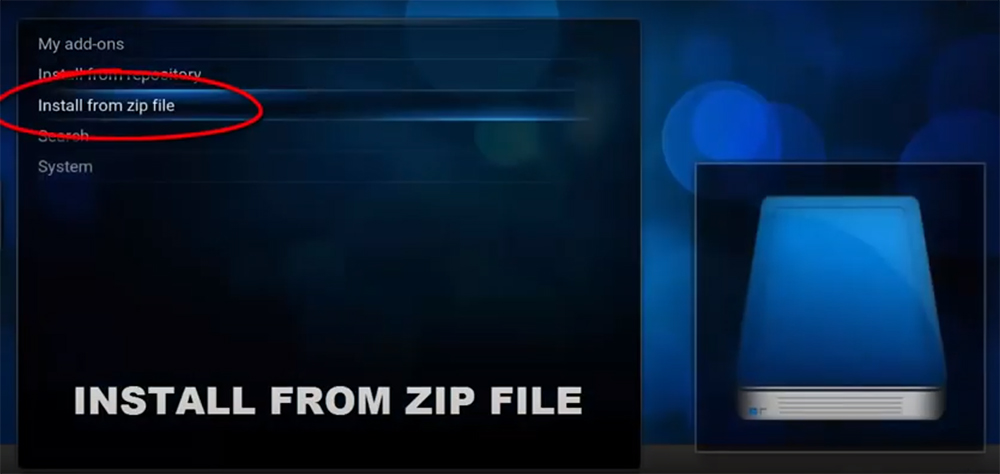
Choose the Fusion Repository
Inside the Fusion source, you’ll find a few files. The one we’re interested in is the repository file, which is typically named “repository.xbmchub-x.x.x.zip”, with “x.x.x” representing the version number.
Here’s how to proceed:
Select the repository file (the one with the .zip extension). This initiates the installation process.
Install Addons and Installers
Once you’ve selected the repository file, Kodi will work its magic to install Fusion. You’ll receive a notification in the top-right corner when the process is complete. It’s crucial to be patient during this step, as the time it takes to install may vary depending on your device’s speed and your internet connection.
After the installation is complete, you’ll receive a notification stating that the ‘Add-on installed.’ This notification usually appears in the top-right corner of the screen.
Additional Tips and Considerations
Ensure a Stable Internet Connection
A stable and reliable internet connection is essential for a smooth installation process. Ensure that your device is connected to the internet before starting the installation.
Keep Kodi Updated
Kodi frequently releases updates to improve performance and security. It’s a good practice to keep your Kodi software up to date to ensure compatibility with the latest addons and repositories, including Fusion.
Be Cautious with Third-Party Repositories
While Fusion is a reputable repository, not all repositories are as trustworthy. Exercise caution when adding third-party repositories, as they may contain add-ons of varying quality and legality. Stick to reputable sources to avoid potential issues.

Use a VPN for Privacy and Security
Explore Fusion’s Extensive Library
Fusion offers a wide range of add-ons and installers, including those for streaming movies, TV shows, sports, and more. Take some time to explore the available options and tailor your Kodi experience to your preferences.
Excellent Tips for Using Fusion on Kodi:
- Keep Fusion Updated
Fusion is a dynamic repository, and its addons and utilities often receive updates to enhance performance, security, and compatibility. To ensure you’re making the most of Fusion, regularly check for updates and install them. An outdated Fusion repository may result in compatibility issues with Kodi or its addons.
- Discover New Addons
Fusion offers a vast library of addons, from movie and TV shows streaming to utilities and widgets. Take the time to explore what Fusion has to offer. You might discover new addons that cater to your specific interests, whether it’s sports, documentaries, or international content.
- Stay Informed
Kodi and Fusion communities are active online, with forums, social media groups, and websites dedicated to discussing tips, troubleshooting, and updates. Stay informed by joining these communities. You’ll benefit from shared knowledge, discover new addons, and find solutions to common issues.
- Install a VPN for Privacy
- Perform Regular Maintenance
Kodi, like any other software, can accumulate cache and temporary files that may slow down your system. Utilize Fusion’s maintenance tools to clear the cache, optimize the database, and remove unnecessary files. Regular maintenance can help keep your Kodi setup running smoothly.
- Backup Your Kodi Configuration
The Fusion addon, Indigo, provides a feature for backing up your Kodi configuration. This can be a lifesaver if you need to restore your settings after an issue or a clean installation. Regularly create backups to protect your customization efforts [8].
- Utilize URL Resolver Configuration
URL resolvers are essential for streaming content from various sources. Fusion offers tools to configure URL resolver settings, allowing you to prioritize sources and ensure a smoother streaming experience. Make sure to configure these settings to optimize your streaming choices.
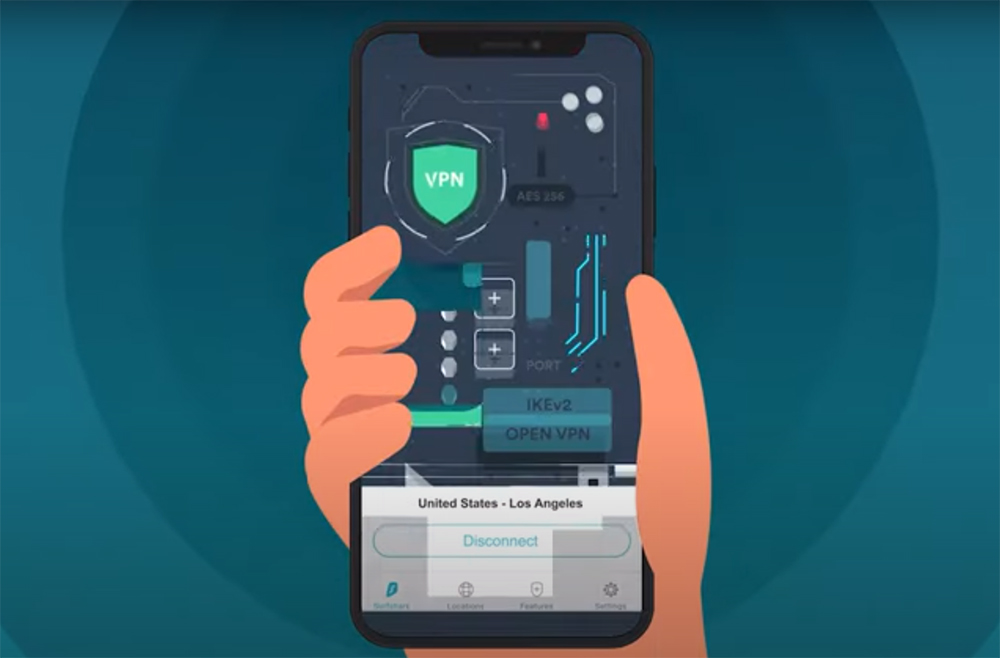
Be Cautious with Third-Party Repositories
While Fusion itself is reputable, not all third-party repositories are trustworthy. Exercise caution when adding additional repositories, as they may contain add-ons of varying quality and legality. Stick to established and trusted sources to avoid potential issues.
- Test Your Network Speed
Buffering issues can be frustrating. Fusion includes a network speed test tool to assess your internet connection’s quality and performance. Use this tool to determine whether your connection is suitable for streaming high-definition content or if there are issues that need attention.
- Customize Your Kodi Interface
Kodi allows for extensive customization. Fusion provides options for skin and theme installations, so take the opportunity to personalize your Kodi interface. Find a look and feel that suits your preferences and enhances your user experience.
- Don’t Overload with Addons
While exploring and discovering new addons is exciting, avoid overloading your Kodi installation with too many of them. Having too many add-ons can slow down your system and potentially lead to conflicts. Only install add-ons that you genuinely intend to use [9].
- Read User Reviews and Recommendations
Before installing an add-on from Fusion, take a moment to read user reviews and recommendations. Online communities often share their experiences with add-ons, helping you avoid poorly functioning or potentially harmful ones.
- Uninstall Unwanted Addons
Regularly review your installed addons and remove any that you no longer use or find unnecessary. This helps keep your Kodi interface clean and organized while preventing potential conflicts between addons.
Top 5 Fusion Addon Alternatives:
NoobsAndNerds Repo
The NoobsAndNerds repository, often abbreviated as NAN, is a well-regarded Fusion alternative. It offers a variety of addons for streaming movies, TV shows, sports, and more. NoobsAndNerds is known for its commitment to maintaining and updating its addons, making it a reliable choice for Kodi users seeking a wide selection of content.
Smash Repo
The Smash Repository is another excellent alternative for those looking to expand their Kodi experience. It hosts a diverse collection of addons that cover different genres, including entertainment, sports, and live TV. Smash Repo is known for its user-friendly interface and frequently updated addons.
SuperRepo
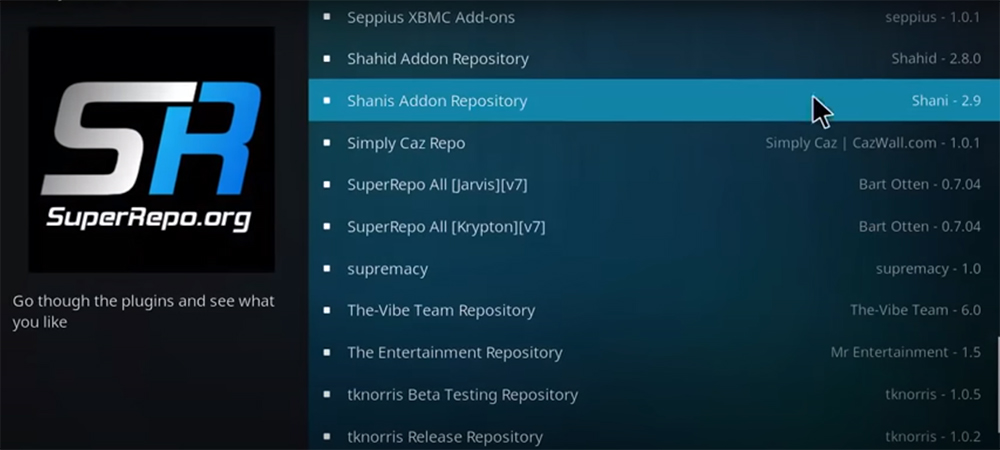
SuperRepo is one of the largest repositories available for Kodi. It boasts an extensive library of addons and tools, making it an excellent choice for users who want to explore a wide range of content. SuperRepo offers addons for movies, TV shows, music, and more, and it is often praised for its user-friendly installation process [10].
Simply Caz Repo
The Simply Caz Repository is a dependable alternative to Fusion, offering a variety of addons and utilities. It is known for its focus on security and privacy, and it provides users with addons that are both reliable and safe. Simply Caz Repo is a great choice for users who prioritize safety while streaming content.
Kodi Israel Repo
Kodi Israel Repo, also known as Kodil Repository, is a popular choice for users seeking a wide selection of addons. It offers a vast library of content, including movies, TV shows, live TV, and more. Kodi Israel Repo is continuously updated, ensuring that users have access to the latest and most functional addons.
Why Should Install Fusion Kodi Addon Installer?
Installing the Fusion Kodi Addon Installer, commonly referred to as Indigo, offers several compelling reasons for Kodi users. Indigo simplifies various aspects of using Kodi, making it a valuable tool for both beginners and experienced users [11].
Here are some key reasons why you should consider installing the Fusion Kodi Addon Installer:
- Easy Addon Installation: Indigo provides a straightforward way to install additional addons on your Kodi setup. It offers an extensive library of addons, allowing you to expand your content options with just a few clicks;
- Addon Management: Indigo not only facilitates addon installation but also helps you manage your existing addons. You can update, disable, enable, or remove addons, ensuring that your Kodi environment remains organized and up-to-date;
- Configuration Wizard: Kodi can be daunting for newcomers due to its extensive customization options. Indigo’s configuration wizard simplifies this process by guiding you through setting up your Kodi system, installing essential addons, and customizing the interface;
- Maintenance Tools: Over time, Kodi can accumulate cache and temporary files, leading to performance issues. Indigo provides maintenance tools that allow you to clear cache, purge thumbnails, and optimize your Kodi database. Regular maintenance helps keep your system running smoothly;
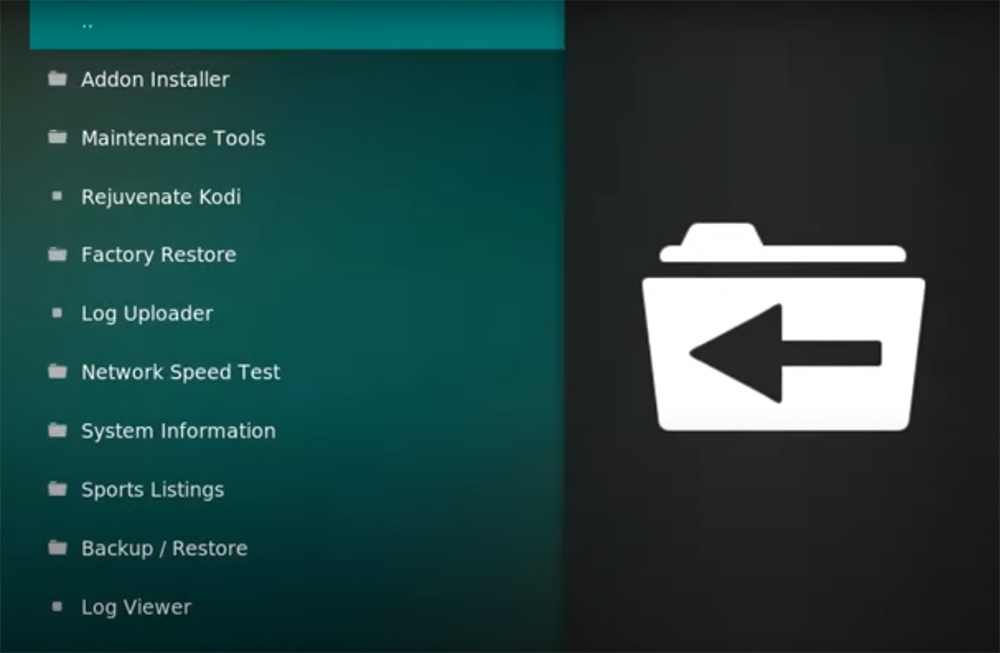
- Backup and Restore: With Indigo, you can create backups of your Kodi configuration. These backups are invaluable if you need to restore your settings after a problem or system crash. It ensures that you don’t lose your customizations and preferences;
- URL Resolver Configuration: URL resolvers are critical for streaming content from various sources. Indigo allows you to configure and prioritize URL resolvers, ensuring that you have access to a wide range of streaming links;
- Security and Privacy: Indigo provides tools for configuring security and privacy settings in Kodi. You can set up a virtual private network (VPN), manage access controls, and ensure that your streaming activities are private and secure;
- Log Uploader: Troubleshooting issues with Kodi can be challenging without access to logs. Indigo’s log uploader simplifies the process by allowing you to upload and share your Kodi logs with support forums or experts, making it easier to diagnose and resolve problems;
- Network Speed Test: Buffering issues can be frustrating when streaming content. Indigo includes a network speed test tool to assess the quality of your internet connection. You can determine if your connection is suitable for streaming high-definition content or if there are issues to address;
- Community and Support: The Fusion Kodi Addon Installer is well-supported by the Kodi community. This means that if you encounter any issues or have questions, you can find assistance through Kodi forums, social media groups, and other online communities. The presence of an active user base ensures that you can quickly resolve any problems;
Why Is Fusion Not Working On Kodi?
Fusion may not be working on Kodi due to several common issues and factors. Troubleshooting the problem often involves identifying the specific reason why Fusion is not functioning as expected.
Here are some of the most common reasons for Fusion not working on Kodi and possible solutions:
- Fusion Repository Shutdown: Fusion may have been shut down or discontinued. This can happen when repositories or addons face legal issues or cease to be actively maintained. To address this, you may need to consider alternative repositories to access the same or similar addons;
- Outdated Fusion Repository: If you previously had Fusion installed but haven’t updated it in a while, the repository may have become outdated and non-functional. Ensure that you have the latest version of the Fusion repository;
- Invalid Source URL: Double-check the URL you used to add the Fusion repository. If the URL is incorrect or has changed, Kodi won’t be able to access the repository. Make sure you have entered the correct source URL;
- Network Issues: Problems with your internet connection can affect Fusion’s functionality. Ensure that you have a stable and active internet connection;
- Firewall or Security Software: If you have firewall or security software that blocks certain network activities, it might interfere with Fusion’s ability to connect to its repository. Check your security settings and make exceptions or adjustments as needed;
- Addons Within Fusion: Fusion provides access to various addons, and issues with specific addons can affect your overall experience. If one or more addons within Fusion are not working, you can try updating them or seeking alternatives from other repositories;
- Repository Maintenance: Fusion may undergo maintenance or experience server downtime. In such cases, it’s a temporary issue, and you can try accessing it later;
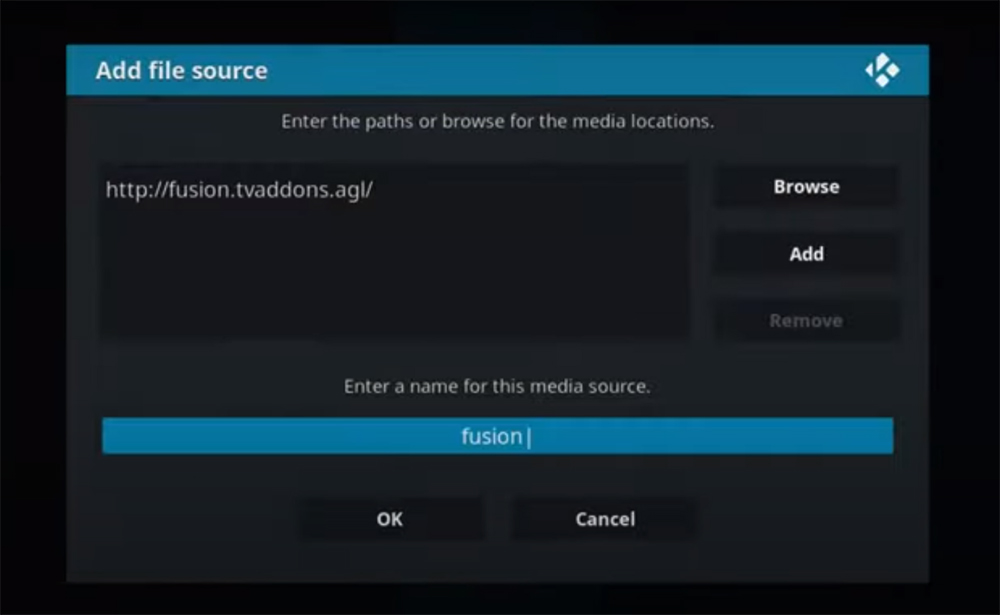
- VPN Interference: If you’re using a VPN for privacy or to access geo-restricted content, it may interfere with Fusion’s ability to connect to its repository. Try disabling the VPN temporarily to see if it resolves the issue;
- Kodi Version Compatibility: Make sure that your Kodi version is compatible with the Fusion repository. If you’re using an outdated Kodi version, consider updating to the latest version;
- Addon Dependencies: Some addons may require specific dependencies to function correctly. Ensure that you have the necessary dependencies installed for the addons within Fusion to work. Addon developers often specify these dependencies in their documentation;
- Third-Party Repository Risks: While Fusion was a well-known and reputable repository, using third-party repositories always carries some risk. Some third-party addons or repositories might contain potentially harmful content or may not be legal in your region. Exercise caution when installing addons or repositories from sources you’re not familiar with [12];
FAQ:
-
How do you install Kodi addon installer?
To install the Kodi addon installer, follow these steps:
- Launch Kodi on your device;
- Navigate to the “Settings” gear icon on the home screen;
- In the Settings menu, select “File Manager”;
- Click on “Add Source” to add a source URL;
- Enter the following source URL: http://fusion.tvaddons.co;
- Name the source (e.g., “Fusion”);
- Return to the main Kodi menu;
- Go to “Add-ons” in the left sidebar;
- Select the package installer icon (a small box) in the top-left corner;
- Choose “Install from zip file”;
- Click on “Fusion” (or the name you provided);
- Select the repository file, typically named “repository.xbmchub-x.x.x.zip” (with “x.x.x” representing the version number);
- Wait for the notification that the addon has been installed [13];
-
How do you add a Fusion repository?
To manually add a Fusion repository to Kodi, follow these steps:
- Launch Kodi;
- Go to the “Settings” icon on the home screen;
- Select “File Manager”;
- Click on “Add Source”;
- In the “None” option, enter the source URL: http://fusion.tvaddons.co;
- Name the source, e.g., “Fusion”;
- Return to the main Kodi menu;
- Navigate to “Add-ons” in the left sidebar;
- Click the package installer icon (a small box) in the top-left corner;
- Choose “Install from zip file”;
- Select “Fusion” (or the name you provided);
- Choose the repository file, typically named “repository.xbmchub-x.x.x.zip”;
- Wait for the notification that the addon has been installed;
-
How do you manually install Kodi addons?
To manually install Kodi addons, follow these steps:
- Download the addon’s ZIP file from a trusted source or repository to your computer;
- Launch Kodi;
- Go to the “Settings” icon on the home screen;
- Select “Add-ons”;
- Click on “Install from zip file”;
- Navigate to the directory where you saved the downloaded ZIP file;
- Select the ZIP file, and the addon will be installed;
- Once installed, you’ll find the addon under “Add-ons” in the main menu;
-
Is Fusion on Kodi safe?
-
Is Fusion on Kodi legal?
The legality of addons within the Fusion repository can vary. While some addons provide access to legitimate and legal content, others may provide access to copyrighted material without proper authorization. It’s essential to be aware of the legal implications in your region and to use Kodi addons responsibly.
-
Is Kodi Fusion addon still working?
As of 2023, Fusion was no longer actively maintained. Its functionality and the availability of its addons may have changed since then. You should consider using alternative repositories and addons that are currently supported and regularly updated.
-
What version of Kodi is Leia?
Kodi Leia refers to version 18 of Kodi. The full name for Kodi version 18 is “Kodi 18 Leia”. It was named after Princess Leia from the Star Wars series.
-
Does Kodi still work in 2023?
Kodi is an open-source media player that continues to be developed and maintained by its community. As of 2023, Kodi was still functional, and there is no reason to believe it would cease to work in 2023. However, the availability and functionality of specific addons and repositories may change over time [14].
-
Is Fusion free?
Yes, Fusion was a free repository for Kodi addons and utilities. Users could access and install addons from Fusion without any cost.
-
How to download Fusion free?
To access and download Fusion addons and utilities for free, you would typically add the Fusion repository to Kodi using the provided source URL and then install addons from the repository. However, please note that Fusion is no longer officially supported, so it’s recommended to explore alternative repositories and addons.
-
How to install Fusion on Linux?
To install Fusion on Kodi for Linux, follow the same steps mentioned earlier for adding a source and installing a repository. The process is the same for Linux as it is for other operating systems. Ensure that you have a working Kodi installation on your Linux system, and then follow the steps to add Fusion.
-
How do I stop my Kodi 19.4 from buffering?
To reduce buffering issues in Kodi 19.4, you can try the following:
- Check Your Internet Connection: Ensure that you have a stable and high-speed internet connection to stream content without interruptions;
- Lower Quality Settings: If you experience buffering on high-quality streams, try lowering the video and audio quality settings in the addon or app you’re using;
- Use a VPN: A virtual private network (VPN) can sometimes help bypass throttling or geo-restrictions from your internet service provider (ISP), reducing buffering;
- Clear Cache: Regularly clear Kodi’s cache to free up memory. You can do this using maintenance tools in addons like Indigo or by manually deleting cache files;
- Choose Reliable Sources: Use addons that provide reliable and fast sources for content. Unreliable sources can lead to buffering issues;
- Update Kodi and Addons: Ensure you have the latest version of Kodi and keep your addons updated. Newer versions often have performance improvements;
- Check Hardware: Kodi’s performance can be affected by the hardware it’s running on. Ensure that your device meets the minimum system requirements for smooth playback;
- Ethernet Connection: If possible, use a wired Ethernet connection instead of Wi-Fi for a more stable network connection;
- Manage Background Apps: Close background apps and processes that may be consuming network resources;
- Reduce Addons: Limit the number of active addons. Too many addons can overload your system and lead to buffering;
Useful Video: How to install fusion on kodi | fusion repo addon | kodi 17.1
References:
- https://www.firesticktricks.com/fusion-kodi.html
- https://veepn.com/blog/install-fusion-kodi/
- https://www.purevpn.com/kodi-vpn/install-fusion-on-kodi
- https://www.videoconverterfactory.com/kodi/how-to-install-fusion-on-kodi.html
- https://kodivedia.com/fusion-on-kodi/
- https://kodi-app.com/fusion-kodi/
- https://www.bollyinside.com/articles/how-to-install-fusion-kodi-addon/
- https://www.malavida.com/en/faq/how-to-install-fusion-on-kodi
- https://www.rootdroids.com/how-to-install-fusion-kodi-addon-installer-in-easy-steps/
- https://firetvsticks.co/how-to/install-fusion-repository-on-kodi/
- https://bestdroidplayer.com/kodi-addons-install-guides/how-to-install-fusion-and-indigo-kodi-addon-installers-in-2020/
- https://www.mobipicker.com/how-to-install-fusion-on-kodi/
- https://www.vpncheck.org/fusion-kodi/
- https://www.techymice.com/kodi/how-to-install-fusion-kodi-addon/








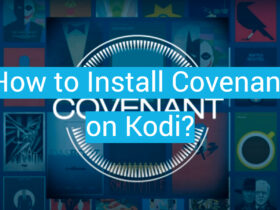

Leave a Review