Kodi is a popular and powerful media player that allows you to access a wide range of content on your TV, computer, or mobile device. One of the best features of Kodi is the ability to install add-ons, which expand its capabilities and give you access to even more content. Aftershock is one such add-on that has gained a lot of popularity in recent times. It offers a wide range of TV shows, movies, documentaries, and live TV channels from around the world, making it a must-have for any Kodi user.
If you’re new to Kodi, you may be wondering how to install Aftershock on Kodi. While it may seem intimidating at first, the process is relatively straightforward and can be completed in a few simple steps.
Before we begin, it’s important to note that Kodi add-ons can provide access to copyrighted material, so it’s essential to use them responsibly and legally. We recommend using a reliable VPN service to protect your online privacy and stay safe while using Kodi.
Now that we’ve got the disclaimer out of the way, let’s get started. In this article, we will cover the installation process for Aftershock on Kodi 18.9 Leia and Kodi 19.1 Matrix, which are the latest stable versions of Kodi at the time of writing. We will also cover the installation process for both desktop and mobile versions of Kodi, so no matter what device you’re using, you can follow along. So, let’s dive in and get started with the installation process.
Review of Aftershock Addon On Kodi
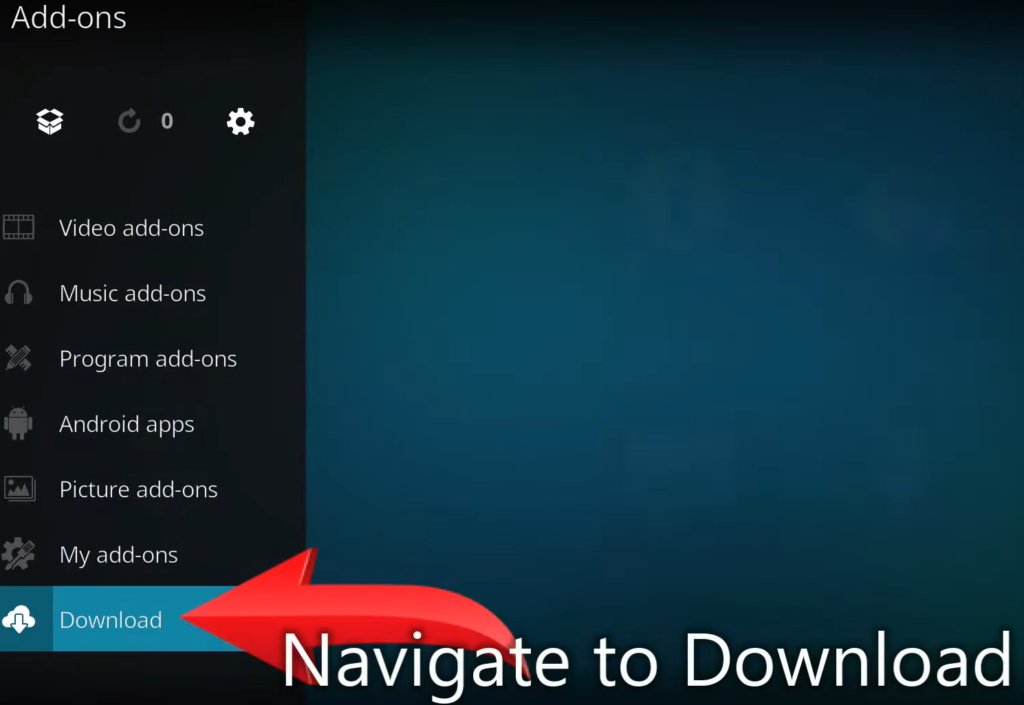
Here are some of the key features of Aftershock:
- Wide Range of Content: Aftershock provides access to movies and TV shows from different genres, including action, drama, comedy, and horror. The addon also offers access to live TV channels from different countries, making it an excellent choice for people who want to watch international TV channels. Additionally, Aftershock provides access to sports events, including football, basketball, tennis, and more;
- User-Friendly Interface: Aftershock has a user-friendly interface that makes it easy to navigate. Users can find their favorite content quickly, and the interface is designed to provide a smooth streaming experience, with minimal buffering and lagging;
- Real-Debrid and Premiumize Support: Aftershock supports Real-Debrid and Premiumize, two popular premium link providers that allow users to access high-quality streams. This means that users can enjoy their favorite content in high definition, without the buffering and lagging issues often associated with streaming;
- Regularly Updated Content: Aftershock is regularly updated with new movies, TV shows, and sports events, ensuring that users have access to the latest content;
- Customizable Settings: Aftershock allows users to customize their settings to suit their preferences. Users can change the language, enable subtitles, and adjust the video and audio quality to optimize their streaming experience;
- One-Click Play: Aftershock has a one-click play feature that allows users to start playing their favorite content with just one click. This saves time and makes the streaming experience more efficient;
- Multi-Source Scrapers: Aftershock uses multi-source scrapers to find and provide access to the best streams available for each piece of content. This ensures that users have access to high-quality streams, even for less popular movies and TV shows;
- Trakt Integration: Aftershock integrates with Trakt, a popular platform that allows users to keep track of their favorite movies and TV shows. This integration makes it easy for users to keep track of what they have watched and what they still need to watch;
Benefits Of Using Aftershock On Kodi
One of the main benefits of using Aftershock on Kodi is the wide range of content available. Users can access movies and TV shows from different genres, including action, drama, comedy, and horror. The addon also provides access to live TV channels from different countries, making it an excellent choice for people who want to watch international TV channels.
In addition to movies, TV shows, and live TV channels, Aftershock also offers access to sports events, including football, basketball, tennis, and more. This makes it an ideal add-on for sports enthusiasts who want to watch live matches and events.
Another benefit of using Aftershock on Kodi is the user-friendly interface. The addon is easy to navigate, and users can find their favorite content quickly. The interface is designed to provide a smooth streaming experience, with minimal buffering and lagging [2].
How To Install Aftershock On Kodi?
Installing Aftershock on Kodi is a simple and straightforward process. Before you begin, ensure that you have enabled the installation of add-ons from unknown sources on Kodi. Here are the steps to follow:
- Launch Kodi and click on the Settings icon (the gear icon) on the top left corner of the screen;
- Click on “System” and then select “Add-ons”;
- Toggle on the “Unknown sources” option;
- Go back to the Kodi home screen and click on the “Settings” icon again;
- Click on “File Manager” and then select “Add source”;
- In the “Add file source” dialog box, click on “None”;
- Type in the following URL: http://misfitmods.com/mmwiz/repo/;
- Give the source a name, such as “Misfit”;
- Click “OK” to save the source;
- Go back to the Kodi home screen and click on “Add-ons”;
- Click on the “Package installer” icon (the open box icon) on the top left corner of the screen;
- Select “Install from zip file” and then select the source you just added;
- Select the repository.misfitmods.zip file and wait for the installation to complete;
- Once the installation is complete, click on “Install from repository” and then select “Misfit Mods Repository”;
- Select “Video add-ons” and then select “Aftershock”;
- Click on “Install” and wait for the installation to complete;
- Once the installation is complete, you can access Aftershock from the Kodi home screen under the “Add-ons” section;
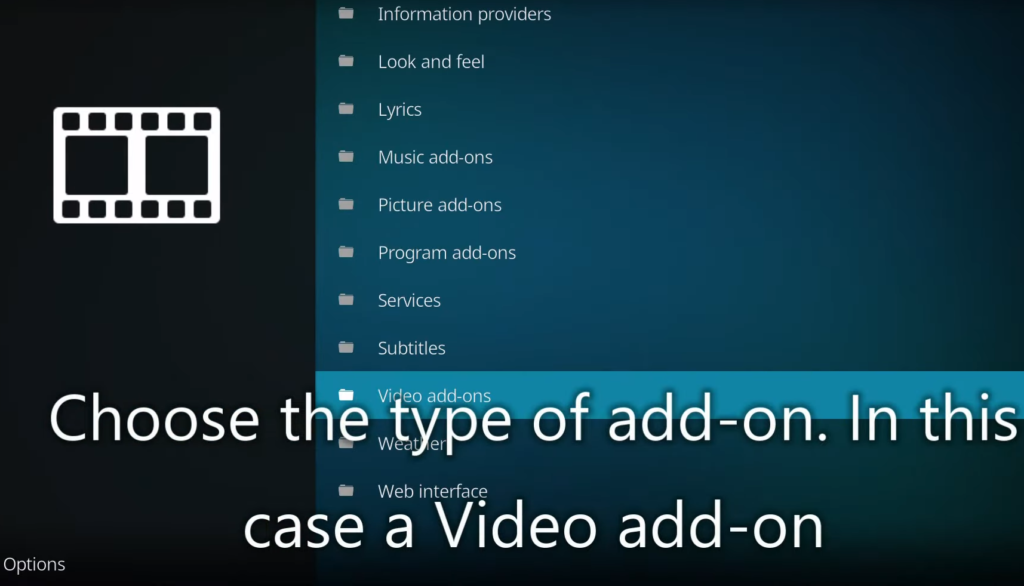
Alternatives To Aftershock On Kodi
While Aftershock is a popular Kodi addon, there are other addons that you can consider as alternatives. Here are some of the top alternatives to Aftershock on Kodi:
- Exodus Redux: Exodus Redux is a popular addon that provides access to a vast library of movies and TV shows. The addon is user-friendly and offers various filters and sorting options to help users find their favorite content quickly;
- Seren: Seren is a premium Kodi addon that provides access to high-quality streams from different sources. The addon is known for its fast and reliable streams, making it an excellent choice for people who want a seamless streaming experience;
- The Crew: The Crew is another popular Kodi addon that provides access to movies, TV shows, live TV channels, and sports events. The addon is regularly updated with new content, and the user interface is easy to navigate;
- Venom: Venom is a Kodi addon that provides access to movies and TV shows from different sources. The addon is known for its fast and reliable streams, and users can customize the addon to suit their preferences;
- Numbers: Numbers is a Kodi addon that provides access to movies, TV shows, and live TV channels. The addon has a vast library of content, and users can filter content by genre, year, and more [3];
FAQ:
- How do I install an addon repository on Kodi:
- Open Kodi and navigate to the “Settings” gear icon on the home screen;
- Click on “Add-ons” and then select “Install from repository”;
- Select the repository you want to install and click on it;
- Click on “Install” and wait for the repository to download and install;
- Once installed, you can access the add-ons from the repository by going to “Add-ons” > “Install from repository” and selecting the newly installed repository;
- How do I watch live sports on Kodi:
- Install a sports add-on from the Kodi repository or a third-party repository;
- Launch the add-on and navigate to the section for live sports;
- Select the game or match you want to watch and choose the streaming link;
- Wait for the stream to buffer and enjoy the live sports action;
- How do I add the Magic Dragon addon to Kodi?
- Open Kodi and navigate to “Settings” > “System” > “Add-ons”;
- Turn on the “Unknown Sources” option to allow installation of third-party add-ons;
- Go back to the home screen and click on the “Settings” gear icon again;
- Click on “File Manager” and then select “Add source”;
- Type in the URL for the Magic Dragon repository and give it a name;
- Return to the home screen and click on “Add-ons”;
- Click on the “Package Installer” icon in the top-left corner and select “Install from zip file”;
- Navigate to the Magic Dragon repository and select the zip file to install;
- Wait for the installation to complete and then access the Magic Dragon add-on from the add-ons section [4];
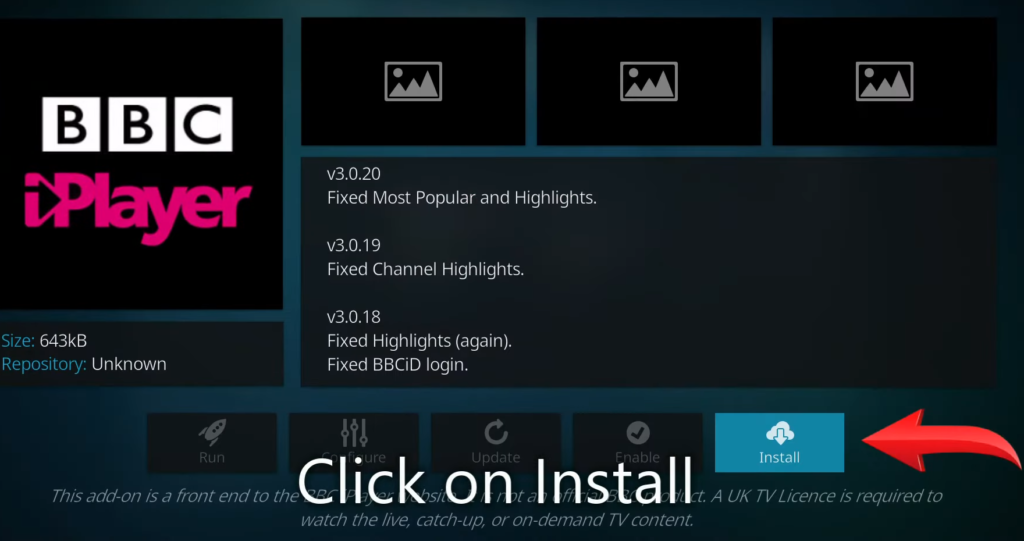
- What is the best build for Kodi right now?
The best build for Kodi depends on personal preference and the type of content you want to access.
Some popular builds include No Limits Magic, Kodi Bae, and Xanax.
- What is the best app on Kodi for new movies?
The best app for new movies on Kodi is subjective and depends on individual preferences.
Some popular movie add-ons include Exodus Redux, The Magic Dragon, and Seren.
- What is the best Kodi build for live TV and sports?
The best Kodi build for live TV and sports depends on personal preference and the type of content you want to access.
Some popular builds for live TV and sports include Diggz Xenon, Titanium, and Misfit Mods Lite.
- How do I import zip files on Kodi:
- Open Kodi and navigate to “Settings” > “System” > “Add-ons”;
- Turn on the “Unknown Sources” option to allow installation of third-party add-ons;
- Go back to the home screen and click on the “Settings” gear icon again;
- Click on “File Manager” and then select “Add source”;
- Type in the URL or location of the zip file and give it a name;
- Return to the home screen and click on “Add-ons”;
- Click on the “Package Installer” icon in the top-left corner and select “Install from zip file”;
- Navigate to the location of the zip file and select it to install;
- Why is Kodi failing to install addons?
Kodi may fail to install add-ons due to various reasons, including network issues, outdated add-ons, incompatible repositories, or a corrupt Kodi installation.
Check your internet connection, update Kodi to the latest version, and make sure you are using compatible add-ons and repositories.
- Can I watch EPL on Kodi?
Yes, you can watch EPL (English Premier League) on Kodi using a sports add-on that offers live streaming of EPL matches.
Some popular add-ons for watching EPL include SportsDevil, The Crew, and Rising Tides [5]. However, it is important to note that accessing copyrighted content may be illegal in some countries, so it’s essential to check the legality of accessing EPL matches in your area before using Kodi for this purpose.

- How do I get all movies on Kodi?
To get access to all movies on Kodi, you can install a movie add-on that scrapes content from various sources. Some popular movie add-ons include Exodus Redux, The Magic Dragon, and Seren.
Once you have installed the add-on, you can navigate to the movies section and browse through various genres, titles, and years to find the movie you want to watch.
- What is the best app to watch free movies on Kodi?
The best app to watch free movies on Kodi is subjective and depends on individual preferences.
Some popular movie add-ons that offer free content include Exodus Redux, The Magic Dragon, and Tempest.
- Can you have 2 Kodi builds?
Yes, you can have two Kodi builds installed on the same device, but it’s not recommended.
Having multiple builds can cause conflicts, slow down your device, and take up more storage space.
It’s better to choose one build that suits your needs and preferences rather than installing multiple builds.
- Is the Aftershock addon legal to use?
Aftershock is a third-party Kodi addon, and the legality of using it varies depending on where you live. We recommend checking the laws in your country to ensure that you are not violating any copyright laws.
- Is the Aftershock addon safe to use?
While Aftershock is a popular addon, we always recommend using a VPN (Virtual Private Network) when streaming content online. This will help protect your privacy and keep your online activity secure.
- How do I install the Aftershock addon on Kodi?
To install the Aftershock addon on Kodi, you need to add its repository to Kodi first. After adding the repository, you can then install the addon from the repository.
- Can I customize the settings in the Aftershock addon?
Yes, Aftershock addon allows users to customize their settings to suit their preferences. Users can change the language, enable subtitles, and adjust the video and audio quality to optimize their streaming experience.
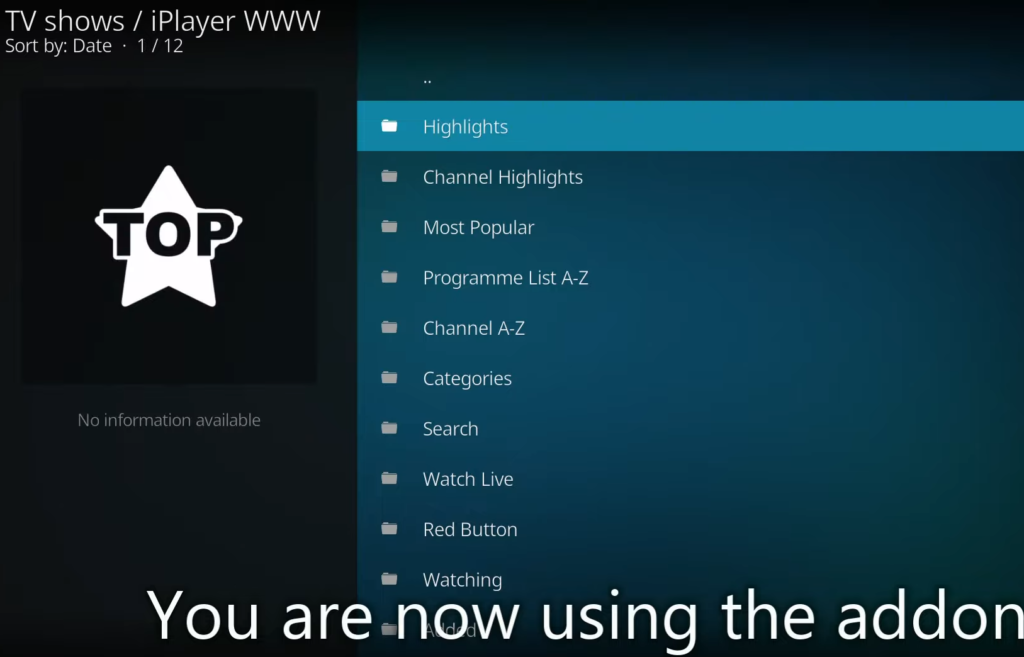
- Does the Aftershock addon support Real-Debrid and Premiumize?
Yes, the Aftershock addon supports Real-Debrid and Premiumize, two popular premium link providers that allow users to access high-quality streams [6].
- How often is the Aftershock addon updated with new content?
Aftershock addon is regularly updated with new movies, TV shows, and sports events, ensuring that users have access to the latest content.
Useful Video: How To Install A Kodi Addon
References:
- https://vpnstreamer.com.au/how-to-install-aftershock-on-kodi/
- https://kiwistreamer.co.nz/how-to-install-aftershock-on-kodi/
- https://kodiforu.com/after-shock-kodi-addon/
- https://kodihome.blogspot.com/2017/07/guide-install-aftershock-kodi-addons-repo.html
- https://www.reddit.com/r/Addons4Kodi/comments/6h4utf/aftershock_is_gone_now/
- https://safetricks.org/top-best-kodi-addons/









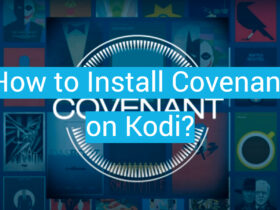
Leave a Review