Zen is a popular Kodi add-on that offers a vast collection of TV shows, movies, and live sports events. The add-on provides access to premium content from different regions and languages, including the United States, the United Kingdom, and Canada, making it a must-have for Kodi users looking for a comprehensive entertainment experience.
Installing Zen on Kodi is a relatively easy process that requires a few simple steps. However, before you begin, it is essential to note that Kodi does not endorse any third-party add-ons, including Zen. Therefore, you should take the necessary precautions to ensure that your system is protected while installing and using the add-on.
This guide will provide a step-by-step process for installing Zen on Kodi. We will begin by enabling installation from unknown sources, which is required to install Zen. We will then install the repository, which contains the Zen add-on, and finally, we will install the add-on itself.
Before we begin, it is essential to ensure that you have an up-to-date version of Kodi installed on your device. Additionally, it would be best to use a reliable virtual private network (VPN) service to safeguard your system and protect your privacy while accessing content using Zen.
In summary, this guide will provide a detailed walkthrough of the installation process for Zen on Kodi. By following the steps outlined in this guide, you will be able to enjoy a vast collection of premium entertainment content from the comfort of your Kodi-enabled device.
About Elysium (Former Zen) Addon To Kodi
The addon is maintained by a group of developers, and it’s available for free. Elysium is compatible with both Kodi 17 Krypton and Kodi 18 Leia. The addon has a user-friendly interface, making it easy to navigate and find your favorite movies and TV shows.
Set Up Your Real-Debrid Account

Setting up a Real-Debrid account is straightforward, and it’s a one-time process. Here’s how to do it:
- Go to the Real-Debrid website and create an account;
- Once you’ve created your account, go to the Real-Debrid settings page and click on the “Authorization” tab;
- On the Authorization tab, you’ll see a code that you’ll need to enter into your Kodi addon. Keep this code handy;
- Open your Kodi app and navigate to the Elysium addon;
- Once you’re in the Elysium addon, click on the “Tools” option;
- Select the “Accounts” option, and then click on “Real-DebrAuthorize,” and your Real-Debrid account will be linked to your Elysium addon;
Steps To Elysium/Zen Kodi Addon Install
Now that you have your Real-Debrid account set up, you can install the Elysium addon on your Kodi app. Here’s how to do it [3]:
- Open Kodi and click on the “Settings” icon in the top left corner;
- Click on “System” and then select “Add-ons”;
- Click on “Unknown sources” to enable them;
- Go back to the Kodi home screen and click on the “Settings” icon again;
- Select “File Manager” and then click on “Add source”;
- Enter the following URL in the “None” field: https://noobsandnerds.com/portal;
- Give the source a name, such as “Nan Repo,” and then click “OK”;
- Go back to the Kodi home screen and click on “Add-ons”;
- Click on the “Package installer” icon in the top left corner;
- Select “Install from zip file”;
- Click on the “Nan Repo” source you created;
- Select the “noobsandnerds_repo.zip” file and wait for the “Add-on installed” notification;
- Click on “Install from repository”;
- Select the “Noobsandnerds Repository”;
- Click on “Video add-ons” and then select “Elysium”;
- Click on “Install” and wait for the “Add-on installed” notification;
How To Solve the “Elysium Kodi Does Not Work” Problem?
If you encounter any issues with Elysium not working correctly, there are a few troubleshooting steps you can try to resolve the issue. Here are some common problems and their solutions:
- “No stream available” error: This error message indicates that Elysium was unable to find any streaming sources for the content you’re trying to watch. This error can occur if the content is not available in your region or if the streaming sources are down. Try searching for another title or waiting for the sources to come back online;
- “Failed to install dependency” error: This error message indicates that Elysium is missing a required component. This error can occur if the dependencies are not up to date or if there is an issue with your internet connection. Try updating the dependencies or restarting your internet connection;
- “Elysium not working” error: If Elysium is not working correctly, try clearing the cache and data for the addon. You can do this by going to “Settings” > “Add-ons” > “Elysium” > “Clear cache” and “Clear data”;
- “Elysium won’t load”: If Elysium won’t load, try uninstalling and reinstalling the addon. You can do this by going to “Settings” > “Add-ons” > “Elysium” > “Uninstall” and then following the steps to reinstall the addon;

How to Install Elysium (Zen) Addon on Kodi 18.9 Leia?
If you’re running Kodi 18.9 Leia, the process for installing Elysium is slightly different. Here’s how to install Elysium on Kodi 18.9 Leia [4]:
- Open Kodi and click on the “Settings” icon in the top left corner;
- Click on “System” and then select “Add-ons”;
- Click on “Unknown sources” to enable them;
- Go back to the Kodi home screen and click on the “Settings” icon again;
- Select “File Manager” and then click on “Add source”;
- Enter the following URL in the “None” field: http://repo.lookingglass.rocks;
- Give the source a name, such as “Looking Glass Repo,” and then click “OK”;
- Go back to the Kodi home screen and click on “Add-ons”;
- Click on the “Package installer” icon in the top left corner;
- Select “Install from zip file”;
- Click on the “Looking Glass Repo” source you created;
- Select the “repository.lookingglass.zip” file and wait for the “Add-on installed” notification;
- Click on “Install from repository”;
- Select the “Looking Glass Repository”;
- Click on “Video add-ons” and then select “Elysium”;
- Click on “Install” and wait for the “Add-on installed” notification;
FAQ:
- How to install Elysium Kodi?
To install Elysium Kodi, follow these steps:
- Open Kodi and click on the “Settings” icon (gear icon) on the home screen;
- Click on “System” and then click on “Add-ons”;
- Turn on “Unknown sources” to allow third-party add-ons to be installed;
- Go back to the home screen and click on “Settings” again;
- Click on “File Manager” and then click on “Add source”;
- Type in the URL for the Elysium repository: http://nan.aftermathwizard.net/nanrepo/;
- Give the source a name, such as “nanrepo” and then click “OK”;
- Go back to the home screen and click on “Add-ons”;
- Click on the “Open box” icon in the top left corner;
- Click on “Install from zip file” and select the “nanrepo” source;
- Select the Elysium repository zip file and wait for the installation to complete;
- Go back to the previous screen and click on “Install from repository”;
- Select the Elysium repository and then select the Elysium add-on;
- Click on “Install” and wait for the installation to complete;
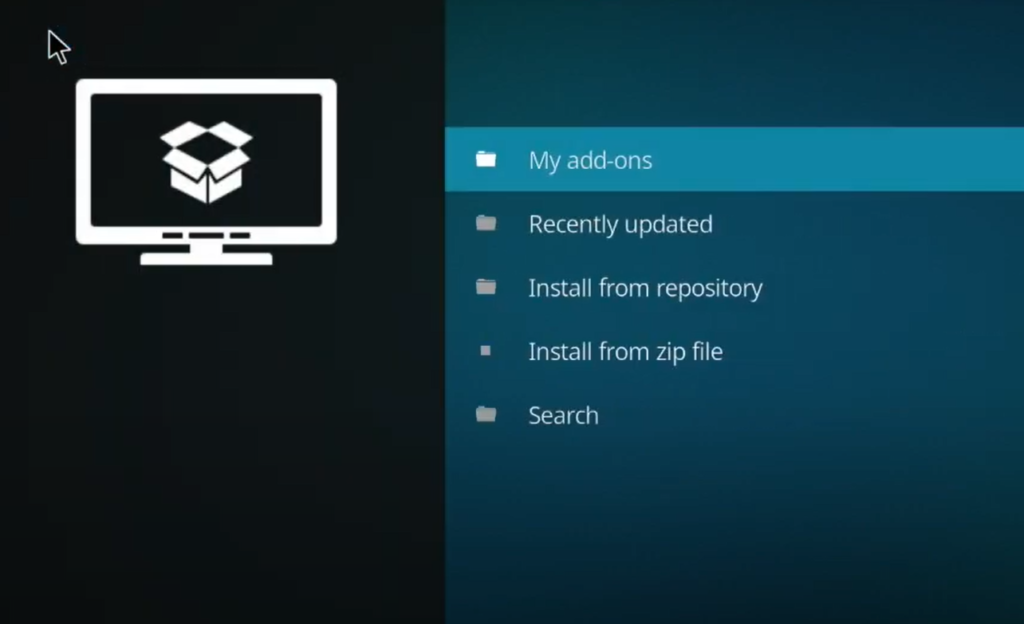
- How do I install 3rd party apps on Kodi?
To install third-party apps on Kodi, follow these steps:
- Open Kodi and click on the “Settings” icon (gear icon) on the home screen;
- Click on “System” and then click on “Add-ons”;
- Turn on “Unknown sources” to allow third-party add-ons to be installed;
- Go back to the home screen and click on “Add-ons”;
- Click on the “Open box” icon in the top left corner;
- Click on “Install from zip file” and select the source where the third-party app is located;
- Select the zip file for the app and wait for the installation to complete;
- Go back to the previous screen and click on “Install from repository” to install any additional dependencies or updates required by the app;
- How do I install Matrix addons on Kodi?
To install Matrix addons on Kodi, follow these steps:
- Open Kodi and click on the “Settings” icon (gear icon) on the home screen;
- Click on “System” and then click on “Add-ons”;
- Turn on “Unknown sources” to allow third-party add-ons to be installed;
- Go back to the home screen and click on “Add-ons”;
- Click on the “Open box” icon in the top left corner;
- Click on “Install from repository” to access the official Kodi repository;
- Click on “Video add-ons” to browse Matrix-compatible add-ons;
- Select an add-on and click on “Install” to begin the installation process [5];
- How do I install the add-ons of 2023 on Kodi?
The process for installing addons in 2023 is the same as for any other year. Please refer to the instructions for installing third-party apps or Matrix addons.
- How do I add more add-ons to Kodi?
To add more add-ons to Kodi, follow the same process as for installing third-party apps or Matrix addons. You can also browse the official Kodi repository for additional add-ons.
- Where are Kodi plugins installed?
Kodi plugins are installed in the Kodi add-ons directory, which varies depending on the operating system you are using. Here are the default directories for different operating systems:
- Windows: C:\Users[your username]\AppData\Roaming\Kodi\addons\
- macOS: /Users/[your username]/Library/Application Support/Kodi/addons/
- Linux: ~/.kodi/addons/
You can also find the add-ons directory by going to the Kodi settings menu and selecting “System” > “File manager” > “Add source”. The default location for add-ons is usually displayed in the “Path” field.
- What is the best Kodi all-in-one addon?
The best Kodi all-in-one addon is subjective and depends on personal preference. Some popular all-in-one add-ons include:
- Seren;
- The Crew;
- Exodus Redux;
- Venom;
- Gaia;
- Numbers;
- Scrubs V2;
It’s best to research and try out different add-ons to find the one that works best for you.
- What is the best Kodi build for Matrix?
The best Kodi build for Matrix is also subjective and depends on personal preference. Some popular builds for Matrix include:
- No Limits Magic;
- Kodi Collusion;
- Titanium;
- Misfit Mods Lite;
- Xanax;
- Slamious;
Again, it’s best to research and try out different builds to find the one that works best for you.
- What is the best Kodi repository?
The best Kodi repository is also subjective and depends on personal preference. Some popular repositories include:
- Kodil;
- SuperRepo;
- Noobs and Nerds;
- Ares Wizard;
- Colossus;
- Maverick TV;
- Diamond Wizard Repo;
It’s best to research and try out different repositories to find the one that works best for you.
- How do I install 3rd-party apps without Google Play?
To install third-party apps without Google Play, you can enable “Unknown sources” in the security settings of your device. Then, download the APK file for the app you want to install from a trusted source, such as APKMirror or APKPure. Once the APK file is downloaded, open it to begin the installation process.
- How do I enable 3rd party APK?
To enable 3rd party APK, you need to turn on “Unknown sources” in the security settings of your device. Here’s how to do it:
- Go to “Settings” on your device;
- Click on “Security” or “Privacy”;
- Scroll down to find “Unknown sources” and turn it on;
- You will see a warning message about the risks of installing third-party apps. Click “OK” to confirm;

- How do I install the Enigma addon?
To install the Enigma add-on, follow these steps:
- Open Kodi and click on the “Settings” icon (gear icon) on the home screen;
- Click on “System” and then click on “Add-ons”;
- Turn on “Unknown sources” to allow third-party add-ons to be installed;
- Go back to the home screen and click on “Add-ons”;
- Click on the “Open box” icon in the top left corner;
- Click on “Install from zip file” and select the source where the Enigma addon is located;
- Select the Enigma zip file and wait for the installation to complete;
- Go back to the previous screen and click on “Install from repository” to install any additional dependencies or updates required by the Enigma addon;
- What add-ons for Kodi to work with Real Debrid?
Real Debrid is a premium service that allows you to access premium links for video content. Some popular addons for Kodi that work with Real Debrid include:
- Seren;
- Exodus Redux;
- The Crew;
- Venom;
- Gaia;
- Numbers;
- Scrubs V2;
- What Kodi versions can I use to install Real Debrid?
You can use any version of Kodi to install Real Debrid, as long as the addon you’re using is compatible with the version of Kodi you have installed. However, it’s always best to use the latest version of Kodi to ensure maximum compatibility and security. As of March 2023, the latest version of Kodi is Kodi 19.3 “Matrix”.
- Is Elysium addon legal to use?
Elysium addon provides access to copyrighted content, which is illegal to stream without permission. However, using a VPN service can help protect your online identity and privacy while streaming content with Elysium.
- How do I set up a Real-Debrid account for Elysium?
To set up a Real-Debrid account for Elysium, you need to visit the Real-Debrid website and sign up for a premium account. Once you have signed up, you will receive an email with your login details.
- Can I use Elysium on all Kodi versions?
Elysium is compatible with most Kodi versions, including Kodi 17.6 Krypton and Kodi 18.9 Leia.
- What should I do if Elysium is not working correctly?
If Elysium is not working correctly, try clearing the cache and data for the addon. You can do this by going to “Settings” > “Add-ons” > “Elysium” > “Clear cache” and “Clear data.” If this does not resolve the issue, try uninstalling and reinstalling the addon.
- Is Elysium safe to use?
Elysium is safe to use, as long as you take precautions to protect your online identity and privacy. Using a VPN service can help keep your online activities private and secure.
- How do I install the Elysium addon on Kodi?
To install the Elysium addon on Kodi, you need to first enable unknown sources in Kodi’s settings. Then, you can download the addon from a repository and install it from the zip file [6].

- Can I use the Elysium addon without a Real-Debrid account?
Yes, you can use the Elysium addon without a Real-Debrid account, but the streaming quality may not be as good as with a Real-Debrid account.
- How do I update the Elysium addon?
To update the Elysium addon, you can check for updates in the addon’s settings. Alternatively, you can download the latest version of the addon from a repository and install it from the zip file.
- Are there any alternatives to the Elysium addon?
Yes, there are several alternative Kodi add-ons that provide access to movies and TV shows, such as Exodus Redux, The Magic Dragon, and Covenant.
Useful Video: How to Install and Use the Zen Addon for Kodi
References:
- https://kodi-tutorials.uk/how-to-install-elysium-zen-addon-on-kodi-18-0-leia/
- https://kodihelfer.com/en/elysium-kodi/
- https://techyhost.com/how-to-add-zen-to-kodi/
- https://seo-michael.co.uk/how-to-install-zen-kodi-17-krypton/
- https://www.bestkoditips.com/how-to-install-zen-on-kodi/
- https://tvboxbee.com/how-to-install-zen-addon-on-kodi/





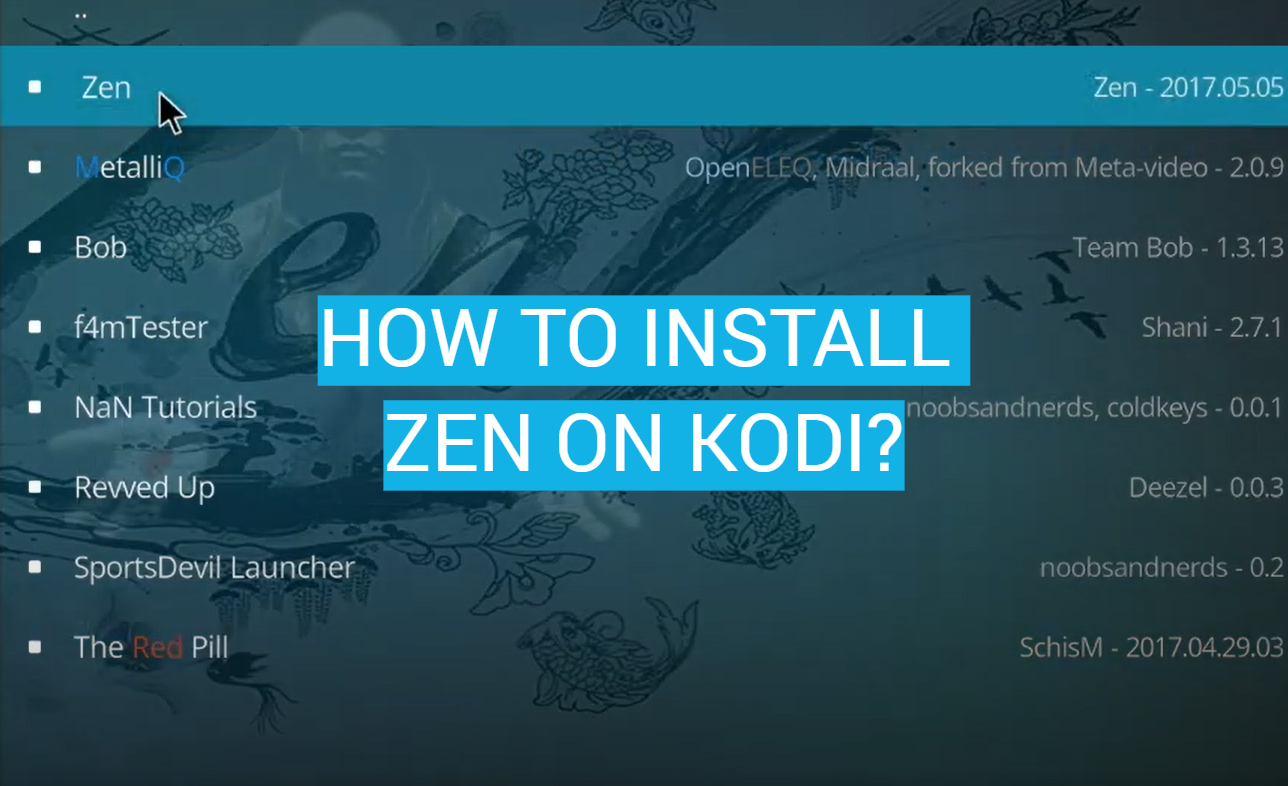



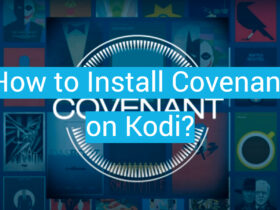
Leave a Review