Kodi is a powerful tool for streaming multimedia content, but its capabilities become even greater when combined with AceStream. Both are open-source programs that offer unlimited access to online video and audio streams, providing users with access to thousands of channels from all over the world.
AceStream is a proprietary protocol that provides high-quality video streaming over the internet. It works differently than most other streaming protocols, as it uses peer-to-peer (P2P) technology to share video streams between users. This makes AceStream much more reliable and efficient than other streaming services, with better quality content at lower bitrates.
To get started with AceStream on Kodi, you’ll need to first download and install the AceStream engine from their official website. Once you have installed the engine, open up Kodi and go to Add-ons > Video add-ons > ACE Stream> Install. After installation is completed, restart Kodi and launch the AceStream Selector program from the main menu of your home screen.
But if you’re new to AceStream and unsure how to get it running on Kodi, then this blog post will teach you exactly what you need to know in order to make use of this incredible streaming service. After completing this guide, you’ll be ready to start enjoying your favorite content right away!
What Is Ace Stream?
The platform uses the Ace Stream Media Server to stream content to the client. The server works by breaking the content into small chunks and distributing them to the users who are streaming the content. The chunks are then reassembled on the client’s device, allowing for seamless playback.
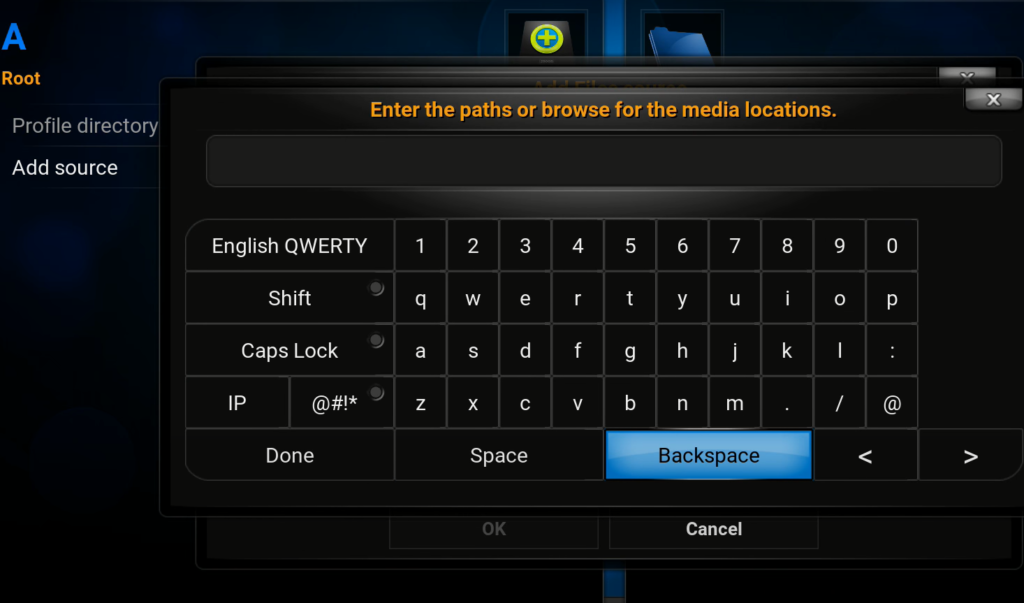
Ace Stream is not just limited to video content. The platform also supports live broadcasts, which can be accessed through Ace Stream links. Users can create their own Ace Stream links by uploading their content to the Ace Stream platform and generating a link that can be shared with others.
Ace Stream Kodi V16 vs V17.1
Kodi is a popular media player that allows users to access a wide range of content, including movies, TV shows, music, and more. The platform supports a variety of add-ons, including Ace Stream, which allows users to stream content from the Ace Stream platform.
While both versions offer similar functionality, there are a few key differences between the two. The V16 version has a simpler interface and is more lightweight, making it a better option for users with older or less powerful devices. On the other hand, the V17.1 version offers more advanced features, including improved playback controls and better compatibility with newer devices.
Ultimately, the choice between the two versions will depend on the user’s individual needs and preferences.
Features of Ace Stream Kodi Addon
Ace Stream is a Kodi addon that provides users with a peer-to-peer (P2P) multimedia streaming technology that utilizes the BitTorrent protocol. Here are some of the features of the Ace Stream Kodi addon:
- High-quality streaming: Ace Stream uses P2P technology to provide high-quality streaming of multimedia content, including live sports events, TV shows, and movies;
- Wide range of content: Ace Stream provides access to a wide range of content, including live sports events, TV shows, movies, and other video content;
- Multiple language support: Ace Stream supports multiple languages, including English, Russian, Spanish, Italian, and others, making it a versatile option for users around the world;
- Customizable settings: The addon allows users to customize their settings, including the video and audio quality, subtitles, and playback options;
- Easy-to-use interface: Ace Stream has an easy-to-use interface, making it simple for users to navigate and find the content they are looking for;
- Cross-platform compatibility: Ace Stream is compatible with multiple platforms, including Windows, Mac, Linux, Android, and iOS;
- Fast streaming speeds: The P2P technology used by Ace Stream provides fast streaming speeds, even when streaming high-quality content;
- Free to use: Ace Stream is free to use, making it a cost-effective option for users looking for high-quality streaming content;
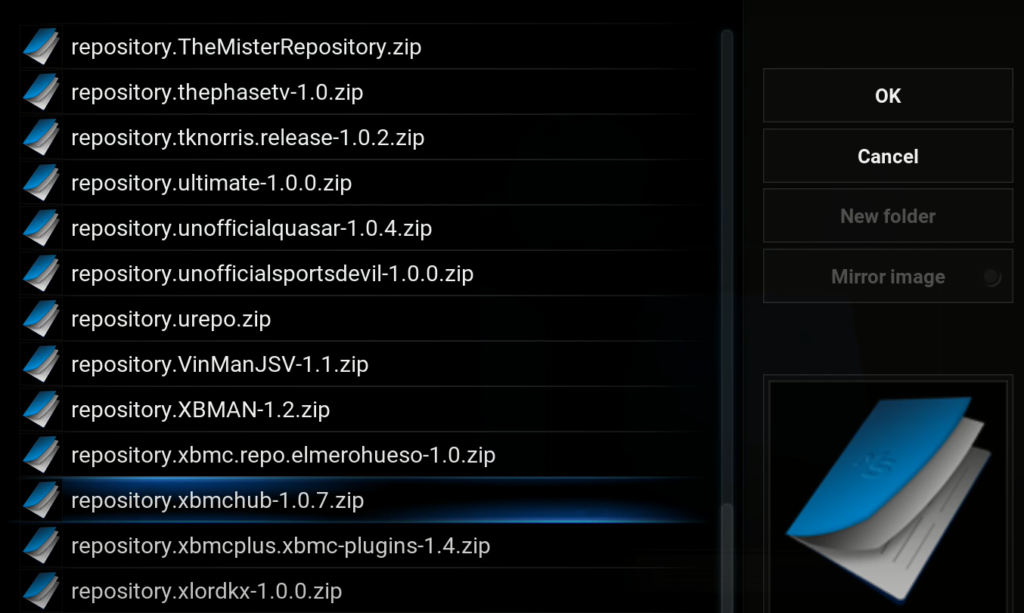
How to Install Ace Stream Kodi Addon:
Install Ace Stream Kodi 17.5 Krypton Version with Kodil Repo
The Kodil Repo is a popular repository that hosts several Kodi addons, including Ace Stream Kodi Addon. Follow these steps to install Ace Stream Kodi Addon on Kodi 17.5 Krypton Version with Kodil Repo:
- Launch Kodi and click on the settings icon;
- Click on “File Manager” and then click on “Add Source”;
- Type in “http://kdil.co/repo/” in the source field and give it a name such as “Kodil Repo”;
- Go back to the Kodi home screen and click on “Add-ons”;
- Click on the package installer icon and select “Install from zip file”;
- Select the Kodil Repo source that you added earlier;
- Click on the “Kodil.zip” file and wait for the installation to complete;
- Go back to the Add-ons menu and select “Install from repository”;
- Select “Kodil Repository” and click on “Video add-ons”;
- Find “Ace Stream” and click on it;
- Click on “Install” and wait for the installation to complete;
Now that you have installed Ace Stream Kodi Addon on Kodi 17.5 Krypton Version with Kodil Repo, you can use it to watch high-quality content with minimum buffering and fast streaming speeds.
Install Ace Stream on Kodi Jarvis V16 with Kodil Repo
If you are using Kodi Jarvis V16, you can still install Ace Stream Kodi Addon with Kodil Repo. Follow these steps to install Ace Stream Kodi Addon on Kodi Jarvis V16 with Kodil Repo:
- Launch Kodi and click on the settings icon;
- Click on “File Manager” and then click on “Add Source”;
- Type in “http://kdil.co/repo/” in the source field and give it a name such as “Kodil Repo”;
- Go back to the Kodi home screen and click on “System”;
- Click on “Add-ons” and then click on “Install from zip file”;
- Select the Kodil Repo source that you added earlier;
- Click on the “Kodil.zip” file and wait for the installation to complete;
- Go back to the System menu and click on “Settings”;
- Click on “Add-ons” and then click on “Install from repository”;
- Select “Kodil Repository” and click on “Video add-ons”;
- Find “Ace Stream” and click on it;
- Click on “Install” and wait for the installation to complete;
Now that you have installed Ace Stream Kodi Addon on Kodi Jarvis V16 with Kodil Repo, you can use it to watch high-quality content with minimum buffering and fast streaming speeds.
Play Ace Stream on Kodi 19 with Horus
Horus is a Kodi addon that allows users to stream Ace Stream content on Kodi 19. Follow these steps to install Ace Stream Kodi Addon on Kodi 19 with Horus [2]:
- Launch Kodi and click on the settings icon;
- Click on “System” and then click on “Add-ons”;
- Click on “Unknown sources” and then click on “Yes”;
- Go back to the System menu and click on “File Manager”;
- Click on “Add source” and then type in “https://tinyurl.com/horusaddon” in the source field;
- Give the source a name such as “Horus”;
- Go back to the Kodi home screen and click on “Add-ons”;
- Click on the package installer icon and then click on “Install from zip file”;
- Select the “Horus” source that you added earlier;
- Click on the “repository.horus.zip” file and wait for the installation to complete;
- Go back to the Add-ons menu and click on “Install from repository”;
- Select the “Horus Repository” and click on “Video add-ons”;
- Find “Horus TV” and click on it;
- Click on “Install” and wait for the installation to complete;
- Once the installation is complete, go back to the Kodi home screen and click on “Add-ons”;
- Click on “Horus TV” and then click on “Ace Stream”;
- Enter the Ace Stream content ID that you want to watch and click on “Play”;
Now that you have installed Horus on Kodi 19 and set up the Ace Stream client, you can use it to watch high-quality content with minimum buffering and fast streaming speeds.
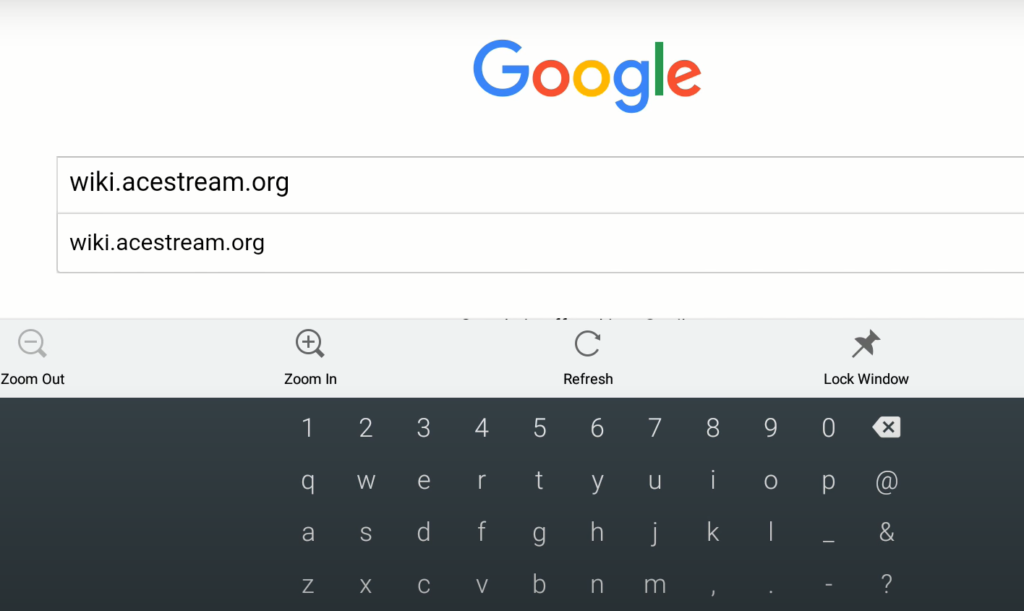
How to Install Horus on Kodi?
1) Install Luar:
- Launch Kodi and click on the settings icon;
- Click on “System” and then click on “Add-ons”;
- Click on “Unknown sources” and then click on “Yes”;
- Go back to the System menu and click on “File Manager”;
- Click on “Add source” and then type in “https://luar.xyz/repo/” in the source field;
- Give the source a name such as “Luar”;
- Go back to the Kodi home screen and click on “Add-ons”;
- Click on the package installer icon and then click on “Install from zip file”;
- Select the “Luar” source that you added earlier;
- Click on the “repository.luar.zip” file and wait for the installation to complete [3];
2) Install Horus Addon:
- Go back to the Add-ons menu and click on “Install from repository”;
- Select the “Luar Repository” and click on “Video add-ons”;
- Find “Horus TV” and click on it;
- Click on “Install” and wait for the installation to complete;
Now that you have installed Horus on Kodi, you can use it to stream Ace Stream content on Kodi.
Setup AceStream Client:
- Android:
- Download the AceStream APK from the official website;
- Install the AceStream APK on your Android device;
- Launch AceStream and select “Settings”;
- Enable the “Enable hardware decoding” option;
- Click on “Output” and select “Video player”;
- Select your preferred video player and click on “Save”;
Now that you have set up the AceStream client on your Android device, you can use it to stream high-quality content on Kodi [4].
- Windows and Raspberry Pi:
- Download the AceStream Windows or Raspberry Pi client from the official website;
- Install the AceStream client on your Windows or Raspberry Pi device;
- Launch AceStream and select “Settings”;
- Enable the “Enable hardware decoding” option;
- Click on “Output” and select “Video player”;
- Select your preferred video player and click on “Save”;
Now that you have set up the AceStream client on your Windows or Raspberry Pi device, you can use it to stream high-quality content on Kodi.
- Linux:
- Open the terminal on your Linux device;
- Type in the following command to install AceStream: sudo apt-get install acestream-engine;
- Launch AceStream and select “Settings”;
- Enable the “Enable hardware decoding” option;
- Click on “Output” and select “Video player”;
- Select your preferred video player and click on “Save”;
Now that you have set up the AceStream client on your Linux device, you can use it to stream high-quality content on Kodi.
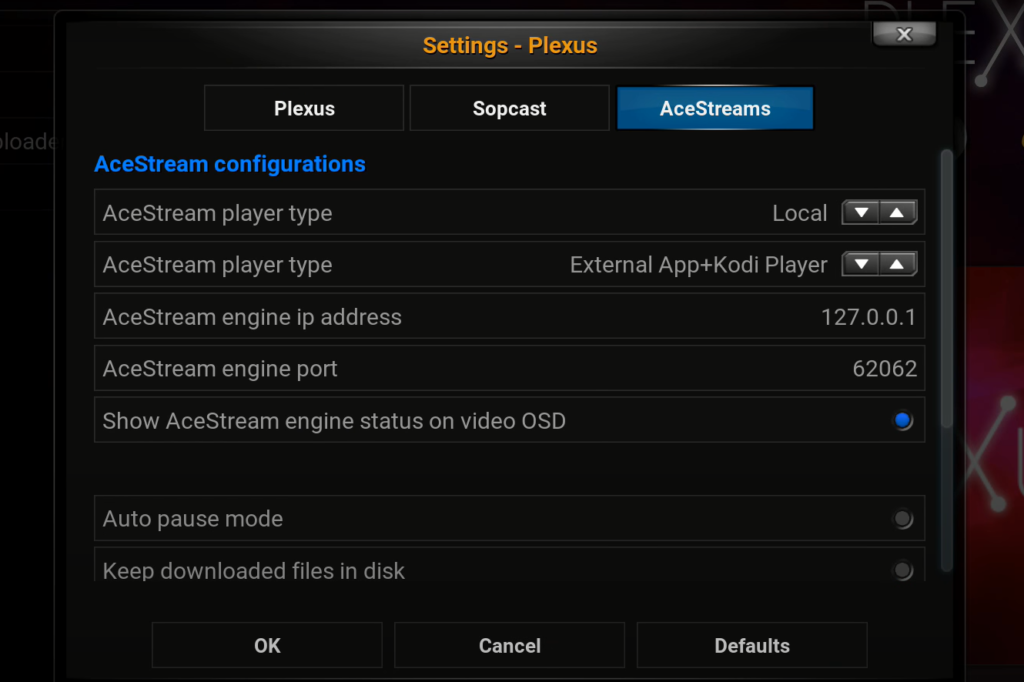
How to Install Winner 2 on Kodi?
Winner 2 is a Kodi addon that allows users to stream live sports and TV channels. Follow these steps to install Winner 2 on Kodi:
- Launch Kodi and click on the settings icon;
- Click on “System” and then click on “Add-ons”;
- Click on “Unknown sources” and then click on “Yes”;
- Go back to the System menu and click on “File Manager”;
- Click on “Add source” and then type in “http://ivtw.com/repo/” in the source field;
- Give the source a name such as “Winner 2”;
- Go back to the Kodi home screen and click on “Add-ons”;
- Click on the package installer icon and then click on “Install from zip file”;
- Select the “Winner 2” source that you added earlier;
- Click on the “repository.winner-1.4.zip” file and wait for the installation to complete;
- Go back to the Add-ons menu and click on “Install from repository”;
- Select the “Winner Repository” and click on “Video add-ons”;
- Find “Winner 2” and click on it;
- Click on “Install” and wait for the installation to complete;
Ace Stream Kodi Risks
Although Ace Stream is a popular streaming protocol that is used to stream high-quality content on various platforms, there are some risks involved with using it. Some of these risks include [5]:
- Malware: Some Ace Stream files may contain malware that can harm your device;
- Legal issues: Some Ace Stream content may be copyrighted, and streaming such content may lead to legal issues;
- Unstable streams: Some Ace Stream streams may be unstable, leading to buffering and other issues;
To minimize these risks, you should always use a reliable VPN when streaming Ace Stream content on Kodi. A VPN will help protect your device from malware and ensure that your online activities are kept private.
How to Use Ace Stream on Android?
Using Ace Stream on Android is easy. Here’s how you can use Ace Stream on Android:
- Launch Ace Stream on your Android device;
- Open Kodi and select the Ace Stream addon;
- Select a stream and click on it;
- The stream will start playing on Kodi;
Where to Find Ace Stream’s Kodi Links?
Finding Ace Stream Kodi links can sometimes be challenging, but there are several resources you can use to locate them. Some of these resources include [6]:
- Sparkle Kodi Addon: The Sparkle Kodi addon is an excellent resource for finding Ace Stream links. This addon has a vast collection of live sports and TV channels that are streamed using Ace Stream;
- Ace Stream Kodi Addons: There are several Ace Stream Kodi add-ons available that you can use to find links. Some of these add-ons include Plexus, SportsDevil, and cCloud TV;
- Ace Stream Reddit Links: Reddit is an excellent resource for finding Ace Stream links. There are several subreddits dedicated to Ace Stream, and you can find links to various live sports and TV channels;
- Ace Stream Search Engine: There are several search engines that are dedicated to Ace Stream. One of the most popular search engines is Ace Stream Search, which allows you to search for Ace Stream links by keyword;
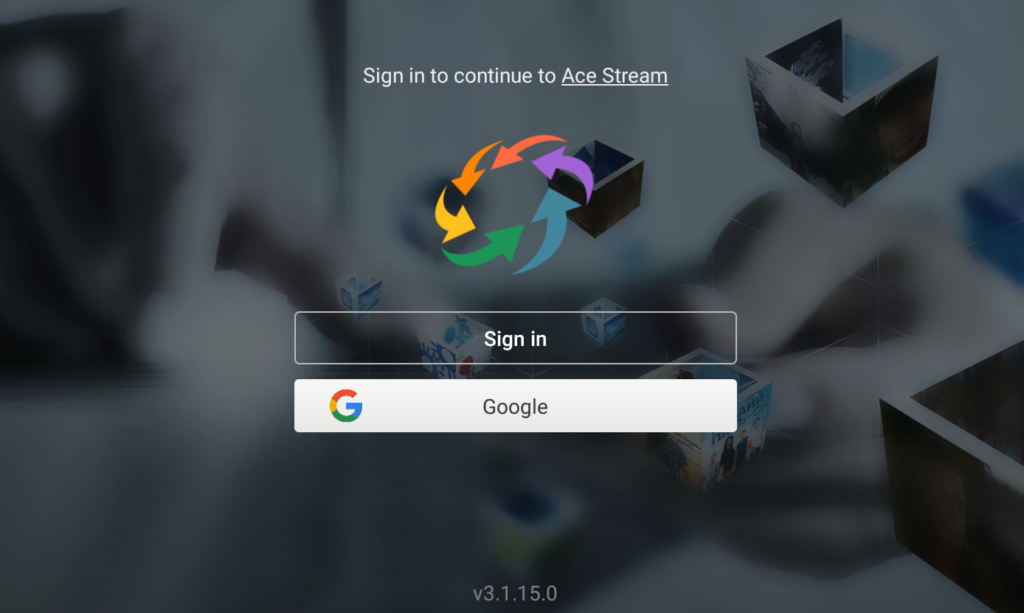
FAQ:
- How to Install Ace Stream on Fire TV Stick:
- Launch the Amazon Appstore on your Fire TV Stick;
- Search for “Ace Stream” in the search bar;
- Select the Ace Stream app from the search results and click on “Get” to download and install the app;
- Once the installation is complete, launch the Ace Stream app on your Fire TV Stick;
- How to Install Ace Stream on Android?
- Open a web browser on your Android device and go to the Ace Stream official website;
- Download the Ace Stream APK file from the website;
- Go to the “Settings” app on your Android device, select “Security,” and turn on the “Unknown sources” option;
- Use a file manager app to locate the downloaded Ace Stream APK file and click on it to begin the installation process;
- Follow the on-screen prompts to complete the installation process;
- Once the installation is complete, launch the Ace Stream app on your Android device;
- How to Install Ace Stream on macOS:
- Open a web browser on your macOS device and go to the Ace Stream official website;
- Download the Ace Stream for macOS app from the website;
- Open the downloaded DMG file and drag the Ace Stream app to the “Applications” folder on your Mac;
- Launch the Ace Stream app from the “Applications” folder;
- If prompted, click “Open” to confirm that you want to open the app from an unidentified developer;
- Once the app is open, you can start using Ace Stream to stream online videos and content;

- How to Install Ace Stream on Windows:
- Open a web browser on your Windows device and go to the Ace Stream official website;
- Download the Ace Stream for Windows app from the website;
- Run the downloaded EXE file to start the installation process;
- Follow the on-screen prompts to complete the installation process;
- Once the installation is complete, launch the Ace Stream app on your Windows device [7];
Useful Video: How to Install Ace Stream on Kodi v16 – Android (NVIDIA Shield TV)
References:
- https://howtomediacenter.com/en/install-horus-kodi-acestream/
- https://kodi.expert/install-use-acestream-kodi-android-tv/
- https://firestickblog.com/install-acestream-kodi/
- https://www.meritline.com/acestream-kodi-addon/
- https://www.bollyinside.com/articles/how-to-install-ace-tv-kodi-addon/
- https://vpnpick.com/how-to-install-ace-stream-kodi/
- https://koditips.com/acestream-kodi-streaming-guide/





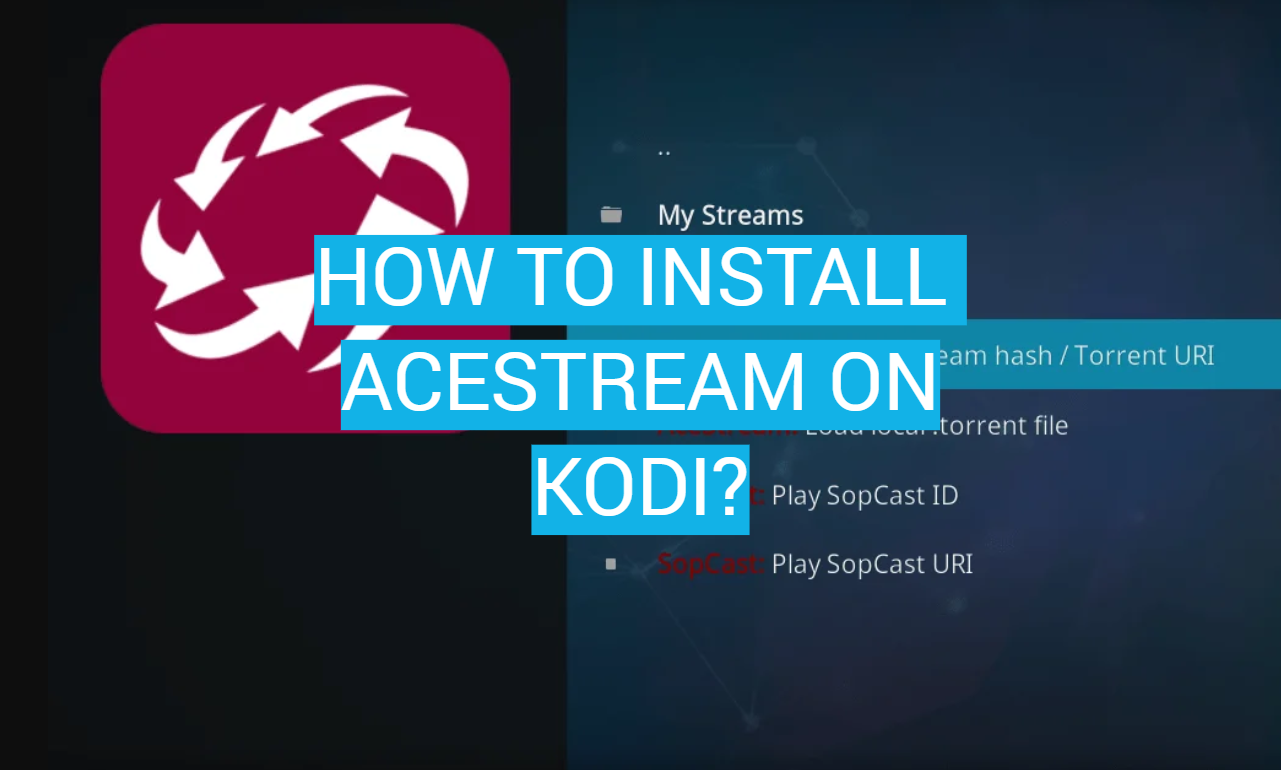



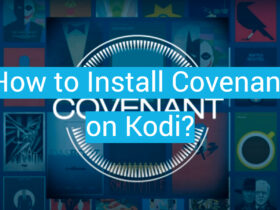
Leave a Review