One of the best features of Kodi is that it supports third-party add-ons, which can be installed to enhance its functionality and provide access to even more content. One such add-on is Exodus, a popular streaming add-on that provides access to a vast library of movies and TV shows. However, installing Exodus on Kodi can be a bit tricky, especially for those who are new to Kodi and its add-ons.
Before we dive into the installation process, it is important to note that the use of some third-party add-ons, including Exodus, may not be legal in all countries. It is your responsibility to ensure that you are not violating any laws or regulations in your country when using these add-ons [1].
Additionally, it is important to use a VPN when streaming content through Kodi, especially when using third-party add-ons like Exodus. This will help protect your privacy and security while using Kodi.
Now that we have covered the basics, let’s get started with the installation process. Follow the steps outlined in this article to install Exodus on Kodi and start streaming your favorite movies and TV shows in no time!
What is a Kodi Add-on?
These add-ons can range from simple audio/video playback to powerful streaming services like Netflix or Hulu.
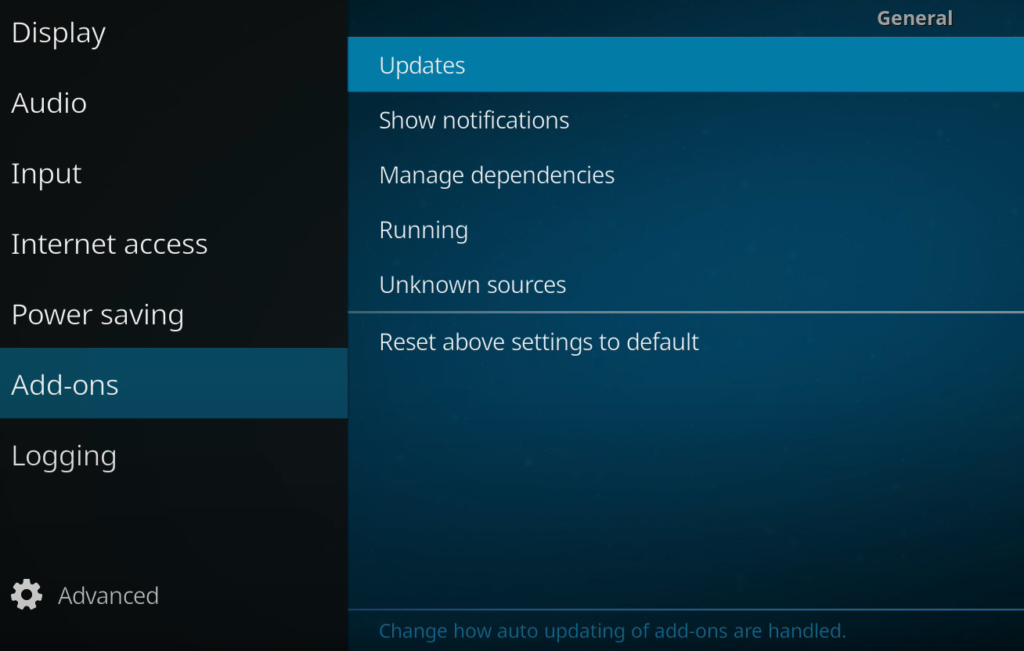
What is Exodus Redux?
Exodus Redux is a popular Kodi add-on that enables users to stream free movies and TV shows from numerous sources. It is an updated version of the original Exodus add-on and comes with several new features, such as improved streaming performance and a better user interface. The add-on also includes Trakt integration, which allows users to sync their content across multiple devices.
Exodus Installation Guide On Kodi:
1) Allow Unknown Sources in System Settings
Before you can install any third-party add-ons, including Exodus Redux, you need to allow unknown sources in the system settings of your Kodi app. This is because Kodi, by default, only allows the installation of add-ons from its official repository [2].
To install Exodus Redux, you need to follow these steps:
- Launch the Kodi app on your device;
- From the home screen, click on the settings icon (the gear icon) in the top left corner of the screen;
- Click on the System option in the bottom right corner of the screen;
- From the left-hand menu, select the Add-ons option;
- Toggle the Unknown Sources option to the right to enable it;
- When prompted with a warning message, click Yes to confirm that you want to enable unknown sources;
By enabling unknown sources, you are giving Kodi permission to install third-party add-ons, including Exodus Redux, onto your device.
2) Install the Exodus Redux Repository
The Exodus Redux repository is the source from which you will install the Exodus Redux add-on. To install the repository, follow these steps:
- From the Kodi home screen, click on the settings icon (the gear icon) in the top left corner of the screen;
- Click on the File Manager option;
- Click on the Add source option;
- In the pop-up window, click on the option and enter the following URL: https://i-a-c.github.io/repo/;
- Give the source a name, such as Exodus Redux Repo, and click OK;
- Go back to the Kodi home screen and select the Add-ons option from the left-hand menu;
- Click on the open box icon in the top left corner of the screen;
- Select Install from the zip file;
- Navigate to the Exodus Redux Repo source that you just added and click on it;
- Click on the repository.exodusredux-0.0.8.zip file to install the repository;
- After the repository has been installed, you can proceed to install the Exodus Redux add-on;
3) Install the Exodus Redux Add-on
To install the Exodus Redux add-on, follow these steps:
- From the Kodi home screen, select the Add-ons option from the left-hand menu;
- Click on the open box icon in the top left corner of the screen;
- Select Install from the repository;
- Select the Exodus Redux Repo that you just installed;
- Click on the Video add-ons option;
- Select Exodus Redux from the list of add-ons;
- Click on the Install button;
- Wait for the add-on to download and install;
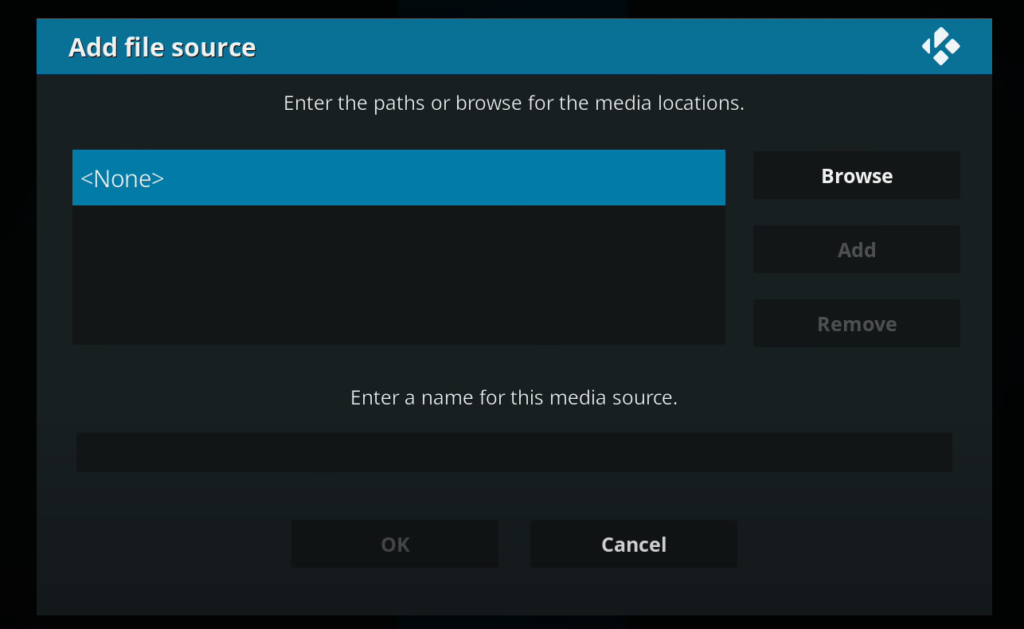
Once the installation process is complete, you can access the Exodus Redux add-on from the Kodi home screen by selecting the Add-ons option and clicking on the Exodus Redux icon.
Alternative Method: Install Using Git Browser
1) Tweak the Security Settings
Before you start installing Exodus on Kodi using Git Browser, it is important to tweak the security settings of your Kodi application. This is because Kodi does not allow the installation of add-ons from third-party sources by default. To tweak the security settings, follow the steps below:
- Open Kodi on your device;
- Click on the settings icon in the top left-hand corner of the screen;
- Select the system option;
- Click on the add-ons tab;
- Turn on the unknown sources option;
- Click on yes when prompted;
2) Indigo Kodi Add-on Installation
Before you can use Git Browser to install Exodus on Kodi, you need to install the Indigo Kodi add-on. Indigo Kodi add-on is an all-in-one tool that can be used to install and manage add-ons, perform maintenance tasks, and clear the cache on Kodi.
Follow the steps below to install the Indigo Kodi add-on [3]:
- Open Kodi on your device;
- Click on the settings icon in the top left-hand corner of the screen;
- Select the file manager option;
- Click on the add source option;
- Click on the option;
- Enter the following URL: http://fusion.tvaddons.co;
- Name the source “fusion”;
- Click on ok;
- Go back to the Kodi home screen;
- Click on add-ons;
- Click on the package installer icon in the top left-hand corner of the screen;
- Click on install from the zip file;
- Click on the fusion source;
- Click on kodi-repos;
- Click on English;
- Click on repository.xbmchub-x.x.x.zip;
- Wait for the add-on enabled notification to appear;
- Click on install from the repository;
- Click on tvaddons.co add-on repository;
- Click on program add-ons;
- Click on Indigo;
- Click on install;
3) Install Git Browser
Now that you have installed the Indigo Kodi add-on, you can use it to install Git Browser. Git Browser is an add-on that can be used to install other add-ons from GitHub. Follow the steps below to install Git Browser:
- Open Kodi on your device;
- Click on add-ons;
- Click on the package installer icon in the top left-hand corner of the screen;
- Click on install from the repository;
- Click on tvaddons.co add-on repository;
- Click on program add-ons;
- Click on Git Browser;
- Click on install;

4) Install Exodus
After installing Git Browser, you can use it to install Exodus on Kodi. Follow the steps below to install Exodus using Git Browser:
- Open Kodi on your device;
- Click on add-ons;
- Click on the package installer icon in the top left-hand corner of the screen;
- Click on install from the repository;
- Click on tvaddons.co add-on repository;
- Click on program add-ons;
- Click on Git Browser;
- Click on search by GitHub username;
- Enter the following username: kodibae;
- Click on ok;
- Click on repository.exodusredux-x.x.x.zip;
- Wait for the add-on enabled notification to appear;
- Click on install from the repository;
- Click on Exodus Redux Repo;
- Click on video add-ons;
- Click on Exodus Redux;
- Click on install;
- Wait for the add-on enabled notification to appear;
Real-Debrid Integration Of Exodus On Kodi
Now that you have installed Exodus on Kodi using Git Browser, you can start streaming your favorite movies and TV shows. However, if you want to improve the streaming experience and reduce buffering, you can integrate Real-Debrid with Exodus.
Follow the steps below to integrate Real-Debrid with Exodus:
- Sign up for a Real-Debrid account on their website;
- Open Kodi on your device;
- Click on add-ons;
- Click on video add-ons;
- Click on Exodus Redux;
- Click on tools;
- Click on ResolveURL: Settings;
- Click on Universal Resolvers;
- Scroll down and find Real-Debrid;
- Click on the priority option;
- Change the priority value to 90;
- Click on ok;
- Click on Reauthorize My Account;
- Enter your Real-Debrid username and password;
- Click on ok;
- Wait for the authorization successful notification to appear;
How to Install Kodi Exodus on an Android Phone?
Kodi can also be installed on Android phones, and users can install Exodus on Kodi using the following steps [4]:
1) Allow Unknown Sources:
- Go to your phone’s settings;
- Click on security;
- Turn on the unknown sources option;
2) Install Exodus Redux Repository:
- Open Kodi on your Android phone;
- Click on settings;
- Click on file manager;
- Click on add source;
- Click on ;
- Enter the following URL: https://i-a-c.github.io/;
- Name the source “Exodus Redux”;
- Click on ok;
3) Install Exodus Redux Add-On:
- Go back to the Kodi home screen;
- Click on add-ons;
- Click on the package installer icon in the top left-hand corner of the screen;
- Click on install from the zip file;
- Click on Exodus Redux;
- Click on repository.exodusredux-x.x.x.zip;
- Wait for the add-on enabled notification to appear;
- Click on install from the repository;
- Click on Exodus Redux Repo;
- Click on video add-ons;
- Click on Exodus Redux;
- Click on install;
- Wait for the add-on enabled notification to appear;
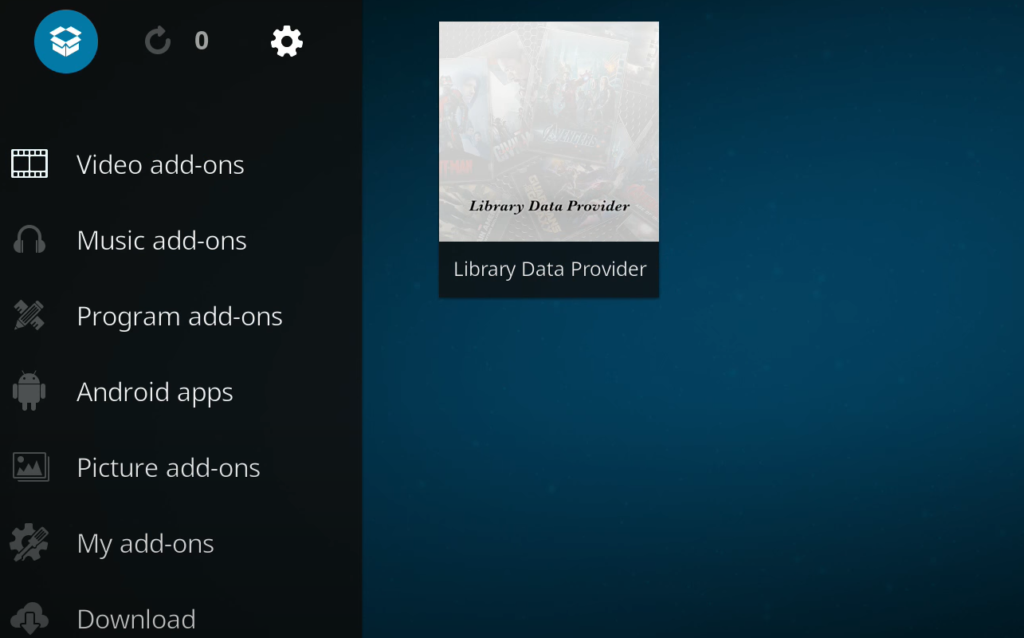
How to Install Kodi Exodus on a Windows 10 PC?
Kodi can also be installed on Windows 10 PCs, and users can install Exodus on Kodi using the following steps:
1) Allow Unknown Sources:
- Open Kodi on your Windows 10 PC;
- Click on the settings icon in the top left-hand corner of the screen;
- Select the system option;
- Click on the add-ons tab;
- Turn on the unknown sources option;
- Click on yes when prompted;
2) Install Exodus Redux Repository:
- Open Kodi on your Windows 10 PC;
- Click on settings;
- Click on file manager;
- Click on add source;
- Click on ;
- Enter the following URL: https://i-a-c.github.io/;
- Name the source “Exodus Redux”;
- Click on ok;
3) Install Exodus Redux Add-On:
- Go back to the Kodi home screen;
- Click on add-ons;
- Click on the package installer icon in the top left-hand corner of the screen;
- Click on install from the zip file;
- Click on Exodus Redux;
- Click on repository.exodusredux-x.x.x.zip;
- Wait for the add-on enabled notification to appear;
- Click on install from the repository;
- Click on Exodus Redux Repo;
- Click on video add-ons;
- Click on Exodus Redux;
- Click on install;
- Wait for the add-on enabled notification to appear;
How to Install Kodi Exodus on a Mi Box?
Mi Box is an Android-based streaming device that allows users to install Kodi and Exodus on it. Follow the steps below to install Exodus on a Mi Box [5]:
1) Allow Unknown Sources:
- Go to the settings menu on your Mi Box;
- Click on security and restrictions;
- Turn on the unknown sources option;
2) Install Exodus Redux Repository:
- Open Kodi on your Mi Box;
- Click on settings;
- Click on file manager;
- Click on add source;
- Click on ;
- Enter the following URL: https://i-a-c.github.io/;
- Name the source “Exodus Redux”;
- Click on ok;

3) Install Exodus Redux Add-On:
- Go back to the Kodi home screen;
- Click on add-ons;
- Click on the package installer icon in the top left-hand corner of the screen;
- Click on install from the zip file;
- Click on Exodus Redux;
- Click on repository.exodusredux-x.x.x.zip;
- Wait for the add-on enabled notification to appear;
- Click on install from the repository;
- Click on Exodus Redux Repo;
- Click on video add-ons;
- Click on Exodus Redux;
- Click on install;
- Wait for the add-on enabled notification to appear;
How to Use Exodus Kodi Addon?
Now that we have installed Exodus on Kodi, let’s take a look at how to use it to stream movies and TV shows:
- From the Kodi home screen, select “Add-ons” and then choose “Exodus” from the list of installed add-ons;
- The Exodus main menu will appear, with options for movies, TV shows, and more;
- To watch a movie or TV show, select the corresponding option from the Exodus main menu;
- You can browse through various categories, such as “popular movies”, “new movies”, or “TV shows”;
- Once you have found a movie or TV show you want to watch, click on it to see more information;
- From the information screen, you can choose to watch the content or add it to your Watchlist for later;
- If you choose to watch the content, you will be presented with a list of sources to choose from;
- Select a source and wait for the content to load;
- Once the content has loaded, you can use the playback controls to pause, rewind, fast forward, or skip forward;
How to Update Exodus Kodi Addon?
Like any other Kodi add-on, Exodus requires regular updates to ensure it continues to function correctly. Here’s how to update Exodus on Kodi:
- Launch Kodi and select “Add-ons” from the home screen;
- Find the Exodus add-on from the list of installed add-ons and right-click on it (or long-press if using a touchscreen device);
- From the options that appear, select “Information”;
- The Exodus information screen will appear, with details about the add-on and its current version;
- If a new version of Exodus is available, a prompt will appear asking if you want to update;
- Select “Update” to start the update process;
- Wait for the update to complete, which may take a few minutes depending on your internet speed;
- Once the update is complete, you can return to using Exodus as usual;
If you don’t see the option to update Exodus, it’s possible that you have an outdated version of the Kodi repository that Exodus installed. In this case, you may need to manually update the repository first [6]:
- Launch Kodi and select “Add-ons” from the home screen;
- Find the Kodi repository that Exodus is installed from (in our case, it was the Kodil Repository) and right-click on it (or long-press if using a touch screen device);
- From the options that appear, select “Information”;
- The repository information screen will appear, with details about the repository and its current version;
- If a new version of the repository is available, a prompt will appear asking if you want to update;
- Select “Update” to start the update process;
- Wait for the update to complete, which may take a few minutes depending on your internet speed;
- Once the update is complete, you can return to updating Exodus as described above;

It’s important to keep in mind that Exodus is a third-party add-on and may not always function perfectly or provide access to all content. Additionally, some content may be copyrighted, and accessing it without permission is illegal in some regions. Always use caution when streaming content through Kodi and make sure you are not violating any laws or regulations in your area.
FAQ:
- Is Exodus on Kodi legal and safe?
The use of Exodus on Kodi or any other third-party add-on may not be legal in some countries due to copyright laws. Additionally, the safety of using Exodus on Kodi depends on where the content is sourced from. If the content is from legitimate sources, then it is safe to use. However, if the content is from unauthorized sources, it may be risky as it may expose users to malware or viruses. Therefore, it is important to exercise caution and use a VPN when using Exodus on Kodi.
- Should I use a VPN with the Exodus Kodi Addon?
Yes, it is recommended to use a VPN when using Exodus or any other third-party add-on on Kodi. This is because a VPN encrypts your internet traffic, providing a layer of privacy and security. It also helps to bypass geo-restrictions and hide your online activity from your internet service provider and other third parties.
- Can Exodus Kodi Addon be installed on Firestick?
Yes, Exodus Kodi Addon can be installed on Firestick by following the same installation process as on Kodi. However, it is important to ensure that the Firestick has enabled the option to install apps from unknown sources.
- What’s the Difference Between a Kodi Addon and a Kodi Repository?
A Kodi add-on is a small program that provides additional functionality to Kodi, such as the ability to stream movies or TV shows. On the other hand, a Kodi repository is a collection of add-ons that can be installed at once. In other words, a repository is a collection of add-ons that are hosted in one place.
- What’s the Difference Between a Kodi Addon and a Kodi Build?
A Kodi add-on is a small program that provides additional functionality to Kodi, such as the ability to stream movies or TV shows. On the other hand, a Kodi build is a customized version of Kodi that includes pre-installed add-ons, skins, and settings to enhance the user experience.
- Does the Exodus Kodi addon work on Firestick?
Yes, the Exodus Kodi addon can work on Firestick if it is installed correctly and the Firestick has enabled the option to install apps from unknown sources.
- How can I install Exodus V8?
To install Exodus V8, first, launch Kodi and go to Settings > System > Add-ons. Then, enable the option “Unknown Sources”. Next, go back to the Kodi home screen and select “File Manager” [7].
Click on “Add Source” and enter the following URL: https://i-a-c.github.io/ and give it a name. Go back to the Kodi home screen and select “Add-ons”, then click on the “Package Installer” icon.
Select “Install from zip file”, and select the source you added earlier. Install the repository zip file, then select “Install from repository” and select “Exodus Redux Repo”. Finally, select “Video add-ons” and choose “Exodus Redux” to install.
- Will a VPN slow down my speeds on Kodi?
Using a VPN may slow down your internet speeds on Kodi due to the added encryption and rerouting of your internet traffic. However, the impact on speed varies depending on the VPN provider and the server location. It is important to choose a VPN provider that offers fast speeds and has servers in locations that are geographically close to your location.
- Are Exodus & Exodus Redux different add-ons?
Yes, Exodus and Exodus Redux are different add-ons. Exodus was a popular add-on that provided access to a vast library of movies and TV shows. However, it was shut down and replaced with Exodus Redux, which is a fork of the original Exodus add-on with updated code and features.
- What can you watch on the Exodus Kodi addon?
Exodus Kodi addon provides access to a variety of content, including movies, TV shows, documentaries, and more. The addon scrapes various sources on the internet to provide users with access to a vast library of content. Users can search for specific titles or browse through categories to find something to watch.
- Does Exodus still work on Kodi?
The original Exodus addon is no longer being updated or maintained and may not work on Kodi. However, Exodus Redux, which is a fork of the original addon, is still being updated and maintained and works on Kodi.
- Which is better – Exodus or Covenant?
Both Exodus and Covenant are popular Kodi add-ons that provide access to a wide variety of content. However, since Exodus is no longer being updated, Covenant is the better choice for users looking for a maintained addon. Additionally, Covenant offers some additional features and improvements over Exodus, such as better sources and a more user-friendly interface [8].
Useful Video: How to Install Exodus on Kodi v17 – Krypton (NVIDIA Shield TV)
References:
- https://www.alphr.com/install-exodus-kodi/
- https://www.vpnmentor.com/blog/how-to-install-exodus-on-kodi/
- https://www.firesticktricks.com/exodus-redux.html
- https://kodivedia.com/install-exodus-on-kodi/
- https://www.techuntold.com/add-exodus-kodi/
- https://troypoint.com/how-to-install-exodus-on-kodi/
- https://androidtvnews.com/exodus-redux/
- https://kodibeginner.com/install-exodus-redux-kodi/





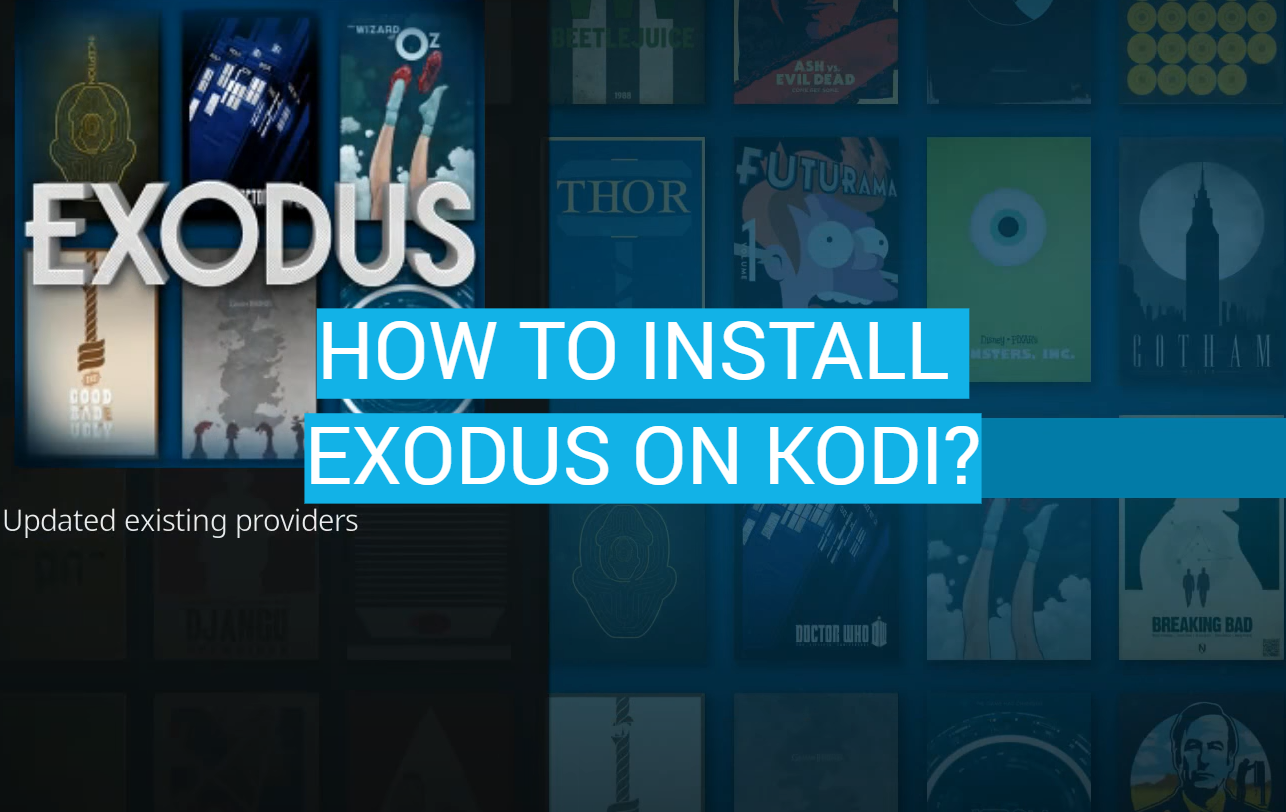



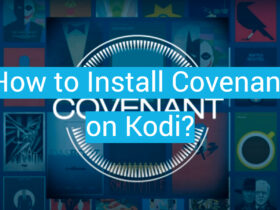
Leave a Review