Ares Wizard is one such add-on that offers a wide range of features and tools that can help users customize their Kodi setup, optimize performance, and troubleshoot any issues that may arise.
Installing Ares Wizard on Kodi is a relatively simple process that can be completed in a few steps. However, before we delve into the installation process, it is essential to understand what Ares Wizard is and what it offers.
Ares Wizard is particularly useful for those who are new to Kodi and may not have a lot of experience with customizing and troubleshooting the software. The add-on provides an easy-to-use interface that allows users to navigate through the different features and tools easily. It also offers a range of tutorials and guides that can help users troubleshoot any issues that may arise and optimize their Kodi setup for better performance.
In this article, we will guide you through the process of installing Ares Wizard on Kodi. We will also provide you with some tips and tricks on how to use the add-on to optimize your Kodi setup and troubleshoot any issues that may arise. Whether you are a beginner or an experienced Kodi user, this guide will help you get the most out of Ares Wizard and enhance your Kodi streaming experience.
What Is Ares Wizard?
Ares Wizard is a collection of tools and maintenance options for the popular Kodi media center. It can be used to tweak settings, optimize performance, install add-ons, and more. The Ares Wizard also includes an addon installer that makes it easy to quickly find and install the best Kodi addons from within the program [2].
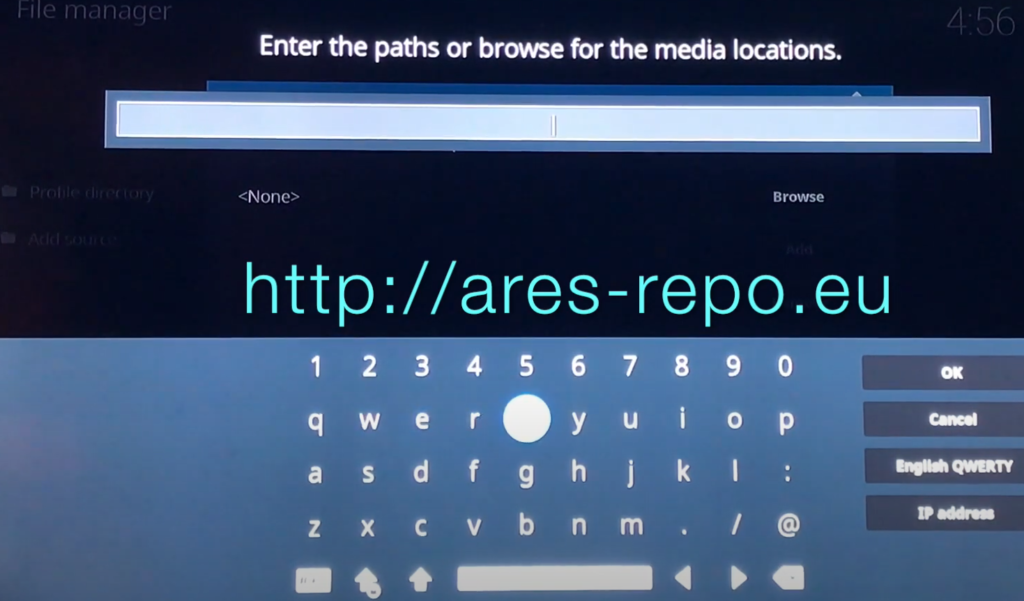
Is Ares Wizard Safe And Legal To Use?
Ares Wizard is perfectly safe and legal to use. The program itself does not host any illegal or copyrighted material and simply serves as a tool for managing your Kodi setup. Furthermore, the official Ares Wizard website warns against using any third-party builds or addons that offer access to pirated content [3].
Some Important Ares Wizard Features:
As an all-in-one maintenance tool, Ares Wizard has been a go-to solution for Kodi users for years. Its versatile features help users optimize their Kodi experience, including maintenance, backup, and performance optimization.
Maintenance
The maintenance feature is one of the primary functions of Ares Wizard. It helps users maintain their Kodi installation and keeps it running smoothly. Ares Wizard provides various tools for performing maintenance tasks such as clearing the cache, purging packages, and deleting thumbnails.
One of the key maintenance tasks that Ares Wizard performs is cleaning the Kodi database. Over time, the Kodi database can become cluttered with unnecessary data, leading to slow performance and errors. Ares Wizard’s cleaning tool scans the database and removes any unused data, freeing up valuable space and improving Kodi’s performance [4].
Another useful feature of Ares Wizard is its ability to manage add-ons. Add-ons are a crucial part of the Kodi experience, but they can sometimes cause issues if not correctly configured. With Ares Wizard, users can easily install, update, and remove add-ons, ensuring that they work correctly and don’t cause any issues.
Backup
Ares Wizard’s backup feature is another essential tool for Kodi users. It allows users to create a backup of their Kodi installation, including all add-ons, settings, and customizations. This backup can then be restored at any time, ensuring that users never lose their settings or customizations.
Creating a backup with Ares Wizard is a straightforward process. Users simply need to select the backup option, choose the location to save the backup, and then wait for the process to complete. Once the backup is complete, users can rest easy knowing that their Kodi installation is safe and secure.
Optimizes Performance
One of the most significant benefits of using Ares Wizard is that it helps optimize Kodi’s performance. Kodi is a powerful media center application, but it can be quite resource-intensive, especially on older hardware. Ares Wizard’s performance optimization tools help users get the most out of their Kodi installation, even on lower-end hardware.
One of the key performance optimization tools offered by Ares Wizard is the Advanced Settings Wizard. This tool allows users to configure various settings to optimize Kodi’s performance, such as increasing buffer size and optimizing cache settings. These changes can make a significant difference in Kodi’s performance, especially when streaming high-quality media [5].
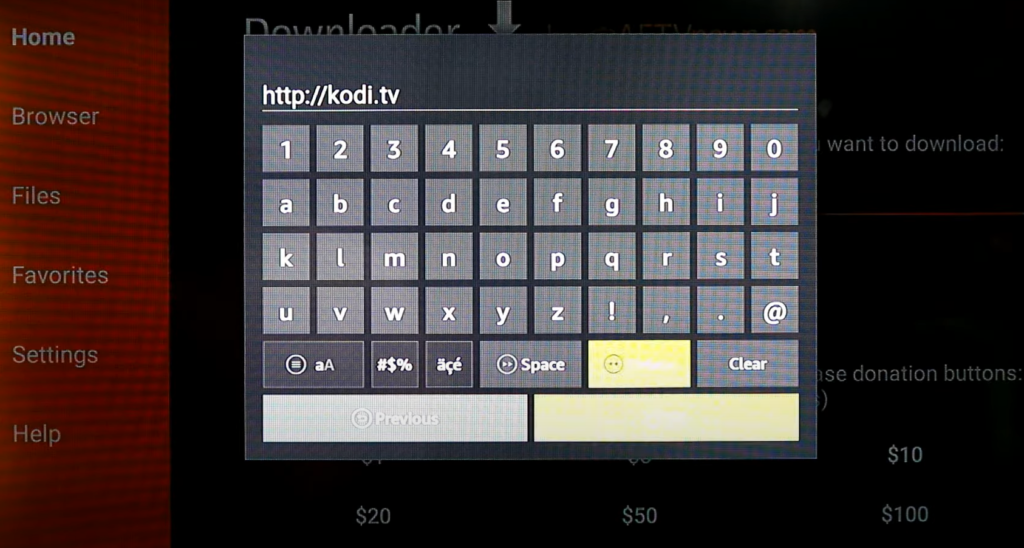
Another useful tool offered by Ares Wizard is the Maintenance Tool. This tool scans the Kodi installation for any issues that may be causing slow performance and then fixes them automatically. The Maintenance Tool is an excellent option for users who want to keep their Kodi installation running smoothly without having to perform manual maintenance tasks regularly.
How To Install Ares Wizard On Kodi:
Step 1: Launch Kodi
The first step to installing Ares Wizard on Kodi is to launch the Kodi application on your device. The Kodi app can be launched on various devices such as desktop computers, laptops, smartphones, and tablets.
Step 2: Go To Settings
Once you have launched Kodi, you will need to navigate to the settings menu. The settings menu can be accessed by clicking on the gear icon located on the top left corner of the Kodi home screen.
Step 3: Select System Settings
In the settings menu, you will need to select the “System” option. This will take you to a menu where you can configure various settings related to the Kodi system.
Step 4: Select Add-Ons
From the “System” menu, you will need to select the “Add-ons” option. This menu will allow you to manage and configure Kodi add-ons.
Step 5: Select Unknown Sources
In the “Add-ons” menu, you will need to select the “Unknown sources” option. This will enable you to install add-ons from third-party sources that are not available in the official Kodi repository [6].
Step 6: Select Yes
After selecting the “Unknown sources” option, a warning message will appear on the screen. You will need to click on the “Yes” button to confirm that you want to enable the installation of add-ons from unknown sources.
Step 7: Go Back And Select File Manager
Once you have enabled unknown sources, you will need to go back to the Kodi home screen and select the “File Manager” option.
Step 8: Select Add Source
In the file manager menu, you will need to select the “Add source” option. This will allow you to add a new media source to Kodi.
Step 9: Select
In the “Add file source” dialog box, you will need to select the “<None>” option. This will allow you to manually enter the source URL.
Step 10: Enter A Source URL
In the “<None>” dialog box, you will need to enter the source URL for Ares Wizard. The URL for Ares Wizard is http://areswizard.co.uk/ or http://ares-repo.eu/
Step 11: Enter A Source Name
After entering the source URL, you will need to enter a name for the media source. You can enter any name you prefer, but it is recommended to use a name that is easy to remember, such as “Ares Wizard”.

Step 12: Save Media Source
Once you have entered the source URL and name, you will need to click on the “OK” button to save the media source. This will add Ares Wizard to your Kodi add-ons list.
Step 13: Go Back And Select Add-Ons
After adding Ares Wizard to Kodi, you will need to go back to the Kodi home screen and select the “Add-ons” option.
Step 14: Select Install From the Zip File
In the “Add-ons” menu, you will need to select the “Install from zip file” option. This will allow you to install Ares Wizard from the media source you added earlier.
Step 15: Select Media Source Folder
In the “Install from zip file” dialog box, you will need to select the media source folder where you added Ares Wizard.
Step 16: Select The Zip File
Once you have selected the media source folder, you will need to select the zip file for Ares Wizard. The zip file is usually named something like “plugin.program.areswizard-x.x.x.zip”, where “x.x.x” represents the version number of the Ares Wizard add-on.
Step 17: Back To Kodi Home And Select Add-Ons
After selecting the Ares Wizard zip file, you will need to go back to the Kodi home screen and select the “Add-ons” option. This will take you to the add-ons menu where you can access and manage all your Kodi add-ons.
Step 18: Select Program Add-Ons
In the add-ons menu, you will need to select the “Program add-ons” option. This will allow you to access the program add-ons you have installed on Kodi.
Step 19: Select Ares Wizard
In the “Program add-ons” menu, you will need to select the Ares Wizard add-on. This will launch the Ares Wizard tool.
Step 20: Launch Ares Wizard
Once you have selected the Ares Wizard add-on, you can launch it by clicking on the “Open” button. This will open the Ares Wizard interface where you can access various tools and features to customize and maintain your Kodi system.
Why Is The Ares Wizard Build Not Working?
There are several reasons why the Ares Wizard builds may not be working on your Kodi system.
If you are experiencing issues with Ares Wizard, you can try updating Kodi to the latest version, uninstalling any conflicting add-ons or repositories, or reinstalling the Ares Wizard add-on.
How To Install Ares Wizard On Kodi 18.9?
Installing Ares Wizard on Kodi 18.9 is a simple process that can be done by following the steps outlined above. The only difference is that instead of selecting the “Add-ons” option from the Kodi home screen, you will need to select the “Add-ons” option from the main menu. Once you have accessed the add-ons menu, you can follow the same steps to install Ares Wizard on Kodi 18.9 [8].

How Do I Install Ares Wizard On Firestick?
Once you have done this, you can follow the same steps outlined above to install Ares Wizard on your Firestick.
Are There Any Ares Wizard Alternatives?
While Ares Wizard is a popular and reliable tool for managing and maintaining Kodi systems, there are several alternative tools and add-ons that offer similar features and functionality. Some popular alternatives to Ares Wizard include [9]:
- Indigo: A comprehensive Kodi maintenance tool that offers various features such as an add-on installer, cache cleaner, log uploader, and more;
- Echo Wizard: A versatile Kodi tool that offers features such as an add-on installer, backup and restore maintenance tools, and more;
- Supreme Builds Wizard: A popular Kodi wizard that offers various builds, add-ons, and tools to customize and optimize your Kodi system;
Install Ares Wizard On Kodi: Tips
- Always download the Ares Wizard add-on from a reputable source to ensure that you are installing the latest and most stable version of the tool;
- Before installing Ares Wizard, make sure that your Kodi system is up to date and that there are no conflicting add-ons or repositories that may cause issues with Ares Wizard;
- To optimize the performance of your Kodi system, it is recommended that you use a VPN service to protect your privacy and prevent ISP throttling;
- If you encounter any issues with Ares Wizard or any other Kodi add-on, you can check online forums and communities for troubleshooting tips and advice;
Finally, be careful when installing third-party add-ons and repositories on Kodi, as some may contain malware or other harmful content. Always research and verify the source before installing any add-ons or repositories [10].

FAQ:
- What to do if Ares Wizard not working?
If Ares Wizard is not working, try the following troubleshooting steps [11]:
- Check your internet connection: Ares Wizard requires an internet connection to function properly, so ensure that your internet is working correctly;
- Clear the cache: Clearing the cache can help to fix any errors or issues with Ares Wizard. You can clear the cache by going to the Kodi settings, selecting “System Settings”, and then selecting “Add-ons”. From there, select “Manage Dependencies”, and then find “Ares Wizard”. Click on it and select “Clear Cache”;
- Update Ares Wizard: If Ares Wizard is not working correctly, it could be because it needs to be updated. You can update it by going to the Ares Wizard repository, selecting “Program Add-ons”, and then selecting “Ares Wizard”. From there, select “Update”;
- Reinstall Ares Wizard: If none of the above steps work, you can try reinstalling Ares Wizard. To do this, go to the Ares Wizard repository, select “Program Add-ons”, and then select “Ares Wizard”. From there, select “Uninstall” and then “Install”;
- Does Ares Wizard still work in 2023?
It’s impossible to predict whether Ares Wizard will still work in 2023. However, Ares Wizard was shut down in 2018 due to legal issues, so it’s unlikely that it will continue to work in the future.
- How do I stop buffering using Ares Wizard?
Ares Wizard can help to reduce buffering on Kodi by optimizing your settings. To do this, open Ares Wizard, select “Tweaks”, and then select “Advanced Settings Wizard”. Follow the prompts to optimize your settings and reduce buffering [12].
- How do I install builds on Kodi?
To install builds on Kodi, follow these steps:
- Open Kodi and go to the home screen;
- Click on the gear icon to go to settings;
- Click on “System” and then “Add-ons”;
- Turn on “Unknown Sources”;
- Go back to the home screen and click on “Add-ons”;
- Click on the “Package Installer” icon.
- Select “Install from zip file” and then select the repository you want to install from.
- Once the repository is installed, go back to the package installer and select “Install from repository”;
- Select the repository you just installed and then select “Program add-ons”;
- Find the build you want to install and click “Install”;
- Wait for the build to install and then restart Kodi;
- What can I use instead of Ares Wizard?
There are several alternatives to Ares Wizard, including:
- CellarDoor TV Wizard;
- Echo Wizard;
- No Limits Magic Build;
- Wookie Wizard;
- Spinz TV Wizard;
- What is the best Kodi build right now?
The best Kodi build can vary depending on your preferences and needs. Some popular builds include:
- No Limits Magic Build;
- Titanium Build;
- Misfit Mods Lite;
- Slamious Build;
- Xanax Build;
- How do I update Kodi?
To update Kodi, follow these steps:
- Go to the Kodi website and download the latest version of Kodi;
- Open the downloaded file and follow the prompts to install the latest version of Kodi;
- If you have an older version of Kodi already installed, it will be updated to the latest version during the installation process;
- How do I install Kodi Matrix?
To install Kodi Matrix, follow these steps [13]:
- Go to the Kodi website and download the latest version of the Kodi Matrix;
- Open the downloaded file and follow the prompts to install Kodi Matrix;
- Once installed, open Kodi Matrix and begin customizing your settings and installing addons;

- Who owns Kodi?
Kodi is an open-source media player software that is owned and maintained by the XBMC Foundation, a non-profit technology consortium.
- How do I manually install addons on Kodi?
To manually install addons on Kodi, follow these steps:
- Download the addon ZIP file from a trusted source;
- Open Kodi and go to the home screen;
- Click on “Add-ons” in the left-hand menu;
- Click on the “Package Installer” icon in the top left corner;
- Select “Install from zip file” and then navigate to the location where you saved the addon ZIP file;
- Select the ZIP file and wait for the addon to install;
- Once the addon is installed, you can find it in the “Video Add-ons” or “Program Add-ons” section of the “Add-ons” menu;
- Can Kodi be hacked?
Like any software or application, Kodi can be vulnerable to hacking if proper security measures are not taken. However, if you follow best practices such as keeping your Kodi updated, using only trusted repositories and add-ons, and utilizing a VPN, you can significantly reduce the risk of hacking [14].
- How do I uninstall Kodi?
To uninstall Kodi, follow these steps:
- Go to the home screen on your device;
- Find the Kodi app and select it;
- Press and hold the Kodi app until a menu appears;
- Select “Uninstall” from the menu;
Useful Video: INSTALL Ares Wizard 2017 UPDATE for Kodi
References:
- https://www.vpncheck.org/install-ares-wizard-on-kodi/
- https://www.firesticktricks.com/install-ares-wizard-kodi.html
- https://www.techfollows.com/kodi/how-to-install-ares-wizard-on-kodi/
- https://www.malavida.com/en/soft/kodi/android/q/how-to-install-ares-wizard-on-kodi.html
- https://www.compsmag.com/blogs/install-ares-wizard-on-kodi-tips-and-tutorials/
- https://vpnpro.com/guides-and-tutorials/how-to-install-ares-wizard-on-kodi/
- https://www.strongiptv.co.uk/install-ares-wizard-kodi/
- https://firesticklab.com/install-ares-wizard-kodi/
- https://www.bollyinside.com/articles/how-to-install-ares-wizard-kodi/
- https://www.wikihow.tech/Install-Ares-Wizard-on-Kodi-on-Android
- https://techgyo.com/install-ares-wizard-kodi-2
- https://tvboxbee.com/how-to-install-ares-wizard-on-kodi-17-6-and-kodi18/
- https://www.firetvtricks.com/install-ares-wizard-kodi/
- https://appuals.com/ares-wizard-not-working/





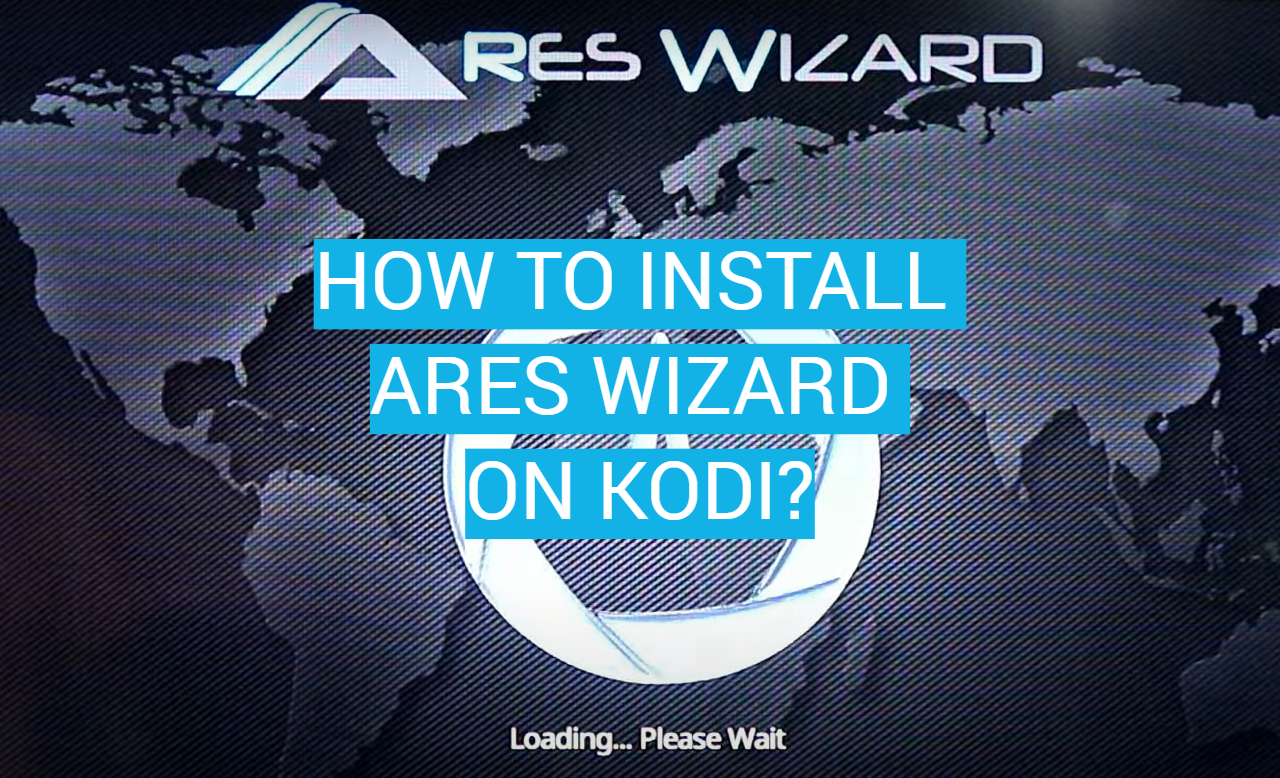



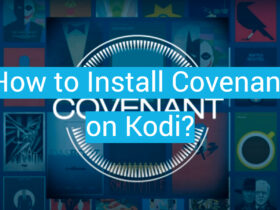
Leave a Review