Stream Engine is a new Kodi addon that empowers you to watch live TV channels, movies, sports, and many other types of content on your device. Stream Engine uses the latest technology available to make it easier for you to find exactly what you are looking for. This blog post will show you how easy it is to install Stream Engine on Kodi using our step-by-step guide!
What do I need to know about Kodi?
Kodi is a free and open-source media player software application developed by the Kodi (ex-XBMC) Foundation, a non-profit technology consortium [1].
Add-ons for Kodi are a powerful tool that you may use to enhance your user experience. Kodi offers a wide range of add-ons that can be used to improve the overall experience of using the service. Its add-ons span a variety of features, from simple screensavers and weather applications to tools that allow you to customize your program viewing experience.
You can also add several video services, including HBO Go, Hulu, and Vudu. Other features include the ability to share photos directly to social networks. You may also use the service to stream podcasts and music videos on iHeartRadio as well as TV shows and movies on Netflix. A Twitter Feed add-on allows you to keep track of what’s going on across the web.
Most add-ons are developed by third-party developers who have no affiliation with the XBMC Foundation. So, while your mileage may vary, it’s a good idea to double-check the Kodi forums and other sources to ensure that the program you’re about to download is genuine and functions as advertised.
If you are looking for a Kodi addon that provides access to legal streaming content, we recommend checking out the Stream Engine addon.
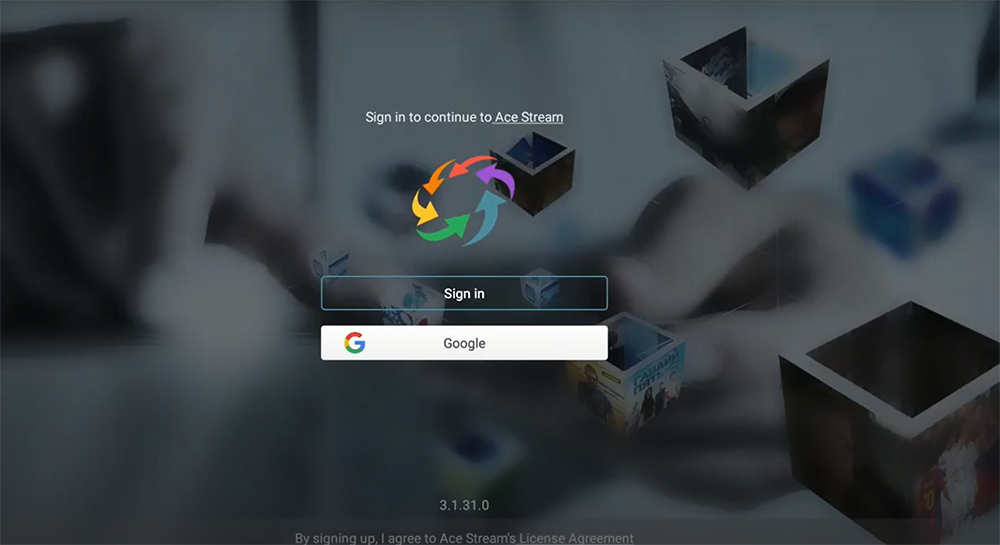
What is the Stream Engine for Kodi?
Stream Engine is an all-in-one media tool that allows users to stream or download different types of video and audio files on their Kodi device.
In addition, it supports torrent downloads directly from inside the application via trackers sites like Kick Ass Torrents.
The Steps on How to Install a Stream Engine:
1) For Krypton 17.3:
- Click on the Settings icon and then choose “Manage dependencies” -> Select Add-ons > Home > Select Settings Icon > Then, click on the settings symbol;
- Click on Unknown Sources in the Addons menu;
- Enable Unknown sources after clicking;
- Click the Yes button on the pop-up window;
- Then go to Home > Settings > File Manager > Add Source;
- Click the Settings button that is located in the top left corner of your screen;
- In the top text area, type muckys.mediaportal4kodi.ml;
- In the bottom box, type muckys. Then click OK;
- Drag and drop the downloaded file into your Add-on browser’s Install from Zip File option;
- Click on the muckys button > http://Repository.MDRepo-x.x.x.zip is available for download;
- Once you’ve generated the necessary files, double-click on your Firefox copy to install it. Then wait for the “Addon Enabled” notification;
- Mucky Ducks Repository should be selected;
- Click the Video Addons category, then Stream Engine. After that, install it and wait for the installation notification to appear;
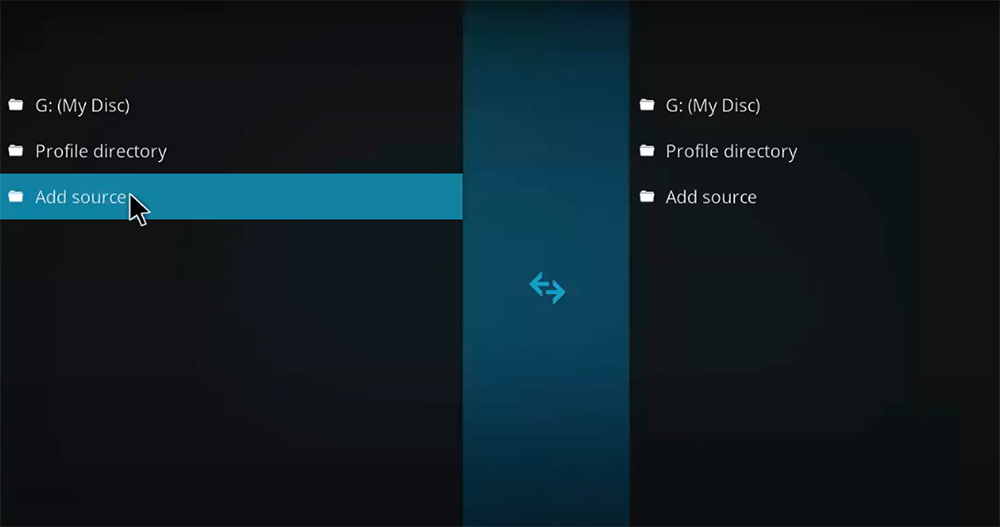
2) For Jarvis:
- In your Kodi go to System > File Manager;
- Select Add Source and then select None;
- Type the following URL in the box: “repo.sendmediaseedbox-0/”. Name it StreamEngineRepo (case sensitive);
- In the box below type “streamengine”. Select Done;
- Go back to your Kodi home screen;
- Select System again and then Addons. Choose Install from zip file > StreamEngineRepo (case sensitive). In this case, you may want version 0.0.70, so select that folder;
- Select repository-SEMbox_0.x.x-xxx or just xxx depending on which one you downloaded earlier in step #11 above;
- Wait for notification message: Congratulations! The SEMBox Repository has been installed. Press the OK button;
- Wait until addons enabled notification appears. Go Back. Now choose Get Add-ons/Plugins;
- Choose the plugin named “Stream Engine”;
- Click on it and Install;
- Wait for the notification message: Congratulations! The Stream Engine Add-on has been installed. Press the OK button;
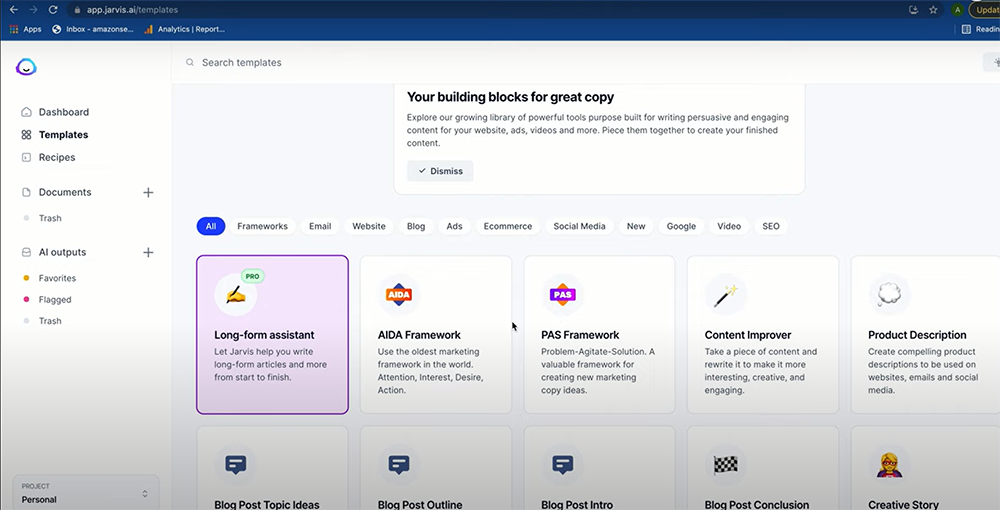
FAQ
1. What is Kodi and is it legal?
Kodi is a popular open-source streaming software that can be installed on a variety of devices, including smartphones, tablets, and set-top boxes. Kodi is not illegal per see access, but certain add-ons that allow users to copyright content without permission may be. Always ensure that you are using Kodi with legal addons.
Kodi offers a wide range of features, including:
- The ability to stream content from a variety of sources, including local files and online services like Netflix and Hulu;
- Customizable home screens with shortcuts to your favorite streaming content;
- Integrated support for AirPlay and Chromecast streaming;
- A large library of addons that allow users to customize their Kodi experience;
Although Kodi is legal, using it to access illegal content may be considered a copyright violation in certain cases. Additionally, some of the addons included with Kodi are designed for pirating copyrighted material, and accessing these unauthorized services through your streaming device could lead to trouble with law enforcement agencies [2].
2. How do I watch Kodi on my smart TV?
Kodi can be installed on a variety of devices, including smartphones, tablets, and set-top boxes. If you want to watch Kodi on your smart TV, you will need to install the Kodi app from the official App Store or Google Play store.
If your smart TV does not have an official app store, you may still be able to install Kodi by downloading an installation file directly to your TV’s internal storage. To do this, visit the Official Kodi website and select your device from the list of supported platforms. Then download the appropriate installation file and follow the instructions provided.
3. Is the Kodi app on Google Play?
No, the Kodi app on Google Play is not official. The only way to get the latest version of Kodi from the Google Play store is by installing older versions that may be vulnerable or unstable for your device and can potentially harm it permanently. Many other unofficial apps available do not provide all features promised in their description and/or come with malware included.
These apps could collect information about you without informing you what they gather, as well as sell data without permission (e.g. your IP address, location, etc.), among other things such a battery-draining software where users unknowingly download these types of malicious applications often called “adware” [3].
4. How do I get started with Kodi?
Kodi is one of the best sources to watch your favorite content. It has a wide collection that you can enjoy in various ways such as watching movies, TV shows, and more through Kodi add-ons or streams. You need a good streaming engine on your Kodi device to stream videos successfully because if there’s none present it may affect the quality of the video being played back.
Stream Engine for Kodi (previously known as Fusion) is an excellent addition available to enhance the playability and experience when using Kodi player by improving its performance even further when watching media content from online sources.
The addon improves buffering speed significantly along with providing a better image rendering process without any interruptions during playback which makes this plugin ideal for people who are looking for an improved Kodi experience.
5. Which devices does Kodi support?
Kodi is a free and open-source (GPL) software media player and entertainment center that may be downloaded for Linux, OSX, Windows, iOS, tvOS, and Android. It is built around a “10-foot user interface” for use with televisions and remote controls [4].
Kodi is available as a native application for Android, Linux, Mac OS X, iOS, and Windows operating systems, running on most common processor architectures.
In addition to the official releases which are distributed by the Kodi team, unofficial third-party builds also exist that include additional features or changes not found in the officially supported versions.
You can install Kodi on many devices such as PC, laptops, smartphones (Android and iPhone), Fire TV Stick, Apple TV(tvOS), Chromecast, and more.
6. Can Kodi replace the cable TV?
Kodi is not a replacement for cable TV, but many add-ons allow users to watch live TV channels and sports. Additionally, Kodi can be used to store your personal movie or TV show library allowing you to watch content without an internet connection.
Kodi is a great way to watch videos, movies, and TV shows for free.
In addition to using Kodi as an alternative for cable TV, you can also install third-party plugins that are designed specifically with live channels in mind. Many of these add-ons access various IPTV providers and deliver content from around the world without any geo-restrictions.
Useful Video: How to Install Stream Engine Kodi XBMC 2015 / 2015 XBMC الى Stream Engine اضافة
References:
- https://en.wikipedia.org/wiki/Kodi_(software)
- https://www.tomsguide.com/us/what-is-kodi,review-4160.html
- https://www.comparitech.com/kodi/install-kodi-android-app
- https://kodi.tv/





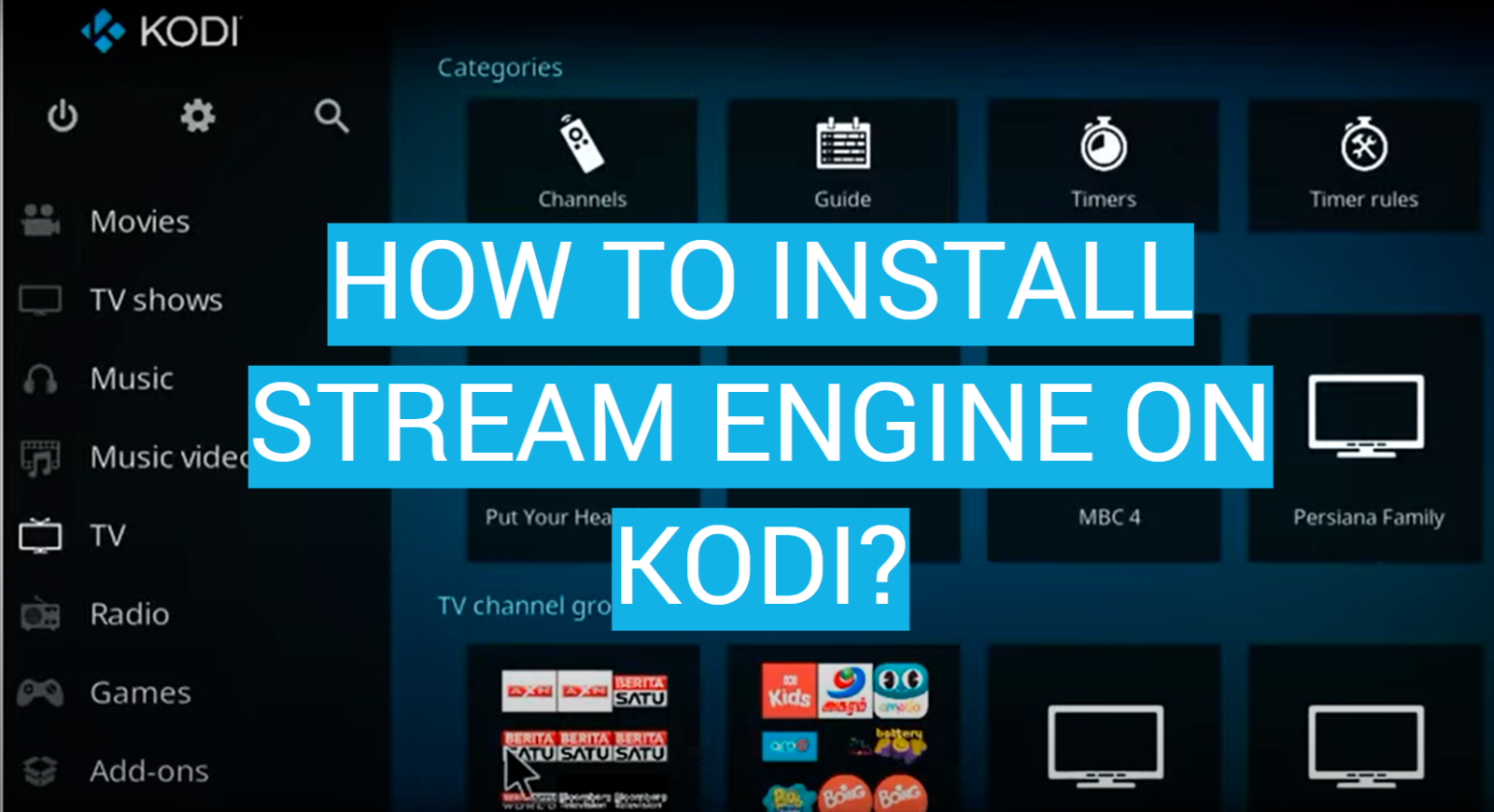



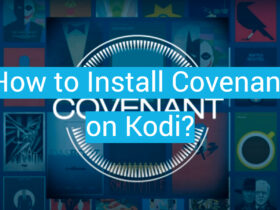
Leave a Review