Have you ever thought about adding the Bennu add-on to Kodi? If not, let me tell you that it’s well worth a try. Many of your friends and family may not be aware of Bennu as an add-on since it is the current version of the evergreen Phoenix addon [1].
The Phoenix and Bennu add-ons are both famous for their extensive library. It’s one of the third-party Kodi add-ons that you may download and watch limitless movies and TV shows for free. It’s a one-stop shop for streaming films, TV series, sports, news, and even live channels.
Do you want to watch your favorite movies and TV shows on Kodi? If so, you need to install the Bennu add-on. Bennu is one of the most popular Kodi add-ons available, and it allows you to watch a wide variety of content. In this blog post, we will show you how to install Bennu on Kodi. We will also provide step-by-step instructions for doing so. So don’t wait any longer – start watching your favorite content today!
What is Bennu Kodi Addon?
Phoenix has been reborn with the brand new Bennu Kodi plugin, which was released at the start of May 2017 [2].
The Phoenix playlist Kodi addon was beloved by many. For those who don’t know, a playlist addon contains content that is contributed by one or more playlist creators. Each playlist creator has a collection of content they keep track of. Bennu, like Phoenix, has an impressive list of playlist creators from the Kodi community as Taurus, Dr. Stream, Crusader, Excalibur, Zodiac, Ra Live Streams, and Cerus.
Bennu doesn’t just have playlist sections; it also has a comprehensive TV show and film section for new titles. Every playlist creator specializes in its niche range of material, including movies and TV specials, documentaries, music, live television, and more. With so much to discover in the Bennu Kodi Addon, you’ll undoubtedly discover something that piques your interest.
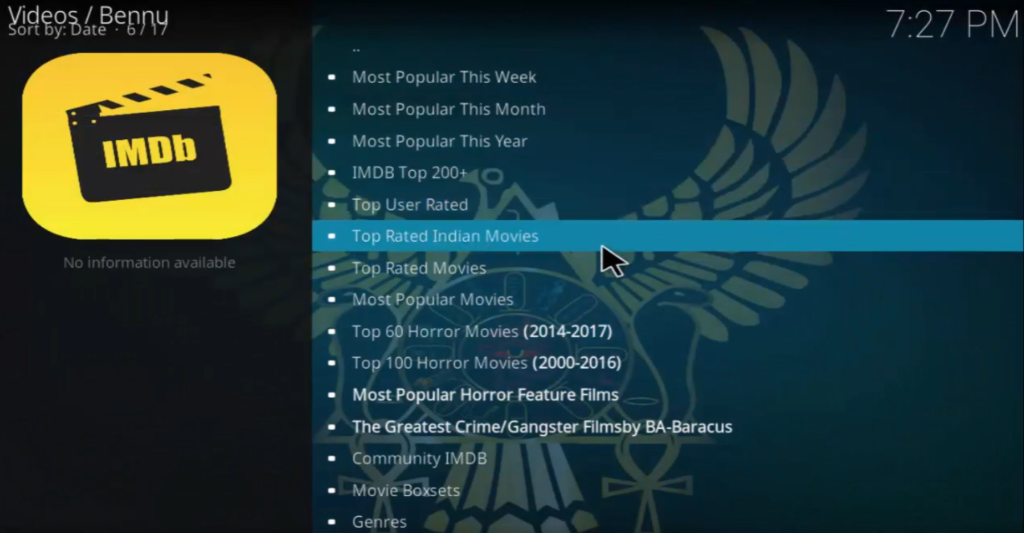
Most Common Methods of Installing Bennu Addon on Kodi
Installing Bennu from the official Kodi repository
The first method is the easiest and most recommended way to install Bennu on Kodi. To do this, simply follow these steps:
- Open up Kodi and go to the main menu. From here, click on “Add-ons” and then select “Install from repository”;
- Find and click on “Kodi Add-on repository” and then scroll down until you find “Bennu”. Click on it and then select “Install”;
- After a few seconds, you should see a notification telling you that the addon has been installed. To access Bennu, simply go back to the main menu and click on “Add-ons”. You should now see Bennu listed under the “Video Add-ons” section;
Installing Bennu from a ZIP file
- First, you’ll need to download the Bennu ZIP file. Once it’s downloaded, launch Kodi and go to the main menu. From here, click on “Add-ons” and then select “Install from the ZIP file”;
- A pop-up window will appear. Use this to navigate to the location of the Bennu ZIP file that you downloaded earlier. Select it and Kodi will begin installing the addon;
- After a few seconds, you should see a notification telling you that the addon has been installed;
- To access Bennu, simply go back to the main menu and click on “Add-ons”. You should now see Bennu listed under the “Video Add-ons” section;

Installing Bennu from a third-party repository
The third and final method is installing Bennu from a third-party repository. We don’t recommend this method as it can be less stable, but it’s still an option if you can’t get the other methods to work.
How to Install Bennu Addon on Kodi: The Easiest Way
Bennu is one of the most popular Kodi add-ons and for good reason. It has a great selection of content and is constantly updated with new content. To install Bennu, follow these steps [3]:
- Open Kodi and go to the main menu;
- Click on “Add-ons” and then click on the open box icon at the top of the screen;
- Click on “Install from zip file”;
- Navigate to where you downloaded the Bennu zip file and select it;
- Wait for Kodi to install the addon and then you’re done! You can now access all of Bennu’s great content from the main menu;
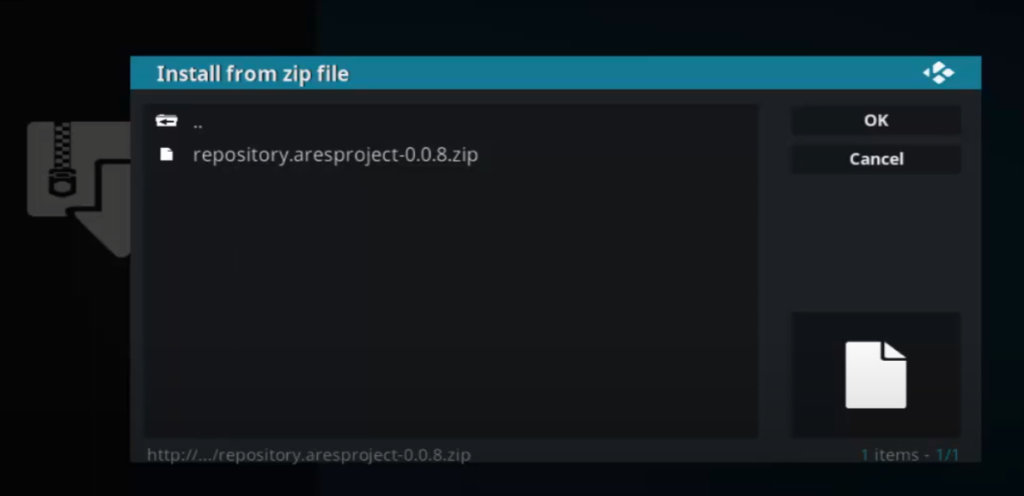
Use VPN with Bennu Addon
If you are looking for a Kodi addon that allows you to watch movies and TV shows from various streaming sources, then Bennu is a great option. Though Bennu has a wide range of materials, it may be a serious security risk. The bulk of the content that it offers is illegally distributed, whereas the majority of what it hosts is pirated streams.
Furthermore, to avoid facing legal action over illicit streams, the Phoenix add-on was discontinued.
Additionally, because Bennu is a third-party program rather than an official Kodi add-on, it is more susceptible to bad add-ons than official Kodi repository add-ons are.
In addition, a VPN will also allow you to bypass any geo-restrictions that may be in place.
To get started, simply follow the steps below [4]:
- Choose a VPN provider. Most experts recommend ExpressVPN as they have fast speeds and excellent security features;
- Sign up for an account and download the ExpressVPN app;
- Connect to a server in the United States;
- Launch Kodi and go to the Add-ons section;
- Click on the Install from Repository option;
- Select the Kodi Add-on Repository;
- Go to the Video Add-ons section;
- Find Bennu and click on it. Then, click on the Install button;

FAQ
Are Kodi solutions legal?
There is a lot of debate surrounding the legalities of Kodi solutions. However, we can say for certain that Bennu is 100% legal.
Bennu simply adds a layer of content on top of Kodi. This content is all free and readily available online. There are no copyrighted materials or pirated streams included in Bennu. You can rest assured that you are not breaking any laws by using this addon.
Is it illegal to sell jailbroken Amazon Fire Stick?
It is not against the law to jailbreak, hack, or unlock your Amazon Fire TV Stick. It’s perfectly legal since it’s your personal property. However, selling jailbroken Fire Sticks is illegal.
Jailbreaking a Fire Stick refers to removing limitations placed on the device by Amazon so you can modify and customize the device. Once jailbroken, your Fire Stick will be able to stream movies, TV shows, live sports, and more for free [5].
Hacking a Fire Stick simply means installing Kodi on the device which gives you access to an almost limitless supply of free streaming content. Unlocking a Fire Stick allows you to use the device on any TV or monitor with an HDMI input.
Is Kodi safe on your phone?
However, there are some concerns about the safety of using Kodi on your phone.
Some experts believe that Kodi could potentially compromise your privacy and security if you’re not careful about the add-ons you install. It’s important to only install add-ons from trusted sources and to avoid adding any third-party repositories that could contain malicious code.
If you’re still worried about using Kodi on your phone, you can always use a VPN service to encrypt your traffic and help keep your data safe.
How many people use Kodi?
There are an estimated 30 million Kodi users worldwide. With such a large user base, it’s no surprise that there are many ways to install Bennu on Kodi.
How do I get Netflix for free on Kodi?
If you’re looking for a free way to get Netflix on Kodi, then Bennu is the addon for you. Bennu is an addon that gives you access to a library of movies and TV shows, including many Netflix titles. With Bennu, you can watch Netflix on Kodi without having to pay for a subscription.
To install Bennu on Kodi, follow these steps [6]:
- First, open Kodi and go to the Add-ons section;
- Next, click on the Install from repository option;
- Now, scroll down and select the SuperRepo Repository;
- Once the repository has been added, scroll down and select the Video add-ons option;
- Finally, find Bennu in the list of add-ons and click on it to install;
Once Bennu has been installed, you can access it by going to the Add-ons section and selecting the Video add-ons option. When you launch Bennu, you’ll be asked to enter your Netflix username and password.
Can an Amazon Fire Stick be traced?
If you are using a VPN with your Fire Stick, then the answer is no. A VPN encrypts your data and routes it through a server in another location. This makes it impossible for anyone to track what you are doing online.
However, if you are not using a VPN, then your ISP can see everything you are doing. That includes which Kodi add-ons you are using. If they deem that you are streaming copyrighted content, they could throttle your connection or even send you a warning letter.
Can you go to jail for jailbreaking a Fire Stick?
Jailbreaking a Fire Stick is 100% legal. However, streaming copyrighted content without the permission of the copyright holder is illegal. If you get caught streaming copyrighted content, you could face serious penalties, including jail time.
To avoid getting in trouble with the law, only stream content that you have the legal right to stream. This includes public-domain movies and TV shows, as well as licensed content.
If you’re not sure whether or not a piece of content is copyrighted, err on the side of caution and don’t stream it. There are plenty of great legal sources of streaming content out there – no need to risk getting in trouble with the law!
Why is Kodi so popular?
Kodi is available for multiple operating systems and hardware platforms, with a very user-friendly software interface. With Kodi, you can easily access your music, videos, and photos from your computer or the internet.
One of the reasons why Kodi is so popular is because it supports a wide range of add-ons. Add-ons are small pieces of software that extend the functionality of Kodi. There are add-ons for everything from watching live TV to playing games.
How do I browse the Internet on Kodi?
The Kodi media center software includes a web browser for browsing the internet within the Kodi interface. The web browser included with Kodi is called XBMC Web Browser, and it can be used to browse any website that you would normally visit in a desktop or mobile web browser [7].
To launch the XBMC Web Browser, go to the main menu and select Programs -> XBMC Web Browser. Alternatively, you can also access the XBMC Web Browser by pressing the “W” key on your keyboard while Kodi is open.
Once you have launched the XBMC Web Browser, you can browse any website by typing in the address in the address bar at the top of the screen. You can also use the search bar to search for specific terms on the web.
How do I watch YouTube on Kodi?
There are a few ways that you can watch YouTube on Kodi:
- The most popular way is to install the YouTube addon from the official Kodi repository. This addon will give you access to all of YouTube’s content, including live streams and user-generated videos;
- Another way to watch YouTube on Kodi is to use the web browser interface. This method requires a little more setup, but it does not require any third-party add-ons;
- Finally, you can also use a dedicated YouTube app for Kodi. This option gives you the best of both worlds, as it provides a native application experience while still giving you access to all of YouTube’s content;
Useful Video: BENNU Kodi Addon – How to Install Guide
References
- https://www.meritline.com/how-to-install-bennu-addon-on-kodi-installation-of-new-phoenix-addon/
- https://koditips.com/bennu-kodi-addon-install-guide-phoenix-reborn/
- https://dimitrology.com/how-to-install-best-kodi-addons/install-bennu-kodi-addon-ex-phoenix-kodi-addon/
- https://www.meritline.com/how-to-install-bennu-addon-on-kodi-installation-of-new-phoenix-addon/
- https://www.firesticktricks.com/jailbreak-fire-stick-illegal.html
- https://www.vpnmentor.com/blog/ultimate-guide-install-netflix-kodi/
- https://www.videoconverterfactory.com/kodi/browse-web-with-kodi.html









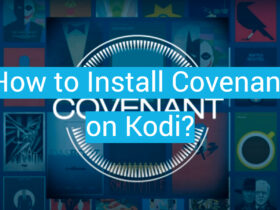
Leave a Review