Kodi is the most popular media center software, and it’s easy to see why [1]. It has a big library of add-ons that allow you to stream movies, TV shows, live sports events, and more. Kodi can be installed on almost any device including laptops or smartphones with the Android operating system.
However, one issue that may arise when installing Kodi on some devices is the “Could not connect to repository” error message. This article will show how to fix this problem in order for you to enjoy your favorite content on Kodi!
Why Does the “Could Not Connect Error” Occur:
1. Your repo HTTPS address is incorrect
The first thing you should do is double-check that your HTTP address is correct. To put it another way, if you make a spelling mistake in your address, you could be trying to connect to a nonexistent repository.
If you’re certain that the address is correct, it might be a good idea to try another repository. Sometimes one repo can be down or experiencing difficulties, so trying another one could do the trick.
In Kodi 17 Krypton and later versions, you can also add repositories as sources. This means that you don’t have to rely on URLs alone – you can add the repository folder directly to your Kodi library. To do this, go to Add-ons > My Add-ons > Package Manager > Install from Zip File. Find the zip file for the repository that you want to install, open it and select OK [2].
2. The source is down or offline
You can also use an online monitoring service like UptimeRobot that will inform when the sources are up and running again. Just enter your address into their search box and they’ll show status information on whether it’s working or not at any given time. This can help save some of your valuable time if there happens to be a problem with one of them during prime binge-watching times!
3. You are probably not connected to the Internet
This is probably the most common reason for getting the could not connect to repository error. Make sure that your Kodi device is connected to the same network as your computer. If you’re using a VPN, make sure that it’s turned on and that you are connected to the right server.
If you’re using an Android device, go to Settings > Network and check the IP address. If it doesn’t show “192.168.x.x” or something similar, then you are not connected to the same network as your Kodi device.
If you have a Fire TV or Firestick, make sure that both devices are on the same network by going to Settings > System > About >Network (under Device). The IP address should be similar on both devices.
4. Incorrect proxy configuration
If you’re using a proxy to connect to the internet, it might be the reason that Kodi is not able to connect. To check your proxy settings, go to System > Settings > Profile > Enable Proxy and enter the necessary information. If you’re not sure what this should be, contact your network administrator for help.
Once you’ve verified that your proxy settings are correct, try disabling them and see if Kodi can now connect. If it can, the problem was probably with the proxy settings themselves. If not, go to the next step.
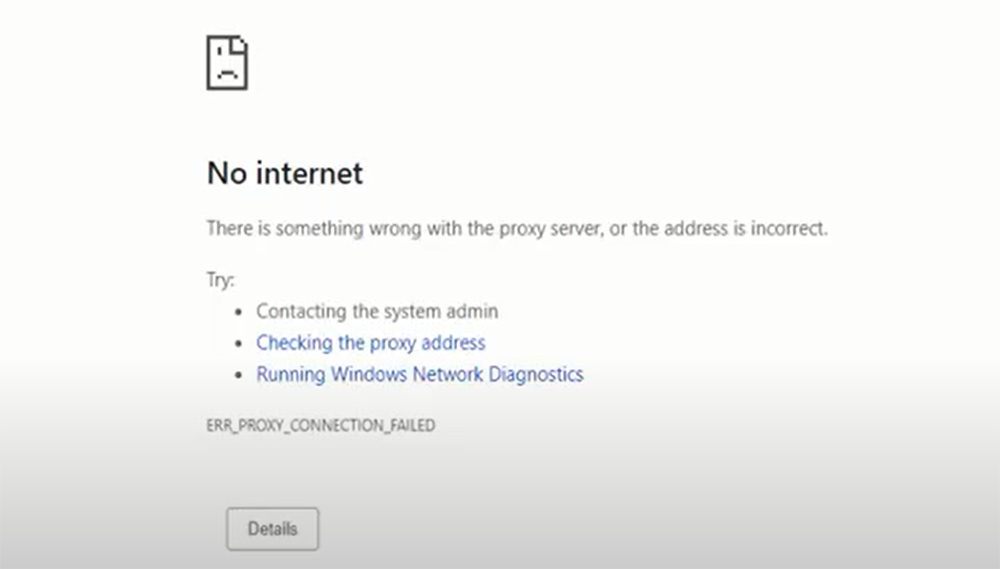
If you can’t access your proxy configuration menu because of this error and Kodi won’t let you disable it, then there could be a problem with your network settings. Check whether DHCP is enabled on both ends and that all IP addresses match up (including subnets). If they do, try resetting them all using these steps: Go to Settings > System > About > Reset Network Settings. This will clear any invalid information out of their system so that everything starts over fresh again. Reboot after doing this and restart Kodi once more to see if the issue has been resolved.
5. Older Kodi version
If you’re using an older Kodi version and a repository has been updated, it might not be compatible with your software. This will cause the could not connect to repository error when you try to install add-ons from that repository. The best solution, in this case, is to upgrade Kodi to the latest version so that it can read the new repository files correctly.
Once you’ve upgraded Kodi, go back to the Add-ons menu and try installing the add-on again. It should now work without any problems.
These are some of the most common reasons for getting the could not connect to repository error in Kodi. If you’re having trouble connecting, hopefully, one of these solutions will help get you up and running in no time at all.
If the issue is with your ISP, everything above won’t help since Kodi has nothing to do with what happens after connecting to an internet connection (which should be set up correctly from your ISP). Contacting them or their support techs could help but also make sure that they are not throttling bandwidth if possible. It’s free software that helps monitor almost anything related to the web so try installing it before contacting them!
6. Firewall could be the culprit
If it can, the problem was probably with the firewall settings themselves. If not, go to the next step.
If all of these things check out and you’re still having trouble, there might be something wrong with your Kodi installation or with your network configuration. In this case, it would be best to ask for help in one of their support forums.

How to Fix “Could not connect to repository” Kodi Error:
Check Weather Repo is Down
If you’ve gone through your Kodi and discovered a potential problem due to the repository, go ahead and input the repo URL into your browser. If the repo’s index appears, it’s working properly. If you’re getting a “404 error” or “Page not found”, there is an issue with the repository.
As an end-user, you can resolve the repository problem. So just wait a little longer. The repo may be down temporarily or undergoing maintenance. Furthermore, each plugin has numerous alternative repositories where you may download them. You can get addons from different alternate repositories [3].
Network Settings
If you’re using a proxy, check the settings in your network. If they’ve changed and Kodi has no way to know about it or is ignoring them, this could be causing the problem. If you are using a static IP address, the problem might come from there. Your Kodi installation needs to be able to access repositories, and your firewall might be blocking it. Try disabling your firewall temporarily to rule this out. If Kodi can now connect, you’ll need to add an exception for it in your firewall settings.
Old plugins may not be compatible with some new versions of Kodi so updating all add-ons to the latest version will fix this issue for sure.
To get rid of this kind of error try installing any working addon from different repositories.
Check Your Error Log
If you still get cannot connect to the repository error in Kodi, make sure that your system logging is on and check its log. If there are some errors with connecting to the internet or any other network-related issues then it might be possible that someone has deliberately blocked the connection of this software by using a firewall setting or something else.
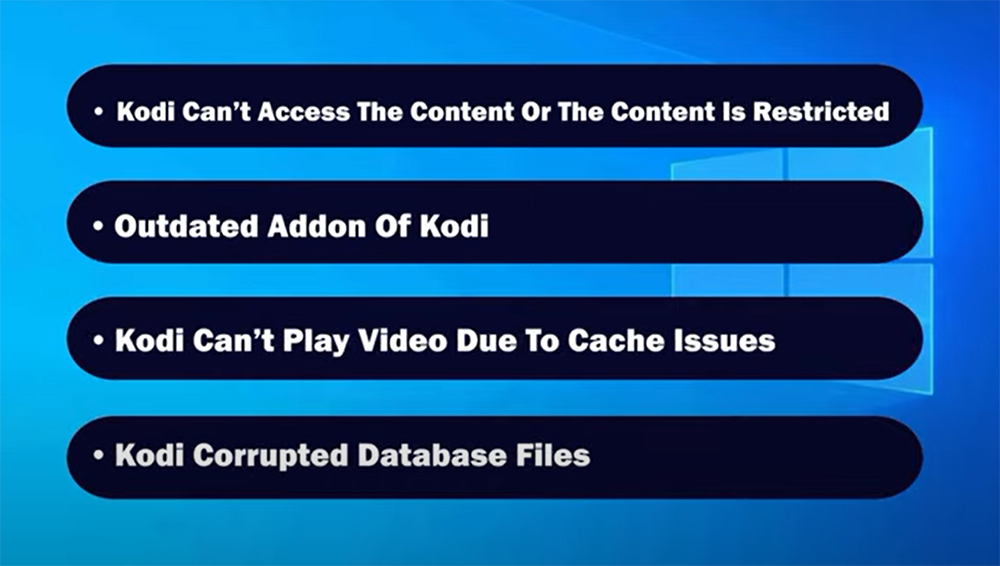
FAQ
1. Why does my Kodi say “Unable to connect”?
It’s an error that occurs when you try to add a file source to install a Kodi plugin or Kodi build. If a router has forgotten its network password, it may be due to a problem with the network connection. Would you like to add it regardless?
This problem affects virtually every Kodi user at some point. It’s just as aggravating each time.
However, there is frequently a simple solution to this issue that shouldn’t take more than a minute.
When you try to install the app, you may receive an error that says “There was a problem with your device”. This issue can happen with both Firestick users and those using Kodi on other platforms [4].
2. Why can’t I install addons on Kodi?
It’s probably because the repository you’re trying to install from is down. As long as there are no errors in your Kodi log, and it can see all of its files (such as video thumbnails), then a simple solution could be to try installing addons from different repositories.
If that doesn’t fix the problem or if you get an error while using another addon, restarting your device might help solve this issue.
3. Is Kodil repo working?
Alvil is one of the best Kodi repositories, with a ton of great video add-ons. The Kodil repository can’t be installed via the official Kodi downloader (or what they call “repository”). Instead, you’ll need to get it from another source in order to install any plugins or builds that use this repo.
If your build uses multiple repos and only some are down, then you might want to check out our guide on how to fix an addon not working in Kodi. You could also try turning off notifications for those specific sources so they don’t keep bugging you about being down [5].
4. What does “Couldn’t connect to the server” mean?
One of the most common problems Kodi users have is getting “Could Not Connect To Server Error” when installing add-ons. The solution to this problem might be as simple as updating your repository or clearing space on your device in order to make room for a larger update.
5. Why are all my updates failing on Kodi?
Most of the time, this error is caused by a corrupted Kodi repository. You’ll need to delete your old repositories and re-install them for everything to work properly again.
If that doesn’t fix it or if you’ve never installed any repositories in the first place, then restarting your device might help solve this problem.
6. How do I install third-party addons on Kodi?
Kodi has a thriving community of third-party addons. You can find almost anything you could ever want or need for Kodi, and there are plenty of repositories on which to install these important plugins.
This is the best way to use your repository: add it from within Kodi’s official add-on manager (much like how you would install any other plugin). This makes sure that everything runs smoothly, helps with stability issues, and prevents errors—especially when using unofficial builds such as Phoenix.
7. Can you be tracked if you use VPN?
Using a VPN is becoming more important than ever, especially for Kodi users. Those who use this streaming platform regularly may have noticed ads or popups about their activity online and on the network. These can be particularly irritating if someone else in your home uses your router to browse the web instead of you (or when trying to watch something not meant for children).
This happens because some add-ons require certain permissions from the user’s device in order to work properly — especially those that help with geo-location spoofing.
Useful Video: Fix could not connect to repository on Kodi | Addons error
References:
- https://www.pcmag.com/news/what-is-kodi
- https://koditips.com/cant-install-kodi-addons-could-not-connect-to-repository
- https://kodierror.com/could-not-connect-to-repository
- https://troypoint.com/kodi-unable-to-connect
- https://www.wirelesshack.org/top-best-working-kodi-video-add-ons.html











Leave a Review