Kodi, the open-source media center software, has gained immense popularity for its ability to transform various devices into multimedia powerhouses. But for Xbox One users, the prospect of harnessing Kodi’s extensive library of add-ons and media playback capabilities may seem elusive.
In this article, we delve into the intriguing question of whether you can install Kodi on Xbox One, exploring the compatibility, limitations, and potential workarounds that can enable you to seamlessly integrate this versatile media player with your gaming console. Uncover the possibilities and learn how to make the most of your Xbox One by adding Kodi to your digital arsenal.
Is Kodi Compatible With An Xbox Platform?

One of the most appealing features of Kodi is its ability to organize and display all your media content in one place. This includes your local media files like videos, music, photos, and even live TV and radio streams. Kodi’s user-friendly interface, along with its support for a vast array of add-ons and plugins, makes it a highly customizable and comprehensive media center [2].
What Can You Do With Kodi On Xbox:
- Organize and Centralize Your Media: Kodi excels at media organization. You can easily manage and centralize your digital media collection, including videos, music, photos, and even your preferred local media files. No more hunting for specific files or navigating through a labyrinth of folders. Kodi’s user-friendly interface makes it simple to access and enjoy your media content;
- Play a Wide Range of Media Formats: Kodi supports a broad array of media formats, making it a versatile media player for almost any type of content. From standard video and audio formats to more obscure codecs, Kodi has you covered;
- Customizable Skins and Themes: Kodi allows you to change the look and feel of the interface by applying different skins and themes. You can personalize your Kodi experience to match your style and preferences, ensuring that your media center feels like your own;
- Easy Media Streaming: If you have media stored on a network-attached storage (NAS) device or another computer, Kodi can effortlessly access and stream content from these sources. This feature makes it convenient to enjoy your media library, even if the files aren’t physically stored on your Xbox One;
- Comprehensive Library Information: Kodi’s extensive database and scrapers fetch information about your media content, including movie posters, episode summaries, cast and crew details, and more. This not only enhances the aesthetics of your library but also provides useful information while browsing;
- Streaming Add-ons: Kodi offers a variety of official streaming add-ons, such as YouTube, Twitch, and Plex, which you can use to access online content directly from your Xbox One;
- Official Kodi Repository: The official Kodi repository on Xbox One provides a range of legal and authorized add-ons. You’ll find everything from music and video add-ons to weather and utilities. Some popular ones include YouTube, SoundCloud, and Twitch;
- Live TV and PVR Add-ons: If you have a TV tuner, you can install PVR (Personal Video Recorder) add-ons to watch live TV, schedule recordings, and pause or rewind live broadcasts;
- Legal Movie and TV Streaming: There are also add-ons that allow you to legally stream movies and TV shows from services like Crave, Popcornflix, and Tubi;
- Gaming Add-ons: For gamers, Kodi offers add-ons related to gaming content, such as information about games, game trailers, and gaming news;
- TV Tuner Compatibility: To stream live TV on your Xbox One through Kodi, you’ll need a compatible TV tuner. Microsoft offers its official Xbox One Digital TV Tuner, which is compatible with Kodi. Once you have the tuner, connect it to your Xbox One and set it up according to the manufacturer’s instructions;
- PVR Add-ons: After setting up the TV tuner, you can install PVR add-ons in Kodi. These add-ons enable you to watch and record live TV. Some popular PVR add-ons for Kodi include “NextPVR,” “MediaPortal PVR Client,” and “TVHeadend”;
- Electronic Program Guide (EPG): Most PVR add-ons support Electronic Program Guides (EPGs) to help you navigate through TV schedules. EPGs provide information about shows, their schedules, and the ability to schedule recordings;
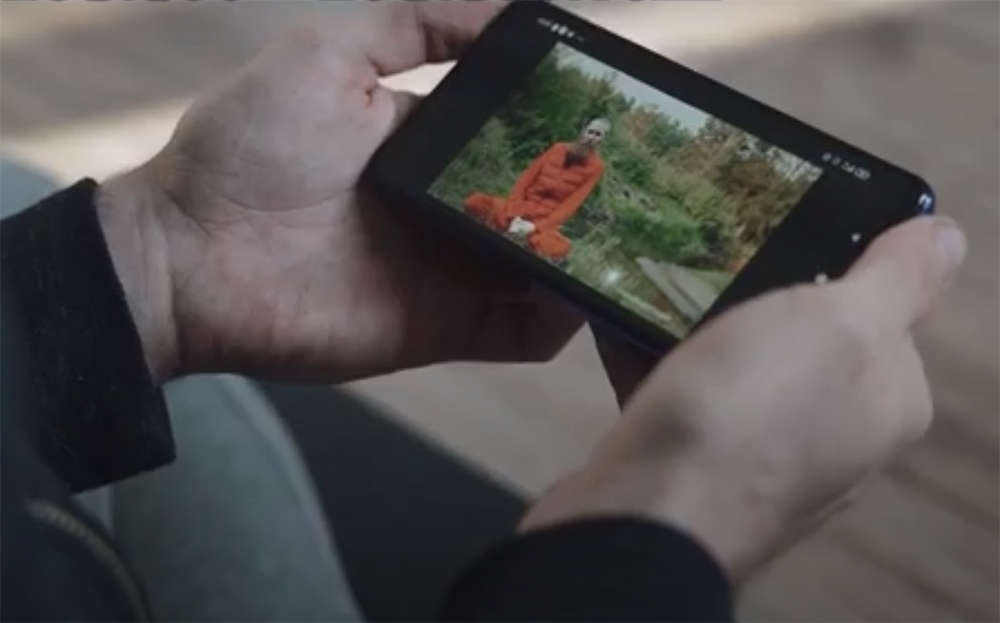
- Configuration and Setup: Each PVR add-on will require a specific configuration and setup process. You’ll need to input details about your TV tuner, such as channel frequencies and settings. Once configured, you can enjoy live TV on your Xbox One through Kodi;
- Sports Add-ons: Kodi offers numerous sports add-ons that allow you to stream live sports events, catch up on game highlights, and even access sports-related news. Some of the popular sports add-ons include “SportsDevil,” “SportsAccess,” and “NBC Sports Live Extra”;
- Official Streaming Services: Many official sports streaming services have Kodi add-ons, making it easy to watch live games legally. For instance, you can find add-ons for services like ESPN, NBA League Pass, and NHL.tv;
- Sports Repositories: Some third-party repositories specialize in sports add-ons. By adding these repositories to Kodi, you can discover even more options for watching your favorite sports [3];
What You Should Know Before Installing Kodi on Xbox One?
While the prospect of enjoying Kodi’s features and capabilities on your Xbox One is exciting, there are some important factors to consider before you proceed:
- Official Kodi Availability: Kodi is officially available for Xbox One on the Microsoft Store. Ensure that you download and install it from this official source to avoid potential security risks;
- Limitations on Add-ons: Xbox One has certain limitations when it comes to installing third-party apps, including Kodi add-ons. Microsoft’s strict policies mean that not all add-ons available on other platforms may be accessible on your console;
- Be Mindful of Content Sources: Some Kodi add-ons provide access to copyrighted material without proper authorization. It’s crucial to exercise caution and adhere to the legal and ethical guidelines when using Kodi. Only use add-ons and sources that are compliant with copyright laws in your region;
- Performance and Stability: While Kodi on Xbox One is generally stable, it may not be as feature-rich or as stable as other versions due to its early development stage. Keep in mind that occasional bugs or performance issues may arise;
- Keeping Kodi and Xbox Software Updated: Regularly check for updates for both Kodi and your Xbox One software. Staying up-to-date will help you ensure a smooth and secure Kodi experience on your console [4];
How to Install Kodi on Xbox One:
If you’re eager to enhance your Xbox One with Kodi’s media capabilities, you’ll be pleased to know that you can install Kodi through the official Microsoft Store.
Here are two methods to get Kodi up and running on your gaming console:
1) Via Microsoft’s Store
- Power On Your Xbox One: Ensure your Xbox One is powered on and connected to the internet;
- Navigate to the Home Screen: Using your Xbox controller, navigate to the home screen by pressing the Xbox button on your controller;

- Access the Microsoft Store: In the home screen, scroll to the right and select the “Store” tab. This will take you to the Microsoft Store;
- Search for Kodi: Use the search function in the Microsoft Store. You can do this by selecting the magnifying glass icon and then typing “Kodi”;
- Install Kodi: Once you find the Kodi app, select it and then choose the “Get” option. This will initiate the installation process. Wait for the download and installation to complete. The app will appear on your home screen when it’s ready to use;
- Launch Kodi: With Kodi successfully installed, you can now launch it by selecting it from your home screen or by saying “Xbox, start Kodi” if you have Kinect or a compatible microphone [5];
2) Via Xbox’s App Store:
- Power On Your Xbox One: Make sure your Xbox One is powered on and connected to the internet;
- Navigate to the Home Screen: Using your Xbox controller, navigate to the home screen by pressing the Xbox button;
- Access the Xbox’s App Store: Scroll to the right on the home screen and select “Apps.” This will take you to the Xbox app store;
- Search for Kodi: Use the search function within the app store. Select the “Search” option and type “Kodi”;
- Install Kodi: When you find the Kodi app in the search results, select it and choose the “Install” option. Wait for the download and installation to complete;
- Launch Kodi: After the installation is complete, you can launch Kodi by going to “My games & apps” and selecting Kodi from your list of installed apps;
The Limitations For Using Kodi On Xbox One
-
Limited Add-On Availability
While Kodi itself is an open-source platform that supports a vast library of third-party add-ons and extensions, Microsoft’s strict policies on the Xbox One limit the types of add-ons you can install.
Microsoft enforces stringent security measures, and not all third-party add-ons are permitted. This means that you may not have access to the same breadth of add-ons that you would on other platforms where Kodi can be installed.
-
Early Development Stage

The version of Kodi available on Xbox One is still in its early development stage. While it offers a functional experience, it may not be as feature-rich or as stable as other versions of Kodi on more open platforms like Windows or Android. Users might encounter occasional bugs or performance issues. However, developers continuously work to improve and stabilize the Xbox One version, so updates are released periodically to address these issues [6].
-
Closed Ecosystem
Xbox One is a closed ecosystem designed primarily for gaming, and it prioritizes content from the Microsoft Store. Microsoft limits the installation of third-party apps, which can be a significant constraint when using Kodi. This closed ecosystem means that the Xbox One version of Kodi may not be as versatile as its counterparts on open platforms, where users can install almost any app or add-on.
-
Licensing and Legal Concerns
While Kodi itself is entirely legal and open-source, some third-party add-ons available on the platform can provide access to copyrighted material without proper authorization. This poses potential legal and ethical concerns for users.

-
Limited Customization
The Xbox One version of Kodi offers some degree of customization and the ability to personalize the interface using skins and themes. However, the customization options may not be as extensive as those available on other platforms. Xbox One’s closed nature limits the degree to which you can modify the system and Kodi itself.
-
Potential Performance and Hardware Limitations
The performance and hardware capabilities of your Xbox One model can affect your Kodi experience. Older models may experience performance limitations when running Kodi, which could result in slower load times or occasional buffering during media playback.
It’s essential to understand that Kodi relies on the hardware capabilities of your Xbox One. While the latest Xbox One models can provide a better experience, older versions may struggle to handle some of the more resource-intensive add-ons and features.
How Do I Get the Latest Version of Kodi on Xbox?
Getting the latest version of Kodi on your Xbox is essential to enjoy the most up-to-date features, improvements, and bug fixes.
To ensure you have the latest version, follow these steps:
-
Check the Microsoft Store
Microsoft hosts the official Kodi app on the Microsoft Store. This is the safest and most straightforward way to update Kodi on your Xbox One:
- Power on your Xbox One and connect it to the internet;
- Navigate to the Home screen;
- Scroll to the right and select the “Store” tab;
- Use the search function to find “Kodi”[7];
When you locate the Kodi app, select it, and check if an “Update” option is available. If there is an update, choose it to install the latest version.
-
Activate Automatic Updates
By default, your Xbox One may be set to automatically update installed apps, including Kodi. This means that when a new version of Kodi is available on the Microsoft Store, it will be updated automatically in the background.
You can check and manage this feature by following these steps:
- Go to the Home screen;
- Scroll to the right and select “My games & apps”;
- In the “Apps” section, scroll down to “Updates” to see if there are any pending updates for Kodi;
-
Check for Updates Within Kodi (If Needed)
While the Microsoft Store is the primary source for Kodi updates, you can also check for updates from within the Kodi app:
- Launch Kodi on your Xbox One;
- From the home screen, scroll down and select “Add-ons”;
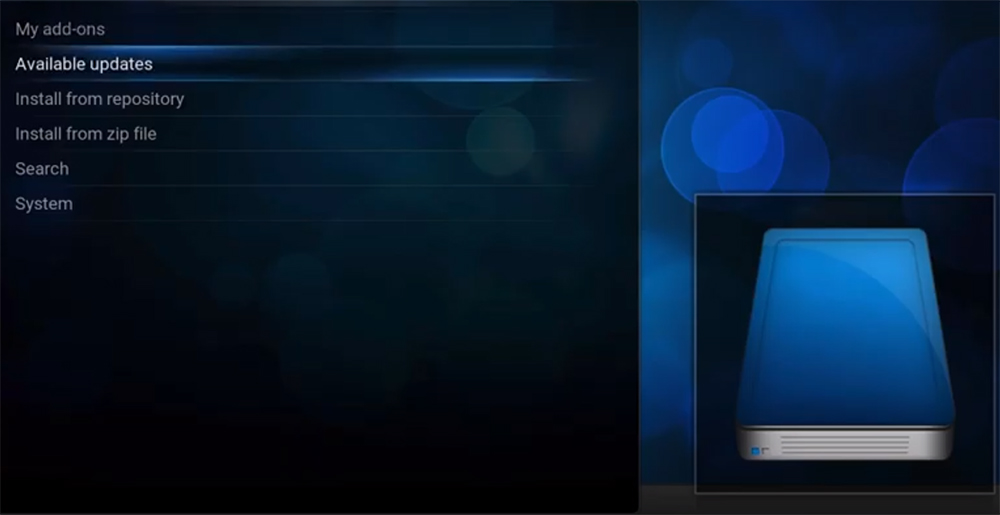
- Go to the “My add-ons” section;
- Select “Program add-ons”;
- Look for the “Kodi Add-on Repository” and select it;
- Within the Kodi Add-on Repository, locate the “Information” section;
- Check for updates and select “Check for updates” if available;
-
Reinstall Kodi (As A Last Resort)
This can help ensure that you get the latest version:
- Go to the Home screen on your Xbox One;
- Scroll to the right and select the “Store” tab;
- Search for “Kodi” in the Microsoft Store;
- Select the Kodi app, then choose “Install” to reinstall it. This will install the latest version available;
Can You Get Kodi on Xbox Series X/S?
Yes, you can get Kodi on Xbox Series X/S. It is officially available on the Xbox Store, and there are two straightforward methods to install it: through your PC or directly from your Xbox.
Here are some steps for installing Kodi on Xbox Series X/S:
- Navigate to the Xbox One main menu and click on the “Search” button;
- Type “Kodi” into the search box and click on the Kodi icon that appears;
- Click the “Get” button and wait for Kodi to download and install [8];
Remember to use Kodi responsibly and ensure that you have the rights to view any content you access on Kodi.
How to Update Kodi on Xbox One?
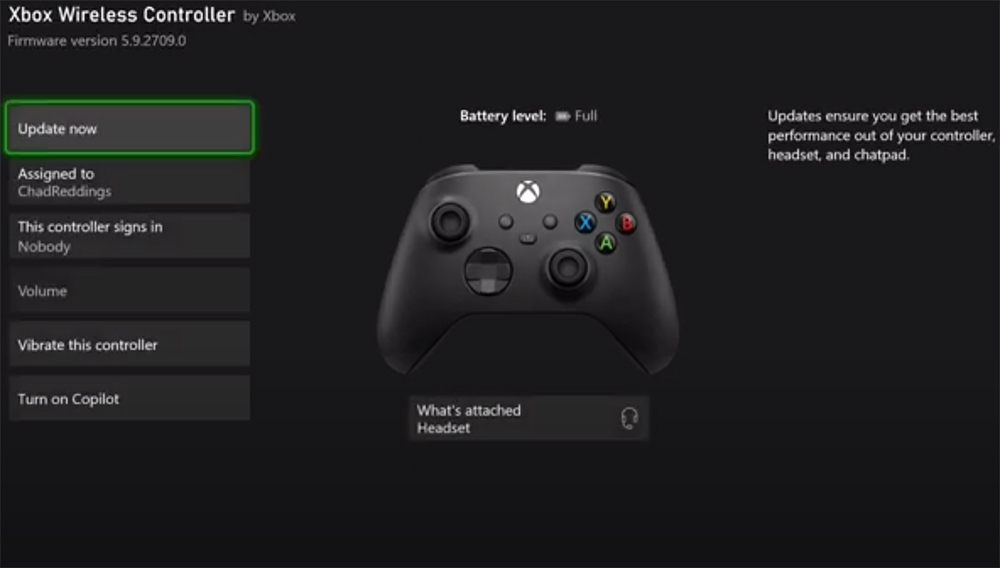
To ensure you have the latest version of Kodi on your Xbox One and benefit from bug fixes, improvements, and new features, follow these steps to update Kodi:
1) Check for Updates in the Microsoft Store:
- Power on your Xbox One and connect to the internet
- Navigate to the Home screen;
- Scroll to the right and select the “Store” tab to access the Microsoft Store;
- Search for “Kodi” using the search function;
- When you find the Kodi app, select it;
- Check if an “Update” option is available. If there is an update, select it to initiate the installation of the latest version;
2) Automatic Updates (if enabled):
By default, your Xbox One may be set to automatically update installed apps, including Kodi. This means that when a new version of Kodi is available in the Microsoft Store, it will be updated automatically in the background.
To check and manage this feature:
- Go to the Home screen;
- Scroll to the right and select “My games & apps”;
- In the “Apps” section, scroll down to “Updates” to see if there are any pending updates for Kodi [9];
3) Check for Updates Within Kodi (if needed):
- Launch Kodi on your Xbox One;
- From the home screen, scroll down and select “Add-ons”;
- Go to the “My add-ons” section;
- Select “Program add-ons”;
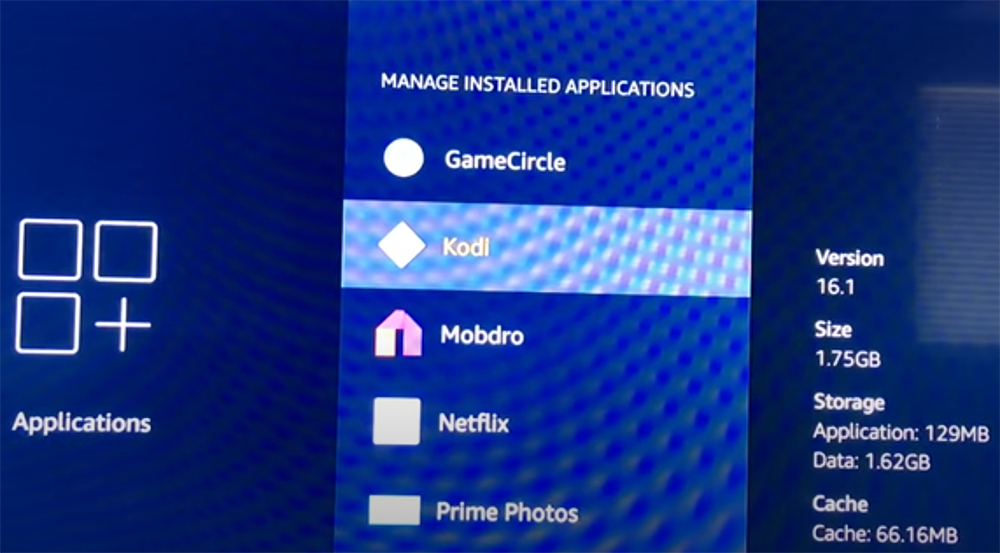
- Look for the “Kodi Add-on Repository” and select it
- Within the Kodi Add-on Repository, locate the “Information” section;
- Check for updates and select “Check for updates” if available;
Popular Xbox One Kodi Builds To Try:
Duff X
Duff X is a well-known Kodi build that offers a user-friendly interface and a variety of popular add-ons for streaming movies, TV shows, live TV, and more. With Duff X, you can enjoy a sleek and organized media center experience. It is a lightweight build that runs smoothly on the Xbox One, making it a great choice for users looking to optimize their console for media consumption.
Doomzday
Doomzday is a powerful Kodi build that boasts a futuristic and visually appealing interface. It includes a wide selection of add-ons for streaming and viewing content. Doomzday is designed to provide a seamless and immersive media experience, making it a favorite among Kodi enthusiasts. It is suitable for those who enjoy exploring a vast array of content options and value a polished user interface [10].
Kronos Lite
Kronos Lite is a lightweight Kodi build that aims to provide a fast and efficient media center experience. This build is perfect for users who want to keep their Xbox One Kodi installation streamlined while still enjoying a variety of add-ons. Kronos Lite is designed for speed and simplicity, making it an excellent choice for those who prefer a no-frills approach to media streaming.
Leia Silvo
Leia Silvo is a Kodi build that takes advantage of the Kodi 18 Leia platform, offering a fresh and modern look. It features a variety of popular add-ons for streaming movies, TV shows, and live TV. Leia Silvo is ideal for users who want a clean and up-to-date Kodi build with a focus on content accessibility and ease of use.
Duffman
Duffman is a feature-rich Kodi build that offers a visually appealing interface and a wide range of add-ons for streaming and media consumption. It provides an immersive media center experience with various customization options. Duffman is well-suited for users who appreciate both form and function and want a comprehensive media solution on their Xbox One [11].
No Limits Magic
No Limits Magic is a popular and well-established Kodi build known for its extensive content options and customization possibilities. This build includes numerous pre-installed add-ons that cover a wide range of media, from movies and TV shows to sports and live TV. No Limits Magic is perfect for users who want a fully-loaded Kodi build with a vast selection of content at their fingertips.
Titanium
FAQ:
What devices does Kodi support?
Kodi supports a wide range of devices, including Windows, macOS, Linux, Android, iOS, Raspberry Pi, and more. It can also be installed on various smart TV platforms, streaming devices, and gaming consoles, such as the Xbox One. Kodi’s versatility makes it compatible with most popular operating systems and devices [12].
Should you update to Kodi V20 Nexus?
Yes, you should consider this update. Kodi 20, codenamed “Nexus”, is the latest version of the popular home theater software. It was officially released on January 15, 2023, after several Alpha releases, with the most recent update, Kodi 20.2, being released in June 2023. This new version brings a number of new features and improvements over its predecessor, Kodi 19 “Matrix”. Thanks to the hard work of the team, this new version has surpassed 4,600 commits since the release of Kodi 19.
Despite the inevitable bugs that come with software development, the team has worked diligently to provide fixes and backports, making Kodi 20 a more stable option for users. For a detailed list of updates, you can visit the official Kodi Wiki page [13].
Is Kodi legal?
Kodi itself is legal, as it is open-source software. However, the legality of Kodi usage depends on how you use it. Using Kodi to access authorized content is perfectly legal. The legality becomes a concern when you use third-party add-ons to access copyrighted material without proper authorization. Engaging in illegal streaming or downloading activities can lead to legal consequences.
How do you get the latest version of Kodi on Xbox?
To get the latest version of Kodi on Xbox, follow these steps:
- Power on your Xbox console;
- Ensure your Xbox is connected to the internet;
- Access the Microsoft Store from the Home screen;
- Use the search function to find “Kodi”;
- When you find the Kodi app, select it;
- Check for an “Update” option. If available, select it to install the latest version [14];
How much does Kodi cost?
Kodi is entirely free to download and use. It is open-source software developed by volunteers, and there are no subscription fees or costs associated with using the core Kodi application. However, some add-ons may require subscription fees, and users should be aware of the costs associated with third-party services.
What’s the best Kodi build for Xbox?
The best Kodi build for Xbox can vary based on individual preferences. Some popular Kodi builds for Xbox include Duff X, Doomzday, No Limits Magic, and Leia Silvo [16]. The “best” build depends on your specific media consumption needs and the visual style you prefer. It’s a good idea to try a few different builds to see which one suits you best.
Will I get into trouble for streaming with Kodi?
Whether or not you get into trouble for streaming with Kodi depends on the content you access and how you use Kodi. Streaming authorized and legal content is safe. However, streaming copyrighted material without proper authorization can lead to legal issues. It’s essential to be mindful of the legal and ethical aspects of content consumption and only use authorized sources.
Can I sideload Kodi 20 onto my Xbox console?
You could install Kodi on an Xbox One through the Microsoft Store, which does not require sideloading. However, whether Kodi 20 is available for Xbox and can be sideloaded may depend on the specific version’s compatibility with the console [16]. It’s advisable to check the official Kodi website or Xbox store for the most up-to-date information regarding Kodi versions on Xbox.
Why won’t Kodi download on Xbox?
How to download Kodi 18 on Xbox One?
To download Kodi 18 on Xbox One, follow these steps:
- Power on your Xbox One;
- Ensure your Xbox is connected to the internet;
- Access the Microsoft Store from the Home screen;
- Use the search function to find “Kodi”;
- When you find the Kodi app, select it.Follow the prompts to download and install Kodi 18 [17];
Which Kodi builds work on Xbox One?
Various Kodi builds work on Xbox One, including Duff X, Doomzday, Kronos Lite, Leia Silvo, Duffman, No Limits Magic, Titanium, Misfit Mods, and Gold Build Leia. You can explore these builds to find the one that best suits your preferences and needs.
How to install Exodus on Kodi Xbox One:
- Launch Kodi on your Xbox One;
- Navigate to the “Settings” (the gear icon) on the Kodi home screen;
- Select “File Manager” and then “Add Source”;
- Enter the source URL for the Exodus repository (if available);
- Name the source, click “OK,” and return to the home screen;
- Go to “Add-ons,” click on the box icon at the top-left corner, and choose “Install from zip file”;
- Select the source you added earlier and find the ZIP file for Exodus;
- Wait for the installation to complete, and Exodus should be available among your installed add-ons;
Why is Kodi slow on Xbox One?
Kodi may be slow on Xbox One due to factors such as resource limitations on the console or an excessive number of active add-ons.
To speed up Kodi on Xbox One, consider:
- Reducing the number of running add-ons;
- Using lightweight Kodi builds
- Ensuring your Xbox One has ample available storage space;
- Closing unnecessary background apps on your Xbox;
- Checking for system and app updates to improve performance;
Does Kodi 19.4 work on Xbox?
How do you speed up Kodi on your Xbox?
To speed up Kodi on your Xbox, consider the following tips:
- Use lightweight Kodi builds designed for better performance;
- Reduce the number of active add-ons to decrease resource usage;
- Ensure your Xbox has sufficient storage space for caching and add-on data;
- Close unnecessary background apps and processes on your Xbox;
- Regularly update Kodi to the latest version to benefit from performance improvements;
What internet speed do you need for Kodi?
The internet speed required for Kodi depends on the quality of streaming you want to achieve. For standard-definition (SD) streaming, a minimum of 2-3 Mbps is sufficient. For high-definition (HD) streaming, you’ll need around 5-10 Mbps. If you’re streaming 4K content, a minimum of 25-30 Mbps is recommended for a smooth experience.
How do you get full Internet speed on your Xbox?
To maximize your Xbox’s internet speed, consider these tips:
- Use a wired Ethernet connection for the most stable and high-speed connection;
- Position your Xbox near the router to minimize Wi-Fi interference;
- Close background apps and downloads on your Xbox that may consume bandwidth;
- Prioritize your Xbox in your router’s Quality of Service (QoS) settings;
- Ensure your internet plan provides the speed you need for online gaming and streaming;
How to stream on Xbox?
To stream on Xbox, you can use built-in apps like Netflix, Hulu, or Disney+, or you can stream content from other devices using streaming platforms like Twitch. To stream content from other devices, make sure your Xbox is on the same network and use compatible apps to initiate the streaming.
How much RAM does Xbox One have?
The Xbox One comes with 8 GB of DDR3 RAM. This RAM is shared between the CPU and the GPU and is used for gaming, system processes, and running applications.
Useful Video: How to Setup Kodi on Xbox One? | New! 2022 | #techiebee
References:
- https://www.partitionwizard.com/partitionmanager/kodi-on-xbox-one.html
- https://www.comparitech.com/kodi/install-kodi-xbox-one/
- https://www.drivereasy.com/knowledge/how-to-install-kodi-on-xbox-one-step-by-step/
- https://www.everythingkodibuilds.com/p/install-kodi-xbox-one.html
- https://www.technadu.com/install-kodi-on-xbox/8862/
- https://troypoint.com/install-kodi-xbox-one/
- https://kodivedia.com/kodi-for-xbox-download/
- https://proprivacy.com/guides/how-to-install-kodi-xbox-one
- https://support.ipvanish.com/hc/en-us/articles/360051755233-Setting-up-Kodi-on-the-Xbox-One
- https://playerassist.com/install-kodi-xbox-one/
- https://techjury.net/blog/can-you-get-kodi-on-xbox-series-x-s/
- https://techcult.com/how-to-install-kodi-on-xbox-series-xs/
- https://www.addictivetips.com/media-streaming/kodi/kodi-xbox-one/
- https://www.techradar.com/how-to/how-to-install-kodi-on-xbox-one
- https://www.reddit.com/r/kodi/comments/wbd0q8/cant_install_kodi_on_xbox_series_x/
- https://hometheatrelife.com/how-to-install-kodi-on-xbox-one/
- https://vpnpro.com/guides-and-tutorials/how-to-install-kodi-on-xbox-one/










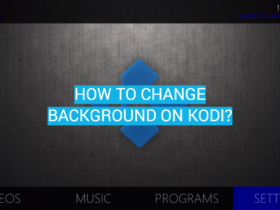
Leave a Review