As an immensely popular and versatile media player, Kodi’s third-party add-ons enhance its capabilities by providing access to a wide array of content. However, users often encounter issues with Magic Dragon, such as buffering problems, broken links, or even complete unresponsiveness.
This article delves into the root causes behind these issues, offering a comprehensive guide on troubleshooting and resolving them. Whether you’re a seasoned Kodi user or a beginner, this article provides essential insights to ensure a seamless and enjoyable media streaming experience.
Magic Dragon Addon Review

One of the main attractions of the Magic Dragon is its extensive content library. Also, Magic Dragon has gained a loyal user base for a reason. But no software is without its flaws. From broken links to unavailability of content, the Magic Dragon addon has a few bumps on the road, including multiple errors you can come across when using it.
Reasons Why Your Magic Dragon Addon Is Not Working On Kodi
-
Outdated Add-on
One of the most common reasons for add-on malfunctions is an outdated version. As the Kodi platform and its add-ons are continually evolving, outdated versions may not be compatible with the latest updates. To address this issue, ensure that you have the latest version of the Magic Dragon add-on installed [2].
Solution:
- Open Kodi and navigate to the Add-ons section;
- Find the Magic Dragon add-on and right-click or long-press on it;
- Select “Information” and check for available updates;
- If an update is available, click “Update” to install the latest version;
- Restart Kodi to apply the changes;
-
Repository Shutdown
Solution:
In such cases, you will need to find a new repository that hosts the Magic Dragon add-on. Check online forums and communities for suggestions on alternative repositories [3].
-
Internet Connection Issues
A stable internet connection is crucial for streaming content on Kodi. Slow or unreliable internet connections can result in buffering issues and prevent the Magic Dragon add-on from working correctly.
Solution:
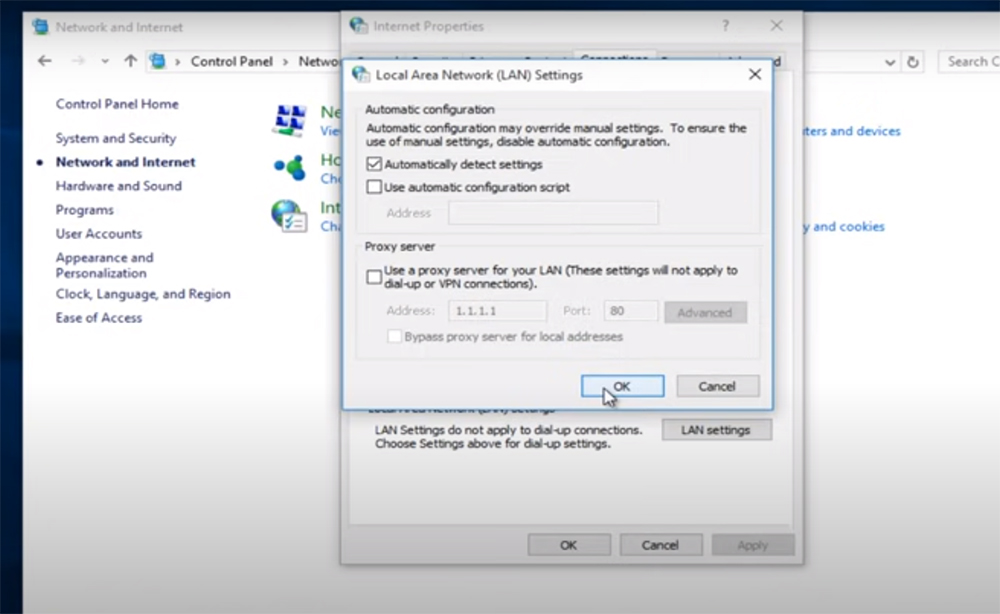
-
Installation Errors
Sometimes, installation errors can occur during the initial setup of the Magic Dragon add-on, leading to problems in its functionality.
Solution:
- Uninstall the Magic Dragon add-on from Kodi;
- Reinstall the add-on using the correct repository or source;
- Follow the installation instructions carefully to ensure a successful setup;
-
Dependencies Not Met
Kodi add-ons often rely on various dependencies to function correctly. If these dependencies are missing or outdated, the Magic Dragon add-on may not work as expected.
Solution:
- Navigate to the “Add-ons” section in Kodi;
- Find the Magic Dragon add-on and right-click or long-press on it;
- Select “Information”;
- Check the “Dependencies” tab for any missing or outdated dependencies;
- Install or update the required dependencies as needed;
- Restart Kodi to apply the changes;
-
Server Issues
The Magic Dragon add-on relies on external servers to provide content. If the servers hosting the content are down or experiencing issues, it can lead to add-on malfunctions.
Solution:
- Wait for some time and check if the server issues resolve themselves;
- Use a VPN (Virtual Private Network) to connect to a different server location, which may provide better access to content [4];
-
Overloaded Servers
Even if the servers are operational, they may become overloaded during peak usage times. This can result in slow streaming and add-on malfunctions.
Solution:
Consider using the Magic Dragon add-on during off-peak hours to avoid server overload issues.
-
Kodi Cache
Kodi uses a cache to store temporary data, which can become bloated over time and lead to performance issues. An overloaded cache can prevent the Magic Dragon add-on from working smoothly.

Solution:
- Navigate to the “System” section in Kodi;
- Select “File Manager”;
- Click on “Profile Directory”;
- Delete the “Database” and “Thumbnails” folders;
- Restart Kodi to apply the changes;
-
Incompatible Kodi Version
Using an outdated version of Kodi can lead to compatibility issues with add-ons like Magic Dragon.
Solution
-
Legal and Geo-Restrictions
Some content available through the Magic Dragon add-on may be subject to legal restrictions or geo-blocking. This can result in certain streams or content being inaccessible.
Solution:
- Ensure that you are using a VPN to protect your privacy and access geo-blocked content;
- Check the legality of the content you are trying to access, and make sure it complies with local laws and regulations;
Magic Dragon Not Working on Kodi – How To Fix: Most Common Solutions
-
“No Stream Available” Error
The “No Stream Available” error is a frequent issue faced by Kodi users, not limited to the Magic Dragon add-on. It indicates that the add-on couldn’t find any working sources to stream content.
Solution:
- Check your internet connection to ensure it’s stable;
- Verify that you have the latest version of Magic Dragon installed;
- Try different content within the add-on to see if the issue is specific to certain sources;
- If the issue persists, it may be due to the source being down. You might want to wait and try again later;
- Consider using a VPN to access geo-blocked content. Sometimes, content availability varies by region;
- Ensure you haven’t accidentally blocked the source in any way, such as through parental controls or other add-ons;
-
“Failed to Install Dependency” Error
This error indicates that a required dependency for the Magic Dragon add-on has failed to install. Dependencies are essential components for add-ons to work correctly.
Solution:
- Navigate to the add-on’s information section in Kodi, as mentioned earlier;
- In the “Dependencies” tab, identify the dependency that failed to install;
- Try to install the dependency manually if it’s available in the Kodi repository or another trusted source;
- If the dependency is not available or you can’t install it manually, you may need to seek help in Kodi forums or communities for a possible workaround;
- Be cautious when manually installing dependencies, as using unofficial sources can pose security risks [5];
-
“Failed Installation” Error
If you encounter a “Failed Installation”, it means that the Magic Dragon add-on didn’t install correctly.
Solution:
- Uninstall the Magic Dragon add-on from Kodi;
- Reinstall the add-on using the correct repository or source, making sure you follow the installation instructions precisely;

- Ensure that your Kodi version is up to date;
- If the error persists, consider performing a clean install of Kodi and then reinstalling the Magic Dragon add-on;
-
Error “Code 404”
Solution:
- Confirm that you have the correct source or repository URL for the Magic Dragon add-on. Check for typos or errors in the URL;
- Verify that the source or repository hosting Magic Dragon is still operational. Repository changes or shutdowns can lead to this error;
- Check for any updates or fixes available for the Magic Dragon add-on in Kodi’s official repository or on trusted community forums;
- Use a VPN to access content from different regions. Sometimes, the source may be available in another location;
- If the “Error 404” persists, consider looking for alternative repositories or sources that host the Magic Dragon add-on;
How To Use The Magic Dragon Plugin To Prevent Errors?
Keep the Magic Dragon Add-On Updated!
Ensuring that you have the latest version of the Magic Dragon plugin is crucial. Developers release updates to improve functionality, fix bugs, and maintain compatibility with Kodi and its dependencies.
How to update the Magic Dragon add-on:
- Open Kodi and go to the “Add-ons” section;
- Find the Magic Dragon add-on, right-click (or long-press) on it, and select “Information”;
- If an update is available, click “Update” to install the latest version;
- Restart Kodi to apply the changes [6];
Maintain a Stable Internet Connection!
A stable and fast internet connection is essential for uninterrupted streaming. Buffering issues and “No Stream Available” errors can often be traced back to a slow or unreliable connection.
How to ensure a stable internet connection:
- Use a wired Ethernet connection instead of Wi-Fi, if possible, for a more stable and faster connection;
- Check your router and modem for any issues, and restart them if necessary;
- Ensure that other devices on your network are not consuming excessive bandwidth while you’re streaming;
Configure Content Settings!
The Magic Dragon add-on allows you to customize your content settings to improve your streaming experience. Adjust these settings to your preference to prevent unwanted content or issues.
How to configure content settings:
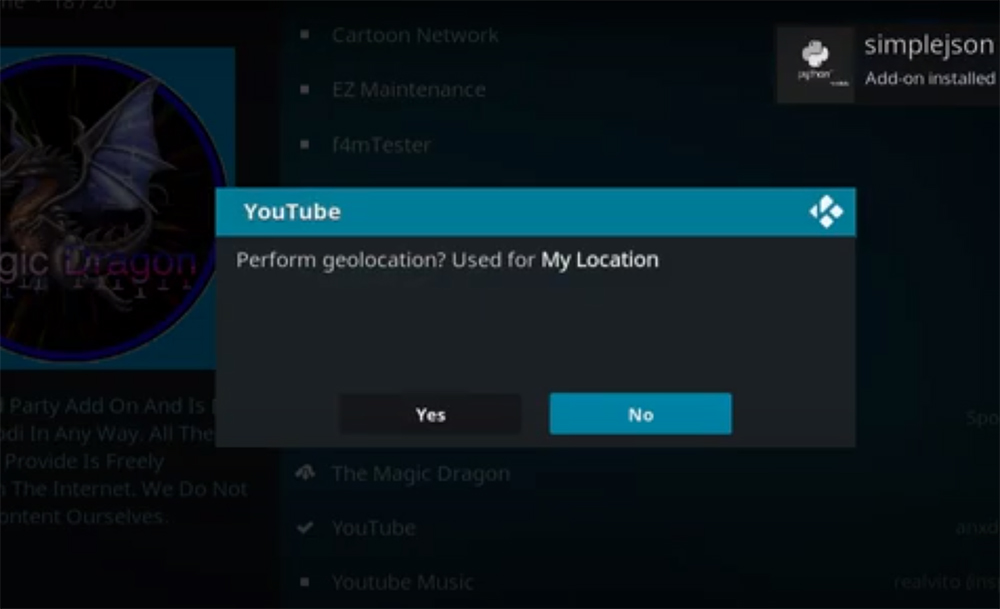
- Navigate to the Magic Dragon add-on in Kodi;
- Access the settings or options within the add-on;
- Customize settings such as content categories, search filters, and playback options to match your preferences;
- Enable or disable any features like parental controls, depending on your needs;
Use a VPN for Privacy and Geo-Restrictions!
A VPN (Virtual Private Network) can help protect your privacy and access geo-blocked content. It can also prevent your ISP from throttling your internet speed while streaming.
How to use a VPN with Kodi:
- Choose a reputable VPN service and install their client on your device;
- Connect to a server in a location where your desired content is available;
- Start Kodi and use it as usual. Your internet traffic will be routed through the VPN server, masking your location and protecting your privacy;
- Keep in mind that using a VPN may slightly affect your internet speed, but it’s generally worth it for privacy and access to restricted content;
Understand Content Legality and Geo-Restrictions!
Some content available through the Magic Dragon add-on may be subject to legal restrictions or geo-blocking. To prevent legal issues and ensure access to content, be aware of these restrictions.
How to address content legality and geo-restrictions:
- Check the legality of the content you’re streaming, and ensure it complies with local laws and regulations;
- Use a VPN to access geo-blocked content, allowing you to bypass regional restrictions;
- Stay informed about content licensing and distribution agreements to understand why certain content may not be accessible in your region;
Consider Real-Debrid or Premium Services!
How to use Real-Debrid with Kodi:
- Sign up for a Real-Debrid account;
- Configure Real-Debrid in the settings of the Magic Dragon add-on;
- When you select a stream, Real-Debrid links will be prioritized, offering higher quality and faster streaming;
Magic Dragon Alternatives for Kodi
- Exodus Redux: Exodus Redux is a popular Kodi addon known for its extensive library of movies and TV shows. It offers a user-friendly interface and provides various sources for streaming content. This addon is actively maintained and updated;
- Seren: Seren is a powerful Kodi addon that specializes in streaming high-quality content, including movies and TV shows. It integrates with premium services like Real-Debrid and Premiumize for smoother streaming. Seren provides an excellent streaming experience and is highly customizable;
- The Crew: The Crew is an all-in-one Kodi addon that offers a broad range of content categories, including movies, TV shows, sports, and more. It has a vast selection of sources and includes features like Trakt integration and Real-Debrid support for enhanced streaming;
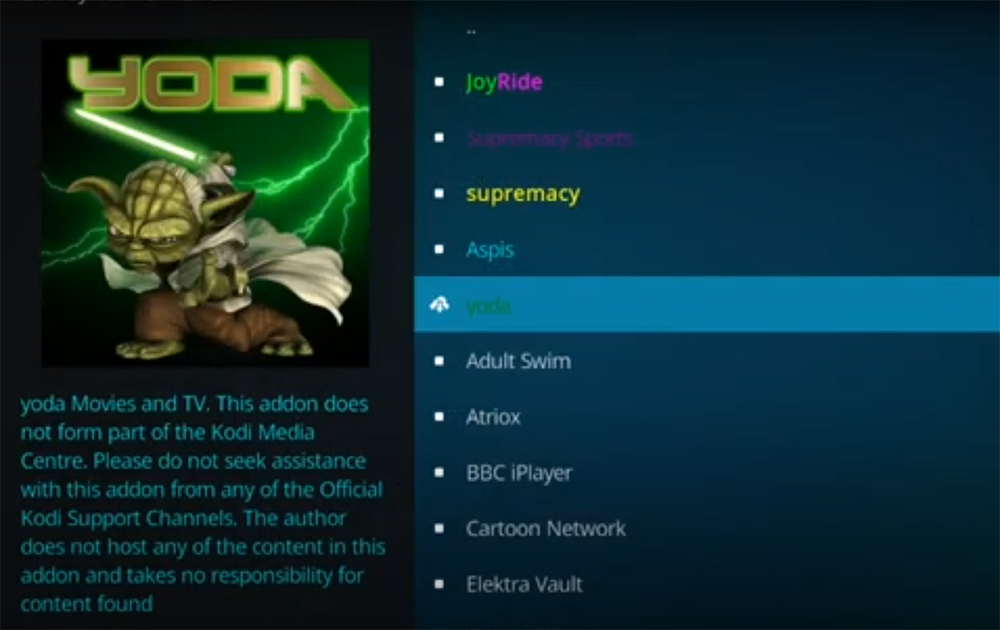
- Yoda: Yoda is a popular Kodi addon that provides access to a wide variety of movies, TV shows, and other content. It is easy to use and regularly updated, making it a reliable choice for streaming;
- Gaia: Gaia is a highly customizable Kodi addon that focuses on premium streaming sources. It integrates with services like Real-Debrid, Premiumize, and Trakt to provide a seamless streaming experience. Gaia is particularly popular among users who want to access high-quality content;
- Scrubs V2: Scrubs V2 is an addon that offers a vast collection of movies and TV shows. It’s known for its simple interface and reliable sources, making it a good choice for streaming enthusiasts;
- Venom: Venom is a Kodi addon that excels in providing a vast library of movies and TV shows. It offers Trakt and Real-Debrid integration, ensuring high-quality streaming experiences;
- Numbers: Numbers is another all-in-one Kodi addon with a diverse content library. It includes movies, TV shows, documentaries, and more. Numbers also features Real-Debrid support for better streaming quality;
- Tempest: Tempest is a popular addon known for its extensive selection of movies and TV shows. It provides a straightforward interface and a variety of sources for streaming content;
- Asgard: Asgard is a relatively newer Kodi addon that offers a wide range of content, including movies, TV shows, and documentaries. It is actively maintained and regularly updated;
What Are Some Of The Most Common Kodi Problems?
Kodi is a powerful open-source media player, but like any software, it can encounter various issues and problems.
Here are some of the most common Kodi problems users may encounter and how to address them:
- No Stream Available: This error often occurs when trying to play content from certain addons, and it means that Kodi couldn’t find a working source for the selected content. To address this, you can try different sources or use a reliable addon;
- Buffering and Playback Issues: Buffering problems can be caused by a slow internet connection or overloaded servers. To fix this, ensure you have a stable and fast internet connection, consider using a wired connection, and try streaming during off-peak hours;
- Add-On Not Working: Kodi addons may stop working due to updates, repository changes, or issues with the addon itself. Ensure that your addons are up to date and compatible with your version of Kodi. You may also need to look for alternative addons if one stops working;
- Kodi Crashes or Freezes: Crashes and freezes can be caused by issues like incompatible addons, resource limitations, or problems with the Kodi installation. To address this, check your system resources, disable problematic addons, and consider reinstalling Kodi;
- Dependency Errors: Kodi addons often rely on other dependencies to function correctly. Dependency errors can occur if these components are missing or outdated. Manually install or update the required dependencies to resolve this issue;
- Failed to Install Addon: If you encounter issues while installing an addon, ensure that you have the correct source or repository URL, and follow installation instructions carefully. Check for typos in the URL or source details;
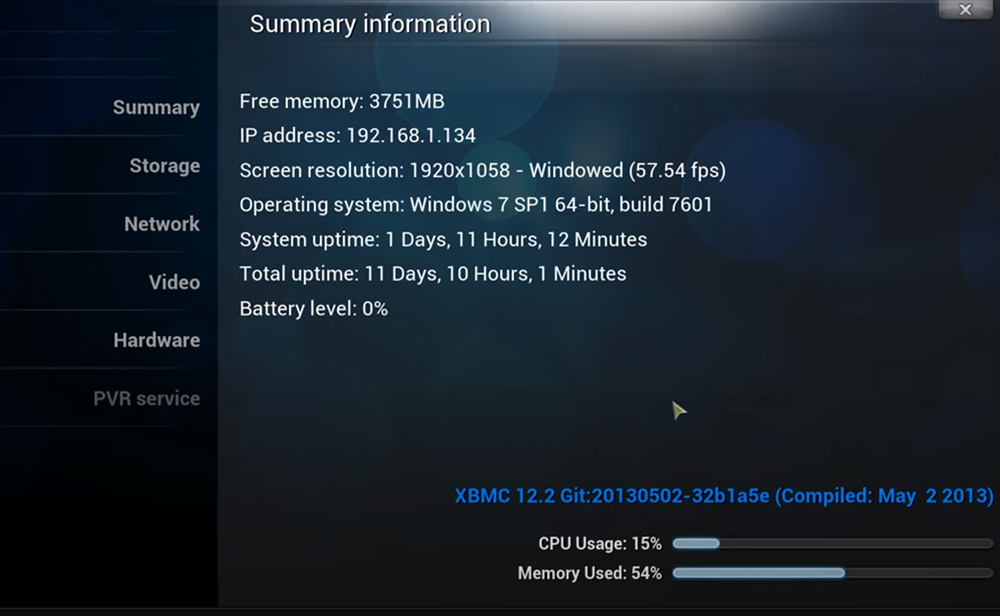
- Subtitles Not Syncing: Subtitle synchronization issues can occur. You can adjust subtitle settings within Kodi to fine-tune subtitle timing or try downloading alternative subtitle files;
- No Sound or Audio Issues: If you have no sound or audio problems, check your audio settings within Kodi and ensure your system audio settings are configured correctly. Also, verify that your hardware is functioning correctly;
- Incompatible Kodi Version: Running an outdated version of Kodi can lead to compatibility problems with addons. Ensure you have the latest version of Kodi installed to benefit from bug fixes and enhancements;
- Remote Control Not Working: If your remote control or keyboard shortcuts are not working with Kodi, ensure that the settings are correctly configured and that your input devices are recognized by your system;
- Library Not Updating: If your media library isn’t updating with new content, make sure that your content is correctly named and organized in the library folders. You can also force a library update in Kodi;
- Streaming Content Restricted: Some content may be geo-restricted or subject to legal limitations. You can use a VPN to bypass geo-restrictions and ensure you’re accessing content legally and safely;
- Storage Space Issues: If you’re running Kodi on a device with limited storage, you may encounter issues with storing downloaded content or streaming caches. Clearing unnecessary data or using external storage can help;
- Skin or Interface Problems: Custom Kodi skins may sometimes cause problems, especially if they’re not updated for newer Kodi versions. To fix this, switch to a default skin and consider updating your preferred skin;
- Network File Access Issues: If you’re having trouble accessing networked files or media libraries, verify that your network settings are configured correctly, and your devices can communicate with each other;
- No Video Playback: When encountering no video playback, check your video settings within Kodi. Also, ensure that your video codecs and drivers are up to date [8];
FAQ:
-
Why are Kodi addons not working?
There could be several reasons why Kodi addons aren’t working. These could include issues with the server, an outdated version of the addon or Kodi itself, or a problem with the user’s internet connection. Hardware acceleration on Android devices has also been known to cause problems.
-
How do you install Magic Dragon on Kodi Matrix?
To install Magic Dragon on Kodi Matrix, follow these steps:
- Open Kodi and click on the Settings icon;
- Select File Manager;
- Click Add Source and then <None>;
- Type in the URL of the Magic Dragon repository;
- Give the source a name and click OK;
- Go back to the Kodi home screen and select Add-ons;
- Click the Package Installer icon and select Install from zip file;
- Navigate to the source you added and select the zip file to install the repository;
- After the repository is installed, select Install from the repository, find the Magic Dragon repository, and install it;
-
How do you install Magic Dragon on Kodi Nexus?
The steps to install Magic Dragon on Kodi Nexus should be similar to installing it on Kodi Matrix, as Nexus is just the codename for Kodi 19. Make sure to use a repository that is compatible with Kodi 19.
-
Why can’t you install from a zip file on Kodi?
If you’re unable to install from a zip file on Kodi, this could be due to a few reasons. The zip file might be corrupted or incomplete, the repository might be down, or the addon might not be compatible with your version of Kodi. It’s also possible that you don’t have the Unknown Sources option enabled in your Kodi settings.
-
How do you remove Magic Dragon from Kodi?
To remove Magic Dragon from Kodi, follow these steps:
- Open Kodi and go to Add-ons;
- Find Magic Dragon in your list of addons;
- Right-click (or long-press if you’re on a touch device) on the addon and select Information;
- Click Uninstall and confirm your decision;
-
How do you rebuild your Kodi library?
To rebuild your Kodi library, you’ll need to clear your current library and then re-scan your sources.
Here’s how to do it:
- Go to Settings > Media > Library;
- Click on Clean Library;
- Once the cleaning process is done, go back to your sources and re-scan them;
Remember to back up your Kodi settings before doing this, as cleaning your library will remove all your current metadata.
-
Do Kodi addons update automatically?
By default, Kodi is set to auto-update addons. However, this can be changed in the settings. To check or change this setting, go to Settings > System > Add-ons and toggle the Updates setting.
-
Why is Kodi glitching?
Kodi might be glitching due to several reasons. These could include a slow internet connection, an outdated version of Kodi or its addons, insufficient storage space, or issues with hardware acceleration. Troubleshooting these potential problems should help resolve the issue.
-
Is Magic Dragon a good addon?
Magic Dragon is a popular Kodi addon that offers a wide range of content, including movies, TV shows, and sports. However, the quality of an addon can depend on various factors, including the user’s internet speed, the addon’s compatibility with their version of Kodi, and the current status of the addon’s servers. Always remember to use legal and trustworthy sources for your addons.
Useful Video: How to fix Failed to install a dependency Error in Kodi
References:
- https://www.kodivpn.co/magic-dragon-kodi-not-working/#gref
- https://www.comparitech.com/kodi/kodi-not-working-fix-problems/
- https://www.bollyinside.com/articles/how-to-run-the-magic-dragon-on-kodi/
- https://www.reddit.com/r/Addons4Kodi/comments/vjb6e6/issues_with_magic_dragon/
- https://kodivedia.com/magic-dragon/
- https://www.technadu.com/magic-dragon-kodi-addon/212173/
- https://bestdroidplayer.com/kodi-addons-install-guides/install-magic-dragon-kodi-addon-watch-4k-movies-tv-shows/
- https://howtofirestick.com/install-magic-dragon-kodi-addon/







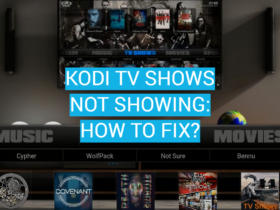
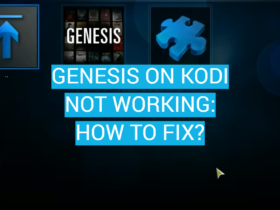

Leave a Review