One of the most popular third-party add-ons for Kodi is Indigo, which provides users with a range of useful tools and features, such as maintenance tools, backup options, and more. However, some Kodi users have reported issues with Indigo not working properly, causing frustration and inconvenience.
Fortunately, there are some simple steps that you can take to troubleshoot and fix this issue.
If you are still having issues with Indigo not working on Kodi after following these steps, try restarting your device. There may be an issue with the operating system or hardware that can be resolved by a simple reboot.
In most cases, following these steps should resolve any issues with Indigo not working properly on Kodi. However, if you are still encountering problems, it may be necessary to seek out further help from the Kodi support team or an experienced technician.
In this article, we will explore some of the common causes of Indigo not working on Kodi and provide some simple solutions to help you fix the problem.
Features of Indigo Kodi Addon
Indigo is a popular Kodi add-on that provides users with a range of features, including [2]:
Maintenance Tools
Indigo provides users with a range of maintenance tools that help optimize Kodi’s performance. These tools include a cache cleaner, a thumbnail cleaner, and a package installer. The cache cleaner helps remove unnecessary files and data from Kodi’s cache, while the thumbnail cleaner removes unused thumbnails. The package installer enables users to install different add-ons and repositories, making it easy to customize Kodi.

Backup and Restore
Indigo enables users to back up and restore their Kodi settings, including add-ons, repositories, and settings. This feature is useful for users who want to migrate to a new device or want to restore their settings after a fresh install of Kodi.
Add-on Installer
Indigo provides users with an add-on installer that enables them to easily install different add-ons and repositories. Users can browse through different categories of add-ons, such as movies, TV shows, music, and sports, and install them with just a few clicks.
Log Viewer
Indigo provides users with a log viewer that enables them to view Kodi’s log files. This feature is useful for troubleshooting issues and identifying errors that may be affecting Kodi’s performance.
Network Tools
Indigo provides users with a range of network tools that help optimize Kodi’s network performance. These tools include a speed test, a ping test, and a traceroute tool. The speed test enables users to test their internet connection speed, while the ping test and traceroute tool help identify network issues that may be affecting Kodi’s performance.
What Is The Indigo Error?
Despite its usefulness, some users have reported encountering an error when using the Indigo Kodi add-on. This error is commonly known as the Indigo error and can prevent users from accessing the add-on’s features [3].
What Causes The Indigo Error On Kodi?
Several factors can cause the Indigo error on Kodi. These include:
Server Issues
The Indigo add-on relies on its repository to provide users with updates and access to different features. If the repository is experiencing server issues, users may encounter an Indigo error.
Network Issues
Network issues can also cause the Indigo error. If the user’s internet connection is unstable or slow, the Indigo add-on may not be able to connect to its repository, resulting in the error.
Compatibility Issues
Compatibility issues can also cause the Indigo error. If the user’s device or operating system is not compatible with the Indigo add-on, they may encounter an error [4].
How To Fix The Indigo Error On Kodi?
There are several ways to fix the Indigo error on Kodi. These include:
1) Check the Internet Connection
The first step in fixing the Indigo error is to check the user’s internet connection. If the connection is unstable or slow, the user may need to troubleshoot their network or contact their internet service provider for assistance.

2) Check Server Status
If the user’s internet connection is stable, they should check the status of the Indigo repository server. This can be done by visiting the Indigo repository website or by checking Kodi’s add-on settings. If the server is down, the user may need to wait until it is back up or try using a different repository.
3) Update Indigo Add-on
If the Indigo add-on is not up to date, the user may encounter the error. To fix this, they should check for updates to the Indigo add-on and install any available updates.
4) Clear Kodi Cache
Clearing Kodi’s cache can help fix the Indigo error. To do this, the user should go to Kodi’s settings, select the file manager, and then select the profile directory. From there, they should delete the “Database” and “Thumbnails” folders.
5) Reinstall Indigo Add-on
If none of the above methods work, the user may need to reinstall the Indigo add-on. This can be done by uninstalling the add-on and then reinstalling it from a different repository or using a different version of the add-on [5].
FAQ:
- How do I install Fusion/Indigo installer?
To install the Fusion/Indigo installer, you will need to follow these steps:
- Open Kodi and go to the System Settings menu;
- Click on the File Manager option and then select the Add Source option;
- In the Add File Source dialog box, click on the “None” option and enter the following URL: http://fusion.tvaddons.co;
- Name the source “Fusion” and click OK to add the source;
- Go back to the Kodi home screen and select the Add-ons option;
- Click on the “Open box” icon at the top left corner of the screen and select the Install from Zip File option;
- Select the Fusion source and then select the kodi-repos option;
- Scroll down and select the English option and then select the repository.indigo-x.x.x.zip file;
- Wait for the Indigo add-on to install and then you can access it from the Add-ons menu;

- How do you empty the cache on Kodi?
To empty the cache on Kodi, follow these steps:
- Open Kodi and go to the home screen;
- Click on the Settings icon and then select the System option;
- Click on the Advanced option and then select the Cache Size option;
- Click on the Clear Cache option and wait for the cache to be cleared;
- How do I improve buffering on Kodi?
To improve buffering on Kodi, you can try the following tips:
- Use a high-speed internet connection;
- Clear the cache regularly;
- Close other apps and programs running on your device;
- Reduce the video quality or resolution;
- Use a VPN to bypass ISP throttling;
- How do you clean addons on Kodi?
To clean addons on Kodi, you can follow these steps:
- Open Kodi and go to the home screen;
- Click on the Settings icon and then select the Add-ons option;
- Select the My Add-ons option and then select the Video Add-ons option;
- Select the add-on you want to clean and then click on the Clean option;
- Wait for the addon to be cleaned and then restart Kodi;
- Will clearing the cache to delete passwords?
No, clearing the cache on Kodi will not delete passwords. Passwords are stored in a separate file and are not affected by clearing the cache.
- Does Indigo still work on Kodi?
The Indigo addon was still working on Kodi. However, as with all third-party add-ons, availability, and functionality can vary over time [6].
- Why are my Kodi movies not playing?
There could be several reasons why Kodi movies are not playing, such as:
- The movie file is corrupted or incomplete;
- The internet connection is slow or unstable;
- The video codec is not supported;
- The cache is full;
- The addon or repository is outdated or not working;
- How do I get rid of Indigo on Kodi?
To remove Indigo from Kodi, follow these steps:
- Open Kodi and go to the home screen;
- Click on the Settings icon and then select the Add-ons option;
- Select the My Add-ons option and then select the Program Add-ons option;
- Select the Indigo addon and then click on the Uninstall option;
- Wait for Indigo to be uninstalled and then restart Kodi;
- How do I clear my Indigo cache?
To clear the Indigo cache, follow these steps:
- Open Kodi and go to the home screen;
- Click on the Settings icon and then select the System option;
- Click on the Advanced option and then select the Cache Size option;
- Select the Indigo addon from the list and then click on the Clear Cache option;
- Wait for the cache to be cleared;
- How do I refresh a movie library on Kodi?
To refresh a movie library on Kodi, you can follow these steps:
- Open Kodi and go to the home screen;
- Click on the Videos option and then select the Files option;
- Select the source folder containing your movie library;
- Click on the context menu button (usually represented by three dots) and then select the Scan Library option;
- Wait for Kodi to scan the library and update the movie listings;
- Can I use indigo immediately after mixing?
It is not clear what is meant by “mixing” in this context. If you are referring to mixing Kodi addons or repositories, it is recommended to wait until the process is complete before using Indigo or any other add-ons to ensure they are working properly.
- Does clearing the cache fix problems?
Clearing the cache can fix some problems on Kodi, such as buffering issues or slow performance. However, it may not fix all problems and other troubleshooting steps may be necessary.
- Does clear cache delete everything?
Clearing the cache on Kodi will only delete temporary files and data used to speed up performance. It will not delete any saved settings, addons, or personal data. However, it is important to note that other clearing options, such as clearing data or uninstalling add-ons, may delete saved settings or personal data.
- What are the maintenance tools provided by Indigo?
Indigo provides users with a range of maintenance tools, including a cache cleaner, a thumbnail cleaner, and a package installer. The cache cleaner helps remove unnecessary files and data from Kodi’s cache, while the thumbnail cleaner removes unused thumbnails. The package installer enables users to install different add-ons and repositories, making it easy to customize Kodi.
- What is the Indigo error?
The Indigo error is an error that can occur when using the Indigo Kodi add-on. It typically occurs when the Indigo add-on is unable to connect to its repository, and can prevent users from accessing the add-on’s features.

- What causes the Indigo error on Kodi?
The Indigo error can be caused by various factors, including server issues, network issues, or compatibility issues.
- How can I fix the Indigo error on Kodi?
There are several ways to fix the Indigo error on Kodi. Users can check their internet connection, check the server status, update the add-on, clear Kodi’s cache, or reinstall the add-on.
- How do I check the status of the Indigo repository server?
Users can check the status of the Indigo repository server by visiting the Indigo repository website or by checking Kodi’s add-on settings.
- How do I clear Kodi’s cache?
To clear Kodi’s cache, users should go to Kodi’s settings, select the file manager, and then select the profile directory. From there, they should delete the “Database” and “Thumbnails” folders [7].
- How do I reinstall the Indigo add-on?
To reinstall the Indigo add-on, users should uninstall the add-on and then reinstall it from a different repository or using a different version of the add-on.
- Can I use Indigo on any device?
Indigo can be used on any device that supports Kodi, but users should check the compatibility of the add-on with their device and operating system before installing it.
- Is Indigo a free add-on?
Yes, Indigo is a free add-on that can be downloaded and installed on Kodi. However, some features may require users to donate to the developers.
Useful Video: BEST EASY KODI Indigo Install Free Movies
References:
- https://appuals.com/how-to-fix-indigo-error-on-kodi/
- https://techshift.net/why-is-indigo-not-working-in-kodi/
- https://internettablettalk.com/fix-kodi-indigo-error/
- https://windowshelper.co/fix-indigo-error-on-kodi/
- https://www.techfollows.com/kodi/install-indigo-kodi-addon/
- https://www.gopcsoft.com/how-can-you-fix-the-indigo-error-in-your-kodi-app/
- https://www.quora.com/How-do-I-fix-an-IndiGo-error-on-Kodi?top_ans=292630047







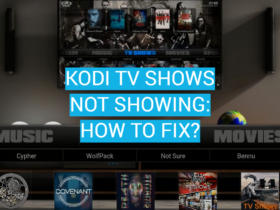
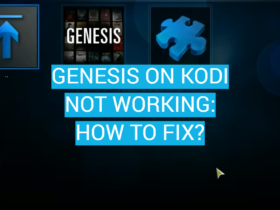

Leave a Review