Those who remember maintaining CDs and DVDs will appreciate the advantages of having a digital media collection without racking or stacking discs, swapping them out, or keeping them unscratched and clean. With so many options when it comes to applications, platforms, and devices that can store and manage access to local and internet media content today, there is a plethora of alternatives when it comes to apps, platforms, and devices that can do this.
So, what’s the difference between Amazon Fire Stick vs. Fire TV with installed Kodi? In a nutshell, it comes down to three key factors: content availability, user interface, and price. Let’s take a more in-depth look at each of these areas to see how they compare.
If you’re looking for a streaming device, you may be wondering if the Amazon Fire Stick or the Kodi Fire TV is right for you. Both devices have Kodi installed on them, but there are some key differences between the two that you should know about before making your purchase. In this blog post, we will compare and contrast the Amazon Fire Stick and the Amazon Fire TV so that you can make an informed decision about which one is best for you!
What is Kodi Fire TV?
You’ll need to get third-party add-ons to access online streaming services and other features, but Kodi provides a great foundation for your entertainment center.
It comes with remote control, and you can also use your voice to search for content or control playback. It is possible to install Kodi plugins for Fire TV and that option can be compared to Amazon Fire Stick [1].
With the Amazon Fire TV, you get to enjoy over 500,000 movies and episodes for an immersive entertainment experience. You can watch from popular streaming services such as Prime Video, Hulu, Starz, HBO, and more. For music, you may listen to Prime Music, iHeart Radio, or Spotify.

It is compatible with 4K ultra high definition TV models for stunning picture quality, Dolby Atmos for captivating audio entertainment, and also has the ability to access live TV networks such as Sling TV or DirectTV.
What is Amazon Fire Stick?
Amazon’s Fire Stick (or Firestick) is part of a new category of electronics called “Streaming TV Sticks”. These devices have high-performing accessibility to online media content, with minimum hardware specifications starting from 1GB memory and 8GB storage.
It comes with remote control and promotes Amazon Instant Video as the default streaming service [2].
If you’re looking for something different to watch, then Fire Stick is a must-have. It is compatible with HDTV models and has an exciting atmosphere due to this. It also includes high-quality sound, such as 5.1 surround sound, Dolby Audio, and 2-inch stereo audio output. You can access a variety of media sources and play music or games while doing so.
Firestick is small, lightweight, and extremely portable, making it ideal for watching while on the move. When you want to watch TV while traveling, you can simply connect it to HDTVs and use it as a mobile device.

Benefits of Fire TV and Firestick
Fire TV:
- Easier to find the content you want with an intuitive interface;
- More powerful hardware for better performance;
- Supports 1080p and even some Ultra HD (UHD) content;
- Voice search is built-in;
- Can be used as a gaming platform;
Fire Stick:
- More portable;
- Easier to set up;
- The most popular and affordable option;
- Can be used with a mobile app for increased functionality;
It’s really up to you to decide which streaming solution is best for you. If you’re looking for portability and ease of use, the Fire Stick might be the way to go. If you want more power and features, however, the Fire TV is the better option. Whichever way you go, you can’t go wrong – both devices offer great value for money [3].
Similarities Between Amazon Fire Stick and Kodi Fire TV
Between linked devices, both options – Kodi on Fire TV and Fire Stick – provide access to media such as videos, music, films, and images. Both have user-friendly interfaces for managing the content library, but Fire Stick’s interface is more graphically rich. Kodi may be used to manage the Fire Stick’s multimedia files as media manager software [4].
The Main Differences Between Kodi on Fire TV and Amazon Fire Stick
Design
In terms of external appearance, the Amazon Fire TV and Fire Stick are quite different. The Firestick is a little bigger than a USB stick and features a basic and compact design. On one side, there is a USB port for electricity, while on the other end, there is an HDMI connector for connecting to a television. The Fire TV cube comes in a slim black box with HDMI, USB cables, and a microphone for Alexa Voice Remote.

Features
The Amazon Fire TV is powered by a 1.5GHz Amlogic ARM Cortex-A53 quad-core processor. It comes with 8GB of internal storage and 2GB of RAM. The MALi450 GPU can handle HDR and 4K videos at 60 frames per second. Fire TV runs on the most up-to-date version of Fire OS 6, which is a customized version of Android developed for streaming boxes like the Android TV box.
The Fire Stick comes equipped with a 1.3GHz processor, 8GB storage, and 1GB RAM for 1080P HD resolution. Its Bluetooth and Wi-Fi capabilities allow it to connect to other devices running the older Fire OS 5 [5].
Which to Choose – Kodi On Fire TV and Amazon Fire Stick
It has its own remote control, whereas Kodi is a program that must be manually set up on a device in order for it to serve as a remote control.
Kodi is a powerful media center that can access and play any video or audio file on your home network, whether it’s stored on an actual device or not. Kodi manages media collections but does not provide any related hardware like Amazon Fire Stick. Remote control via IP address is supported by Kodi, but additional add-ons are required to use it with online services, whereas Fire Stick allows you to access media content immediately based on available packages.
Although Kodi is compatible with multiple platforms, it doesn’t come equipped with any content. Instead, users are responsible for populating Kodi manually. Fire Stick is a streaming media player that gives users the ability to play movies, music, and games online as well as manage locally stored media.
Amazon’s Fire Stick is a single, portable device that provides online streaming and media access at a price, whereas Kodi is free software used to manage media within a home network.
Kodi was once only popular among tech-savvy individuals who could modify media players for platforms such as Windows or Apple. Now, it is surging in mainstream recognition. Although it may appear to be a fairly basic app, there are many hidden functions and features available within its simplicity.

The Fire Stick might be Amazon-centric, but you can still add your favorite channels. In addition, it has several features that Kodi can’t even compare to because they are so advanced.
Both options provide a cord-cutting service to move away from traditional cable providers.
Why The Fire Stick Is Not the Best Streaming Device for Kodi?
The Amazon Fire Stick is a popular streaming device, but it’s not the best choice for Kodi. Here’s why:
- The Fire Stick doesn’t have as much storage as the Fire TV. So, if you want to install a lot of Kodi add-ons, you might run out of space;
- The Fire Stick also doesn’t have an Ethernet port. That means you can’t connect it to the internet with a wired connection, which can be faster and more reliable than WiFi;
- Finally, the biggest problem with the Fire Stick is that it doesn’t have a powerful processor. That means it can struggle to play 1080p videos or videos with high bitrates;
If you’re looking for the best streaming device for Kodi, the Fire TV is a better option. The only downside of the Fire TV is that it’s more expensive than the Fire Stick. But if you want the best streaming experience, it’s worth paying extra for the Fire TV.
How to Install Kodi on an Amazon Fire Stick Safely?
There are two ways to install Kodi on a jailbroken Amazon Fire Stick. The first is by using the Downloader app and the second is by using ES File Explorer [6].
The Downloader app is the easiest way to install Kodi on an Amazon Fire Stick. Simply enter the URL for the Kodi download page and follow the prompts.
ES File Explorer is a bit more complicated, but it’s still not difficult:
- First, you’ll need to enable “Apps from Unknown Sources” in your Fire Stick settings;
- Then, open ES File Explorer and navigate to the Kodi download page. Once you find the file, select it and choose “Install”;
Once Kodi is installed, you can begin using it just like you would on any other device. Be sure to install the official Kodi add-ons for the best experience.

How to Use Kodi Safely?
Now that we’ve gone over the basics of Amazon Fire TV and Kodi, let’s talk about how to use Kodi safely. As we mentioned before, Kodi is a powerful media center that allows you to stream movies, TV shows, music, and more. However, because Kodi is open-source software, it can be vulnerable to security threats. That’s why it’s important to take some precautions when using Kodi.
Here are some tips for using Kodi safely:
- Install a VPN. A virtual private network (VPN) encrypts your internet traffic and prevents third parties from tracking your online activity. We recommend installing a VPN on your Fire TV or Fire Stick before using Kodi;
- Only install official add-ons. Kodi add-ons are created by third-party developers, and not all of them can be trusted. Only install add-ons from reputable sources, such as the Kodi website or the Microsoft Store;
- Keep your software up to date. Kodi releases new versions of its software regularly. These updates often include security fixes, so it’s important to keep your Kodi installation up to date;

FAQ
What’s the difference between an Amazon Fire Stick and a jailbroken Amazon Fire Stick?
An Amazon Fire Stick is a streaming media player that plugs into your TV’s HDMI port and gives you access to all your favorite streaming apps, like Netflix, Hulu, HBO Now, and more. A Fire TV is a similar device, but it has more powerful hardware and can also be used to play video games.
You can think of a Fire TV as an Amazon Fire Stick on “steroids” [7].
Do you need a Fire Stick with Fire TV?
If you’re looking for an easy way to stream content from your phone or computer to your TV, you might be wondering if you need a Fire Stick with Fire TV. The short answer is no. While the two devices are similar, they serve different purposes.
Fire Sticks are designed for streaming content from apps like Netflix and Hulu.
Fire TV, on the other hand, is designed for gaming and provides access to a variety of streaming services and cable channels. If you’re looking for a device that does both, you’ll want to get a Fire TV.
What happens if you get caught with a jailbroken Fire Stick?
If you are caught with a jailbroken Fire Stick, you could be subject to a number of penalties. These can include a fine, having your device confiscated, or even being banned from using Amazon’s services altogether.
So, if you’re thinking about jailbreaking your Fire Stick, it’s important to weigh the risks and benefits before taking the plunge.
Jailbreaking a Fire Stick voids its warranty and breaks Amazon’s terms of service agreement. If caught, users could face fines, have their devices confiscated, or be banned from using Amazon’s services.
Is Netflix free on jailbroken Fire Stick?
Yes, Netflix is free on jailbroken Fire Sticks. However, we recommend using a VPN to keep your streaming activity private and secure. A VPN will encrypt your traffic and hide your IP address, making it difficult for anyone to track what you’re watching. We recommend ExpressVPN as the best option for Fire Stick users.
Is there a monthly fee for Fire Sticks?
No. There is no monthly charge to use an Amazon Fire Stick. So, after you’ve paid the initial purchase fee, there are no additional expenses just to utilize your new streaming stick.
However, keep in mind that some content providers (like Netflix, Hulu, and Prime Video) do charge monthly fees. So, if you want to access paid content, you’ll need to sign up for a subscription with the appropriate provider.
Which TV stick is best?
The answer to this question is not as simple as it may seem. Both the Amazon Fire Stick and Fire TV with installed Kodi have their own advantages and disadvantages. In order to decide which one is best for you, it is important to understand the difference between the two products.
It comes with remote control and can be used to stream content from popular services such as Netflix, Hulu, and Amazon Prime Video. One of the main advantages of the Fire Stick is its portability; it can easily be taken with you on vacations or business trips.
What channels do you get with Amazon Fire Stick?
The Fire Stick, like all Amazon devices, is a great way to access Prime Video. Whether you’re a member or not, you may purchase and rent movies and TV episodes from Amazon using the Fire Stick.
The Fire Stick also provides access to popular streaming services like Netflix, Disney+, and Apple TV. If you’re trying to catch up on your favorite shows, the stick also supports BBC iPlayer, ITV Hub, All 4, My 5, and UKTV Play. Finally, YouTube is also available through the device.
Amazon Music, Apple Music, and Spotify are also compatible with Alexa. Customers may stream songs through Amazon Music, Apple Music, Spotify, and Vevo while watching music videos on Vevo and listening to radio from all over the world through TuneIn Radio [8].
Is Roku better than Amazon Fire Stick?
Ultimately, Roku is the better choice. It boasts more features and device options as well as a wider variety of channels/apps – many of which are free. The only downside is that it’s not compatible with Google or Alexa. If you’re an Amazon Prime member or have Amazon Smart devices, Firestick would be a wiser investment.
Is HBO free on Fire Stick?
HBO NOW costs $14.99 per month, or you can get a free 30-day trial if you use Amazon Fire Stick or another compatible device to access the service. You may try out HBO GO for a free period but will be required to pay afterward. HBO GO is accessible on Amazon Fire Stick and other compatible devices for no cost.
Is Disney Plus free on Fire Stick?
Unfortunately, Firestick users are unable to watch Disney+ for free because Disney Plus does not provide a free trial on Firestick gadgets [9].
Do I need a streaming stick if I have a smart TV?
If you have a smart TV, you might be wondering if you need a streaming stick. The answer is: it depends. If you want to use Kodi on your Amazon Fire TV, then you’ll need a Fire Stick. However, if you just want to watch Netflix or Amazon Prime Video, you can do that with a smart TV.
Is Chromecast or Fire Stick better?
Chromecast with Google TV is a modern choice with its personalized interface, sleek voice remote, and great streaming and audio quality. Firestick offers more budget options [10].
How does a Fire Stick work without WiFi?
If you have an Amazon Fire Stick, you can use it without a WiFi connection by connecting the device directly to your TV with an HDMI cable. This will allow you to access content that is stored on the device, such as downloaded movies or TV shows. However, you will not be able to stream content from the internet without a WiFi connection.
Is YouTube free on Fire Stick?
You can use the YouTube TV app on FireStick in any location within the United States. Even though you have the ability to jailbreak your FireStick and access an innumerable amount of free content with Kodi Addons, YouTube is still one of the best apps for FireStick users.
Can you get ABC, NBC, and CBS on Fire Stick?
Yes, you can get ABC, NBC, and CBS on Fire Stick. You can do this by downloading the official app for each network. Once you have done this, you will be able to sign in with your cable provider and start watching live TV.
Useful Video: Fire TV Stick 4K Max vs 4K vs Fire TV Stick vs Fire TV Stick Lite – Which is right for you?
References
- https://kodi.wiki/view/Amazon_Fire_TV
- https://www.knowswhy.com/difference-between-kodi-and-fire-stick/
- https://thegadgetbuyer.com/kodi-fire-stick-vs-fire-tv/
- https://www.knowswhy.com/difference-between-kodi-and-fire-stick/
- https://www.tomsguide.com/us/fire-tv-stick-differences,news-19962.html
- https://www.businessinsider.com/guides/tech/how-to-install-kodi-on-firestick
- https://www.firesticktricks.com/jailbroken-firestick.html
- https://www.radiotimes.com/technology/amazon-fire-stick-channels/
- https://www.crazystreamers.com/disney-plus/devices/watch-disney-plus-on-firestick
- https://www.cloudwards.net/firestick-vs-chromecast/





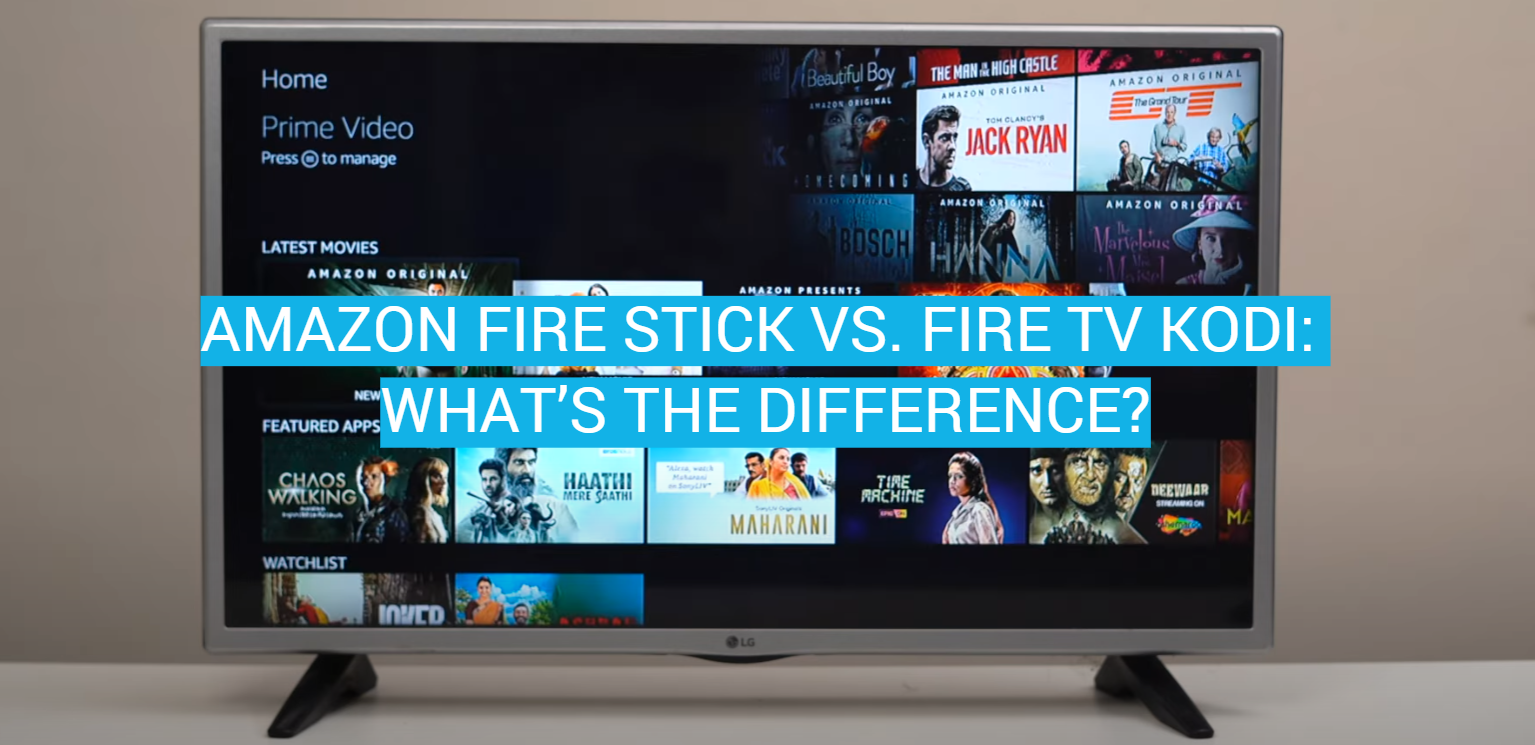


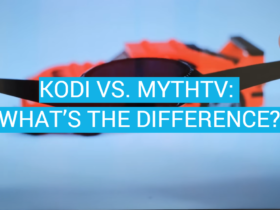

Leave a Review